V-1HD: Troubleshooting HDMI Output
If you connect the V-1HD's program Output connector to a display device and you do not see an image, use this guide to troubleshoot.

Getting Everything Ready
If you have not already, connect a camera to HDMI Input 1 and press the A1 button to select it as your source, the input button will turn red.
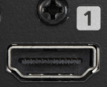

If the buttons turns green instead of red, press B1 as well, and that button will turn red.
There are two outputs on the V-1HD, labeled Output and Preview. Do you see an image on the Preview output?
Does the camera that you connected to Input 1 appear in the top left box?

If the Preview output works:
- Turn off the V-1HD
- Swap the output cables used with the Output and Preview connectors
- Turn it on again
- Does the Output connector work now?
If the display device is working, you can reconnect the program Output connector to it and continue troubleshooting.
If neither Output or Preview works, check that your display device supports HD video. Most every television today should work.
Some older computer monitors may not work because they have limited support for HD video formats.
If you have an old television, you can try turning off the V-1HD, and changing the Format switch on the back to 720P, and turning it on again.

Troubleshooting V-1HD Settings
Tip #1:
Check that the Output Fade knob on the left section of the V-1HD is at 12'o'clock:

Tip #2:
Turn off HDCP in the Setup menu:
Tip #3:
Adjust this setting in the Setup menu:
-
OUTPUT DVI-D/HDMI: Options are "AUTO", "DVI-D", "HDMI"
- This setting specifies the type of signal that is output from the Output connector
- Note that DVI-D signals do not carry audio
Tip #4:
Check that the Format switch on the back matches your other video equipment:

Tip #5:
Update the firmware to the latest version:
Tip #6:
Reset all your settings with a factory reset:
If none of these troubleshooting tips resolve the issue, please visit roland.com/backstage to contact product support if you have not already.
Please also mention that you tried all of the suggestions in this guide.
