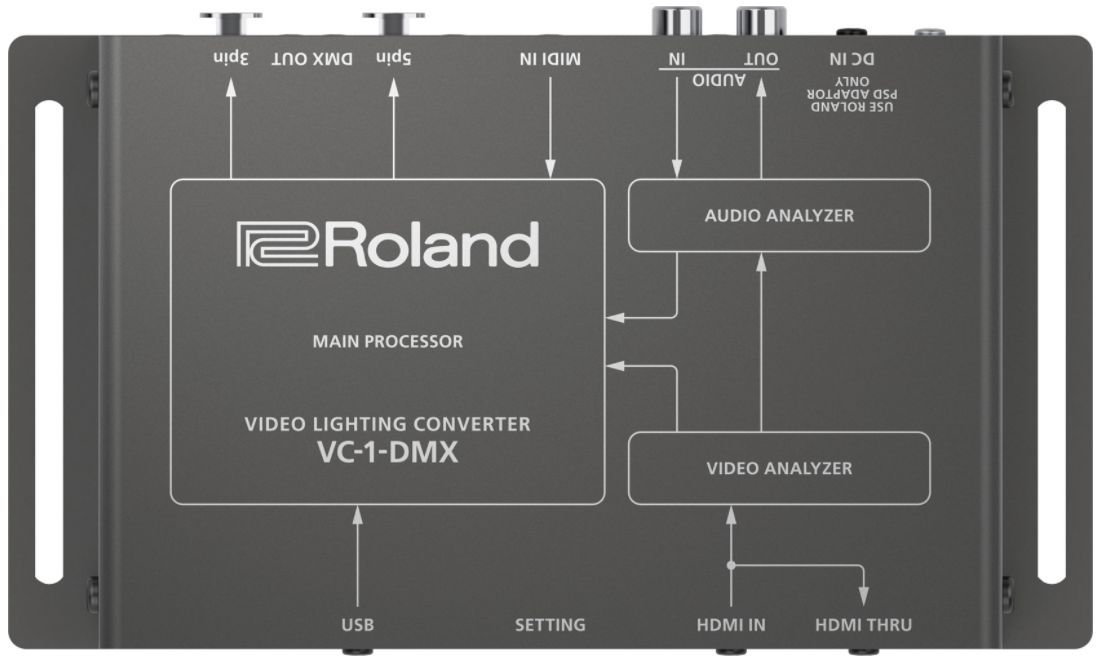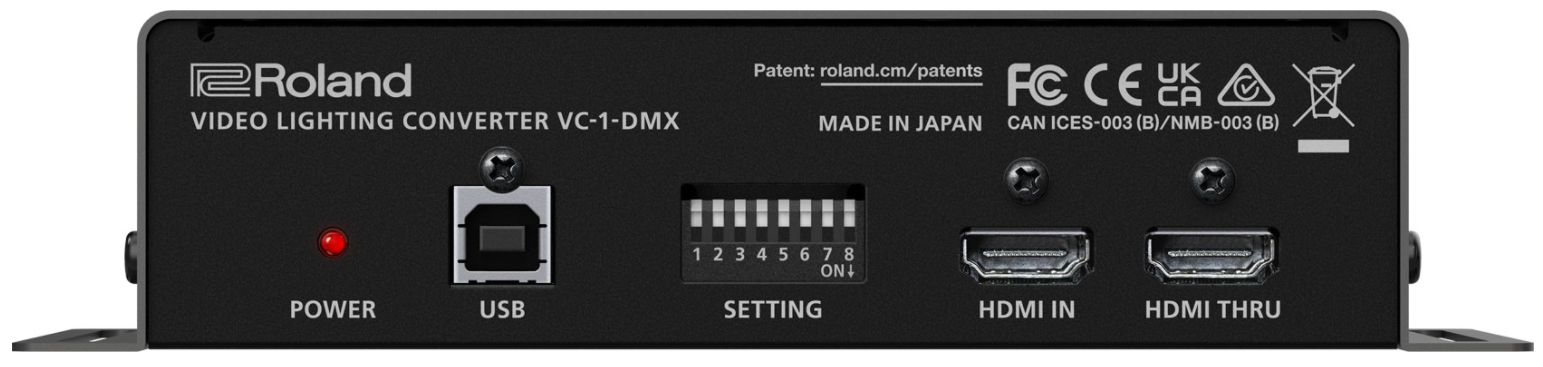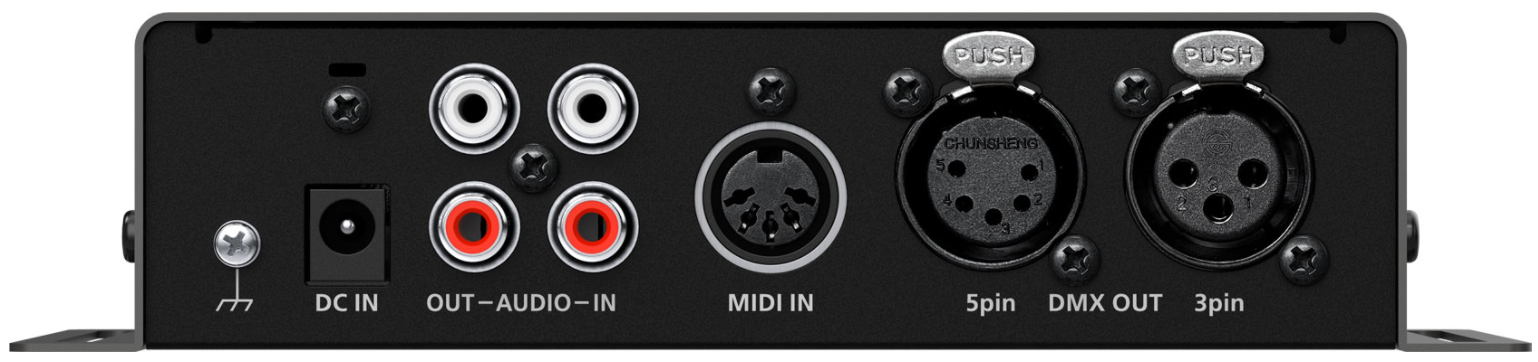VC-1-DMX: Quickstart Guide
This article contains links and information to help you get started with the VC-1-DMX.
For additional support, please submit a ticket at roland.com/backstage
Quickstart Topics:
| DMX Capabilities |
Click on a topic to jump to that section
PRODUCT VIDEOS
-
VC-1-DMX Tutorial
- Complete walkthrough of setup and operation.
-
Introducing the VC-1-DMX
- Overview of the product and its features.
INSTRUCTION MANUALS
Inside the box is a copy of the Owner's Manual.
FIRMWARE UPDATES
The latest firmware on your VC-1-DMX is version 2.00:
- To update, download and install the VC-1-DMX Tool for Windows or MacOS.
- Connect the VC-1-DMX to your computer via USB and run the Tool software.
- If you need to update the firmware, the software will prompt you to start the update.
- Follow the instructions on screen to complete the update.
DMX CAPABILITIES
The VC-1-DMX supports a single DMX512 universe, and both the 3-pin and 5-pin outputs are active and carry the same DMX data.
Once you program one or more of the 4 DMX maps in the VC-1-DMX Tool software, it will save it to the hardware, and you can use it without the software connected.
Note that there is no library of popular light models, please consult the light's manual to determine the channel mode you want to use with the DMX map and match up the address settings. A list of available data type parameters in the software is available here.
- The fixtures can be daisy-chained in any order, you will set each starting address in the fixtures' LCD menus.
- While 3-pin XLR microphone cables will carry DMX signals, it's recommended to use cables rated for DMX, as microphone cables can cause issues with larger configurations.
- The output of the final fixture should have a DMX terminator connected.
- Merging DMX signals will require a separate box, there are only DMX outputs on the VC-1-DMX.
VIDEO RESOLUTIONS
The VC-1-DMX has a multi-format HDMI input that supports a variety of resolutions and frame rates:
AUDIO SETUP
The VC-1-DMX supports audio from the analog RCA input and or HDMI input and mix their levels in the software.
The VC-1-DMX can also detect the tempo of any music. The tempo can be used with beat flash, which flashes the lights in sync with the music, as well as the rotate speed data type.
- With version 2.00 or later, you do not need an HDMI source connected to use this feature.
Version 2.00 adds a 15 band equalizer to the beat flash detector. For example, you only want the kick drum to trigger beat flash, so you turn down all mid and high frequencies.
- To use Beat Flash, turn up the Analog Output slider in the software, even if nothing is connected to the RCA outputs.
- The HDMI output does not carry the audio mix, it only passes through the HDMI input audio without any level adjustment.
CONNECTING LAPTOPS
On your PC or Mac, there are two ways to set up the HDMI output to your VC-1-DMX: Duplicate and Extend.
- Duplicate creates a copy of your Desktop, including your Taskbar or Dock. Your mouse will appear on both screens.
- Extend creates a clean desktop, and you can move your mouse between the two.
These guides walk you through general setup in Windows 10 and MacOS:
- Roland Switchers: How to Set Up a Windows PC as a Presentation Source
- Roland Switchers: How to Set Up a Mac as a Presentation Source
If you use software that generates visuals or plays media files, there may be additional screen output settings in the software:
- EasyWorship: Screen Setup
- NewBlue: Output Graphics with HDMI
- PowerPoint: Present on Multiple Monitors
- ProPresenter: Screen Configuration
- Resolume: Output Setup
CONTROL SOFTWARE
The USB port on the VC-1-DMX is only used for the following:
- Connection to the VC-1-DMX Tool editor software
Download and install the VC-1-DMX Tool for Windows or MacOS to get started.
- It is used for the following:
- Set up your DMX maps for lighting control
- Configure additional device settings
- Update the VC-1-DMX firmware to a newer version
HDCP INFORMATION
Because your VC-1-DMX HDMI output in most setups will output directly to a display, HDCP (High-bandwidth Digital Content Protection) is not an issue when using this product.
But DVD/Blu-Ray players and Streaming Boxes will not pass a signal to a streaming or recording device due to HDCP.
PRODUCT IMAGES
Click each image for a larger version:
ADDITIONAL LINKS
-
VC-1-DMX Product Page
- Introduction, Overview, Detailed Product Photos, etc.
-
VC-1-DMX Specifications
- Detailed Hardware Specifications
-
VC-1-DMX Downloads
- Utility and System Software Update
-
VC-1-DMX Manuals
- Owner's Manual
-
Knowledge Base: VC-1-DMX
- Additional Support Articles