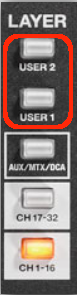M-300: Editing the User Fader Layers
The user fader layers are a function for assigning any channel to the top panel fader module section. There are two user fader layers, and you can assign any 16 channels for each user layer.
- Press the DISP button in the USER section towards the top-right of the console.

- Press [F6 (USER PREF)].
- Press the button from [F1 (LAYER 1)] through [F2 (LAYER 2)] that matches the user fader layer whose settings you want to make.
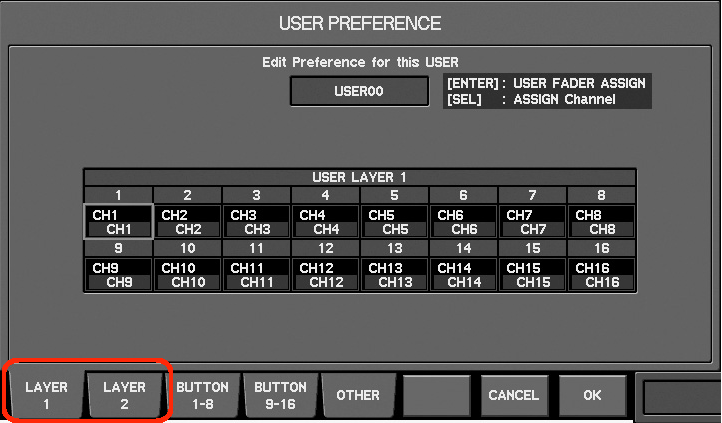
Note: These Layers correspond to the USER 1 or USER 2 fader LAYER selected: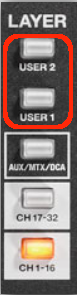
- Move the cursor to the desired user fader assignment, and press [ENTER].
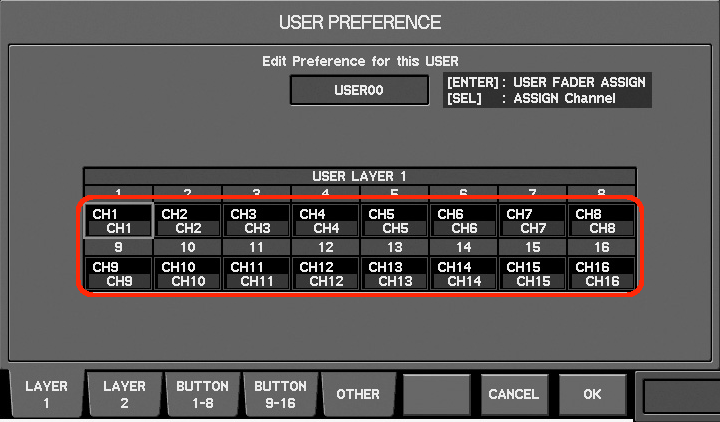
- Use [F1 (CH 1–32)], [F2 (AUX/MTX/MAIN)] or [F3 (DCA)] to access the tab that contains the desired channel.
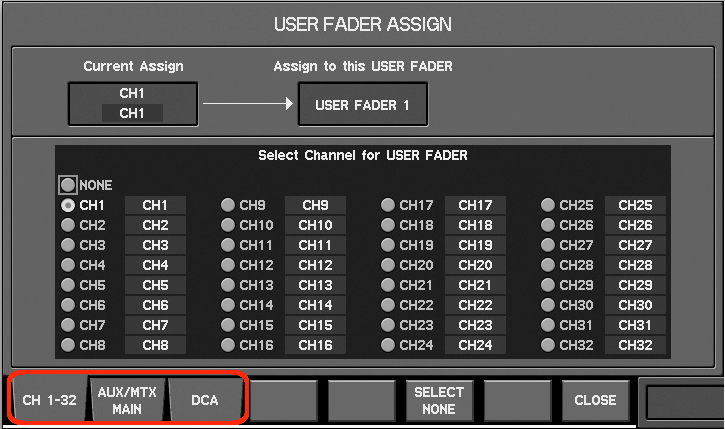
- Move the cursor to the desired channel, and press [ENTER] to select it.
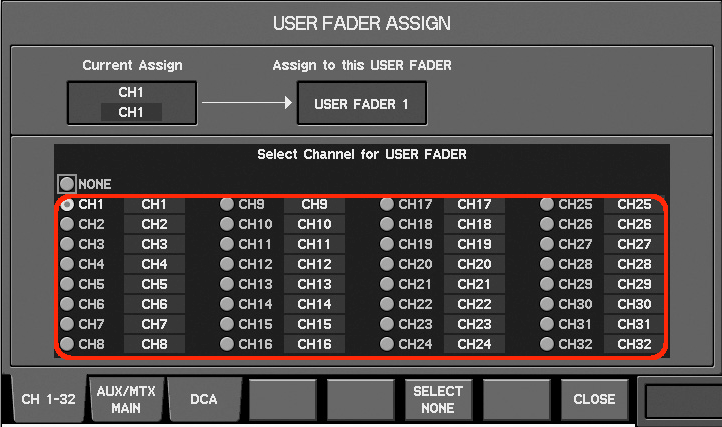
- Press [F8 (CLOSE)] to finalize the changes and close the USER FADER ASSIGN popup.
- Press [F8 (OK)] to finalize the changes and close the USER PREFERENCE popup.
- To access the assigned fader LAYER, press USER 1 or USER 2: