V-160HD: Can I control the audio faders with an external MIDI controller?
Yes. With the V-160HD RCS app, you can directly control the volume of the HDMI input, SDI input, USB input and Bluetooth input from an external MIDI controller, which normally is controlled from the menu of the V-160HD unit.
- V-160HD RCS is a program for remote control of the V-160HD.
- This app is compatible with V-160HD system program version 1.08 and later. Make sure that the system program of the V-160HD is updated to the latest version.
Use the following procedure.
Connecting a MIDI controller
- Using a USB cable, connect your MIDI controller to the computer that is running V-160HD RCS.

- Some MIDI controllers might require a dedicated USB-MIDI driver. - From the V-160HD RCS menu bar, choose “MIDI” > “MIDI Settings.”
The MIDI Control Settings window appears.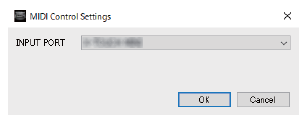
- In the MIDI Settings window, in “INPUT PORT,” choose the MIDI controller that’s connected to the computer, and click the [OK] button.
Assigning MIDI controller operations to V-160HD RCS (MIDI mapping)
Here’s how to assign (aka "map") the MIDI controller to the buttons, knobs, and faders that are shown in the AUDIO MIXER screen of V-160HD RCS.
- V-160HD RCS receives the following MIDI messages regardless of the MIDI controller’s channel settings.
| Buttons, Faders | MIDI messages |
|---|---|
| [SOLO] buttons |
Control Change: 0–119 (0–63: OFF, 64–127: ON) Note On (switch on/off each time the message is received) |
| [MUTE] buttons | |
| Faders | Control Change: 0–119 (0–127) |
AUDIO MIXER screen
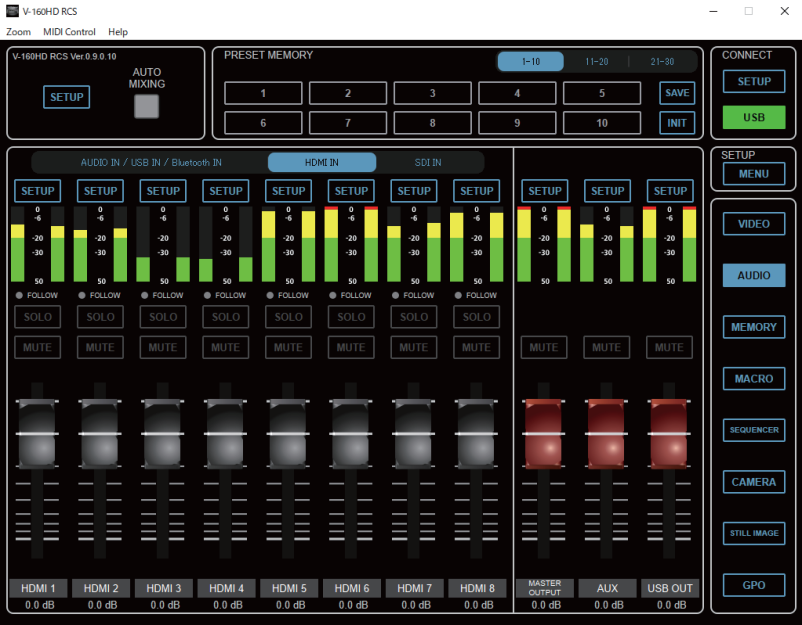
- Right-click the button, knob, or fader that you want to map, and from the popup menu choose “Learn MIDI Control.”
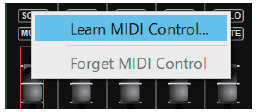
- The message “Waiting for MIDI message” appears. - Push or move a button, knob or fader on your MIDI controller.
- The message will disappear, and that control on the hardware is mapped to the control on V-160HD RCS.
- Repeat this process to map additional controls.
