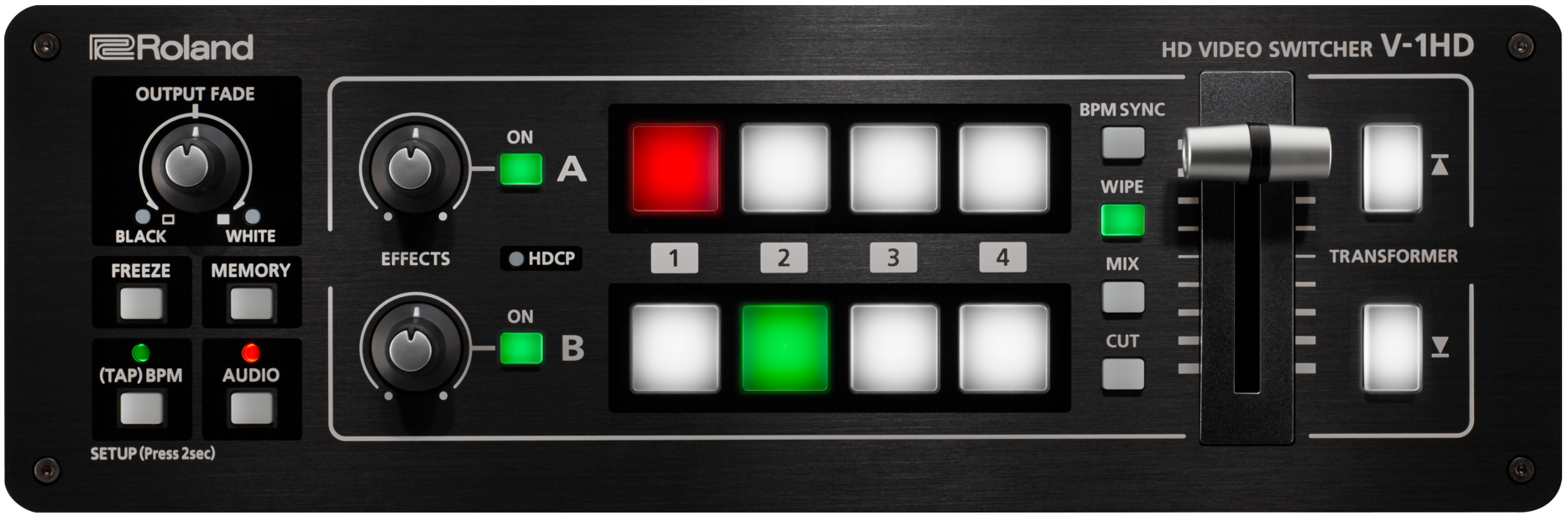V-1HD: Quickstart Guide
This article contains links and information to help you get started with the V-1HD.
For additional support, please submit a ticket at roland.com/backstage
Quickstart Topics:
|
*Requires UVC-01 |
Click on a topic to jump to that section
PRODUCT VIDEOS
-
Getting to Know the V-1HD
- Walks through the V-1HD with an overhead demo.
INSTRUCTION MANUALS
Inside the box is a copy of the Owner's Manual, it contains detailed walkthroughs for every feature.
Additionally, there is a separate RCS Manual for the free RCS control software, Remote Control Guide for MIDI control reference, and a Remote Manual for the free iPad Remote app.
FIRMWARE UPDATES
Please check that the firmware on your V-1HD is version 2.05:
If it is an earlier version, use this update guide:
When you update the firmware, also check that you have the latest version of the RCS software for Windows/MacOS and Remote app for iPad.
CHOOSING CAMERAS
These guides help you choose the best type of camera for your workflow, set it up to output a compatible video resolution, and also output video without menu overlays or screen information.
- Roland Switchers: How to Choose a Camera for Live Video
- Roland Switchers: How to Setup Clean HDMI Output on your Camera
VIDEO RESOLUTIONS
If the FORMAT switch on the back next to the power button is:
- 1080p, Inputs can be 1080i or 1080p, and Outputs are 1080p
- 1080i, Inputs can be 1080i or 1080p, and Outputs are 1080i
-
720p, Inputs can be 720p, and Outputs are 720p
- Preview Out also matches the Format setting
AUDIO SETUP
When you first turn on the V-1HD, it is set to mix all RCA and HDMI input audio at their current levels and output the mix via the HDMI outputs. You can adjust the levels in the Audio menu, RCS Software, or iOS Remote App.
- V-1HD: Troubleshooting Audio
- V-1HD: How to Adjust Audio Delay
- V-1HD: How to Set Up and Use Audio Follows Video
CONNECTING LAPTOPS
On your PC or Mac, there are two ways to set up the computer's HDMI output to your V-1HD: Duplicate and Extend.
- Duplicate creates a copy of your Desktop, including your Taskbar or Dock. Your mouse will appear on both screens.
- Extend creates a clean desktop, and you can move your mouse between the two.
These guides walk you through general setup in Windows 10 and MacOS:
- Roland Switchers: How to Set Up a Windows PC as a Presentation Source
- Roland Switchers: How to Set Up a Mac as a Presentation Source
If you use software that generates visuals or plays media files, there may be additional screen output settings in the software:
- EasyWorship: Screen Setup
- NewBlue: Output Graphics with HDMI
- PowerPoint: Present on Multiple Monitors
- ProPresenter: Screen Configuration
- Resolume: Output Setup
ADDING LIVE GRAPHICS
You can overlay graphics like lower thirds and logos using the EFFECTS knobs, which use a keyer to remove a solid color from the overlay source.
- V-1HD: How to set up a Chroma Key
- Roland Switchers: How to Set Up PowerPoint for Chroma Key Graphics
- Roland Switchers: Tips to Improve Text Readability with Luma Key
STREAMING VIDEO
The USB Type B port on the back of the V-1HD can:
- Connect to the RCS software
- Connect to the iPad Remote app
- Backup and restore settings via RCS software
- Update the firmware via RCS software
Note that it does not output audio and video for streaming or recording, you will need an HDMI to USB Capture Device, like our UVC-01:
This device is not the same as a USB to HDMI display adapter,
those are used to add an additional display to a computer
The UVC-01 gives you free access to Roland’s AeroCaster Switcher for iPad. With this app, you can wirelessly connect and switch up to five sources (phone cameras, tablet cameras, laptop webcams, and laptop browser tabs), then output a combined program feed to an HDMI input on the V-1HD.
AeroCaster Switcher Product Page
Streaming Software Guides
Windows
-
Roland Live Streamer: How to Set Up and Use this Free Software to Stream
- Facebook, YouTube, Twitch, etc.
- Compatible with Windows 10/11 and Roland streaming hardware
- Requires Intel i5 or higher with Quick Sync, i3 and Celeron may not work
- AMD processors are not compatible
Windows and Mac
-
Roland Switchers: How to Customize Live Streams With OBS
- Facebook, YouTube, Twitch, etc.
- Compatible with Windows, Mac, and all capture devices
-
Roland Switchers: How to Stream to Zoom Directly
- Compatible with Windows, Mac, and all capture devices
Some guides are written for the VR series models, but a V-1HD outputting to a UVC-01 is similar to the USB Streaming output on the VR series.
RECORDING VIDEO
The V-1HD does not output audio and video for recording, you will need an HDMI to USB Capture Device, like our UVC-01.
You can record the UVC-01's USB streaming output with software that can record USB video.
Here are some software guides:
Windows
-
Roland Live Recorder: How to Set Up and Use this Free Software to Record Video
- Compatible with Windows 10/11 and Roland streaming hardware
- Requires Intel i5 or higher with Quick Sync, i3 and Celeron may not work
- AMD processors are not compatible
- Compatible with Windows 10/11 and Roland streaming hardware
Windows and Mac
-
Roland Video Capture for VR
- Compatible with Windows, Mac (Intel & M1), and all capture devices
- Roland Switchers: M1 Mac Compatibility Information
SOFTWARE CONTROL
There are three versions of the control software: Windows, MacOS (Intel & M1), and iPad.
Update your firmware to the latest version for best compatibility.
To connect the V-1HD to the Windows or MacOS RCS software, you need the following:
- V-1HD RCS Software Download
- USB 2.0 (Type A to B) cable
- Similar to a USB printer cable
To connect the V-1HD to the iPad Remote App, you need the following:
Lightning iPads
- USB 2.0 (Type A to B) cable
- 16.5 ft. max length
- Similar to a USB printer cable
- Lightning to USB Camera Adapter
- Apple MK0W2AM/A or MD821AM/A
USB-C iPads
- USB 2.0 (Type B to C) cable
- 16.5 ft. max length
- Similar to a USB printer cable
- No Apple adapter required
iPad Models with USB-C
Click here to find your iPad model
- iPad10th gen or later
- iPad Mini 6th gen or later
- iPad Air 4th gen or later
- iPad Pro 11" 1st gen or later
- iPad Pro 12.9" 3rd gen or later
PROTECTING SETTINGS
There are multiple ways to protect your settings on the V-1HD:
- Store settings as a Preset Memory
- Backup all settings using the V-1HD RCS software
- Enable Panel Lock for some of the physical controls
HDCP TROUBLESHOOTING
The V-1HD supports many video source devices, but there are a few that have copy protection limitations.
DVD players, Blu-Ray players, and streaming boxes output copy protection at all times. They require enabling HDCP (High-bandwidth Digital Content Protection) in the Roland's system settings to passthrough.
- Computers are commonly believed to have HDCP, but typically, this is only when running a streaming service in your web browser or dedicated app.
The Roland's HDMI output will not work with the following when HDCP is enabled:
- Recording devices
- Streaming encoder devices
- HDMI to SDI or HDMI to Analog converters
The only destination devices that will work are displays like TV's, monitors, and projectors.
HDMI CAT Extenders: These are a pair of converters that extend an HDMI signal by converting it to Ethernet and back to HDMI again. These extenders may add HDCP to the signal, even if the source is a camera. Please check with the extender's manufacturer regarding compatibility. SDI converters or HDBaseT extenders are recommended as they do not add or require HDCP.
Game Consoles: These may have HDCP enabled by default for all games and content, or just for streaming services and disc playback. If you want to stream or record the Roland's output, then HDCP needs to be disabled on both the game console and the Roland. Consoles either do this automatically or have a menu setting. Check your game console's manual for more information.
PRODUCT IMAGES
Click each image for a larger version:
ADDITIONAL LINKS
-
V-1HD Product Page
- Introduction, Overview, Detailed Product Photos, etc.
-
V-1HD Specifications
- Detailed Hardware Specifications
- Detailed Hardware Specifications
-
V-1HD Downloads
- System Software Update, RCS Control Software
-
V-1HD Manuals
- Owner's Manual, Reference Manual, RCS Manual, Remote App Manual, etc.
-
Knowledge Base: V-1HD
- Additional Support Articles