V-8HD: How to Set Up Audio
Introduction
The V-8HD has multiple ways to connect audio sources:
- Analog RCA - These are the red and white phono connectors
- Digital HDMI - The video inputs also accept audio embedded within the video signal
This guide covers 2 different workflows:
- Using the V-8HD to mix all of your audio
- Using an external audio mixer with stereo output to the V-8HD
Muting Audio Channels
The first thing you want to do when setting up a V-8HD is to mute any audio channels you do not plan to use. In most cases, this is some or all of the HDMI inputs.
When you go to the Audio Input menu, the HDMI settings are listed first:
- HDMI In 1 through HDMI In 8 are for the HDMI inputs
- Audio Input is for the RCA inputs
Note that you can also use the Audio Mixer in the iPad Remote App to adjust these settings.
Here are some examples. Note that you only want to mute the HDMI audio channels you are not using:
- Menu > 8: Audio Input > HDMI In 1 > Input Mute > On
- Menu > 8: Audio Input > HDMI In 2 > Input Mute > On
- Menu > 8: Audio Input > HDMI In 3 > Input Mute > On
-
Menu > 8: Audio Input > HDMI In 4 > Input Mute > On
- If you plan to output a camera's microphone or laptop's audio via HDMI to the V-8HD, do not mute that HDMI input.
- The Digital Gain setting for each embedded audio input is a pre-fader trim you can use to adjust the level before any EQ or Compressor processing.
Tip: When navigating the submenus, press the MENU button to go up one level.
Even if your HDMI source does not output any audio, it is recommended to mute that audio channel, because in some cases, the source may generate noise that will be part of your audio mix.
You can also set up Audio Follows Video, which unmutes an HDMI source when it is visible on PGM:
V-8HD: How to Set Up and Use Audio Follow Video in your Audio Mix
Using HDMI Audio
If you have a camera microphone that you want to center in the mix, some cameras only pan audio sources left and right. You can center it in the V-8HD with the Mono setting:
-
Menu > Audio Input > HDMI X > Mono >
- The L Only setting centers the left channel and mutes the right channel
- The R Only setting centers the right channel and mutes the left channel
- The LR Mix setting combines and centers both the left and right channels
Also, do not adjust the Digital Gain setting, this is for advanced setups that need additional headroom for adding EQ and Compression. More info is in theReference Manual.
Setting Up An External Audio Mixer
RCA Line Inputs
You can connect an audio mixer's RCA outputs to the the RCA inputs on the V-8HD:
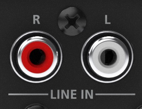
The default level for the RCA inputs should not need adjustment, you should first adjust your levels on your external audio mixer.
Note that if your external mixer is a single mono output, it's recommended to set up the external mixer to output a mono mix with stereo cables, the V-8HD does not have a summing setting.
If you need to run a long cable between the audio mixer and video switcher, consider connecting the XLR outputs of your external mixer to a line converter box, which will convert the XLR to RCA, and you can run that RCA cable a long distance to the V-8HD.
Finally, output a test tone from your audio mixer to calibrate the signal level. You may need to add a small amount of Head Amp Gain using the GAIN knob to get the signal level to match.
If you are not familiar with calibrating audio levels, you can skip this step, as the mix level will already be very close.
The stereo meters on the V-8HD multi-view and Remote App audio mixer are measured in dBFS, a digital scale where the highest value is 0dB, and anything over that is clipping. This is not the same as a VU meter.
So, if you output a 1 kHz sine wave test tone at a +4 dBu reference level, it should appear as -16 dBFS on the V-8HD, and 0 dBu reference would be -20 dBFS.
Note that dBu, VU, and dBFS are all different scales, so the values are different between each of them.
Additional Tips
Create A Settings Backup File
Once you have your final audio settings, it's recommended to create a backup file. This can be done saving a file to a USB flash drive using the V-8HD menu.
More information is on page 59 in the Reference Manual.
Prevent Scenes From Changing Audio Settings
When you create a Preset Memory (aka Scene), your audio settings are included. If you do not want your audio settings to be recalled with scenes, you can disable that in the Load Parameter submenu.
- Menu > 11: Preset Memory > Load Parameter - Audio Input > Off
- Menu > 11: Preset Memory > Load Parameter - Audio Output > Off
- Menu > 11: Preset Memory > Load Parameter - Audio Follow > Off
Audio settings will still be saved to scenes, but they will not be recalled.
More information is on pages 41 and 78 in the Reference Manual.
