V-02HD MK II: How to Update the System Program Firmware
Items Needed:
- V-02HD MK II hardware
- Windows or Mac computer
- USB-C cable
Caution:
- Never apply this update data to any product other than the V-02HD MK II. This update data may destroy the data or system program of other products.
- Never power-off your V-02HD MK II while the update is in progress! If a power failure or similar accident occurs during the update process, the V-02HD MK II won’t be able to start up in normal operating mode. This will require servicing, so you will need to contact Roland service center near you if this occurs.
Procedure:


V-02HD: How to Update the System Program Firmware
The following steps are for updating the V-02HD MK II:
Step 1
Download the System Program Firmware update file from the V-02HD MK II Downloads Page.
Scroll to the bottom of the page, click the checkbox, and click on the orange button to download.
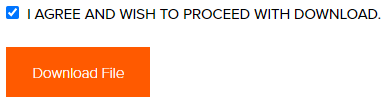
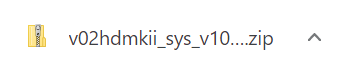
Note: The latest version is "v02hdmkii_sys_v107.zip", this image is for reference
It will appear in your downloads folder as v02hdmkii_sys_v106.zip.
The update file is contained in the downloaded .ZIP archive file.
Extract the file from the .ZIP file, and leave the window open, you will copy the below files to the flash drive in the next step:
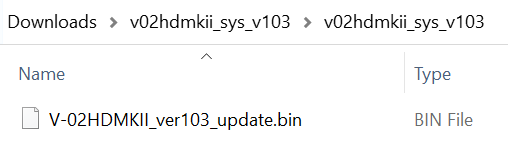
Note: The latest version is "v02hdmkii_sys_v107", this image is for reference
Do not open the .BIN file, they are not programs that run on your computer, and do not rename them. You will later upload them to the V-02HD MK II in the following steps.
Step 2
Download and install the V-02HD MK II Utility Software on your computer for Windows 10 or MacOS.
Scroll to the bottom of the page, click the checkbox, and click on the orange button to download.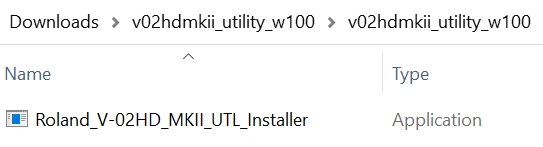
Note: The latest version is "v02hdmkii_utility_w101" for Windows and "v02hdmkii_utility_m101" for Mac, this image is for reference
You will use this software to upload the .BIN file to the V-02HD MK II.
Step 3
Power down the V-02HD MK II if you have not already.
Using a USB-C cable, connect the V-02HD MK II to your computer.
On the V-02HD MK II panel, hold down the [ VFX ] button and turn on the power.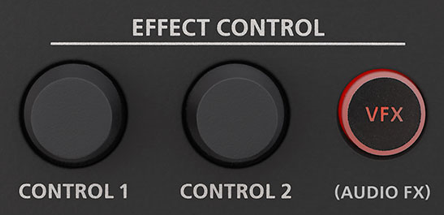
Note: The [ VFX ] button will light up red after you turn it on, after which you can let go.
Note: Never turn off power to the V-02HD MK II while the indicators for the [ 1 ] and [ 2 ] buttons are flashing in red. Doing so creates risk of corrupting the system program or damaging the V-02HD MK II.
Step 4
Start the installed V-02HD MK II Utility software.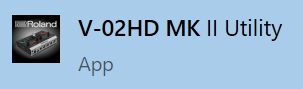
Click the [ UPDATE ] button in the V-02HD MK II Utility software window.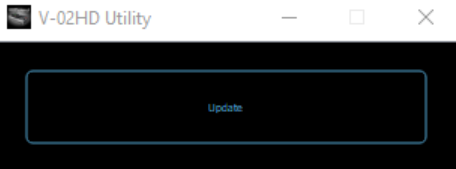
A new window will pop up.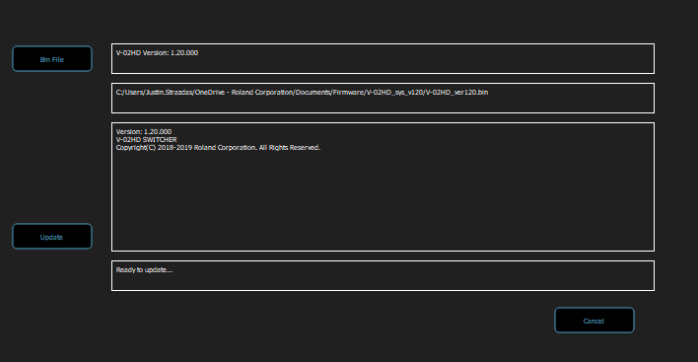
Click the [ BIN FILE ] button in the top left corner of the window, and select the V-02HDMKII_ver105.bin file that you downloaded and extracted from the .zip file in the first step.
- You can also drag the extracted V-02HDMKII_ver107.bin file into this Utility update window instead of browsing for it.
- Note: While the update is in progress, the LED indicators for the [ 1 ] and [ 2 ] buttons change from yellow to flashing red.
- Note: If an error message is displayed while the update is in progress, click [ CANCEL ] to quit the update, quit the V-02HD MK II Utility, and start the update process again.
The [ UPDATE ] button in the middle left side of the window will change from GRAY to BLUE.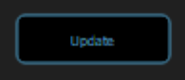
Step 5
Click on the [ UPDATE ] button to begin the update.
When completed, the message "Update Completed" appears in the lower portion of the V-02HD MK II Utility dialog box, and the indicators for the [ 1 ] and [ 2 ] buttons will both turn green.
Click [ OK ] to close the V-02HD MK II Utility window.
Turn off the V-02HD MK II, and then turn it back on again.
