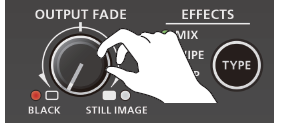V-02HD MK II: Fading Video and Audio In/Out
On the V-02HD MK II, you can control the effects of fading out from the program output video to a black screen, or fading in from a black screen to the program output video.
You can insert a black screen into the program output video at times where you don’t want to output a picture, such as at intervals in presentations or band performances.
The fade-in/out effect is applied only to the program output.
Follow the steps below.
Applying a Fade-out
-
Turn the [OUTPUT FADE] knob fully counterclockwise.
The program output video fades to a black screen. When the fade effect is applied, the indicator on the [OUTPUT FADE] knob blinks red. When the fade-out is complete, the indicator is lit red.
-
Assigning a different function to control with the [OUTPUT FADE] knob
- Press the [MENU] button to display the menu screen.
- Turn the [VALUE] knob to select “14:SYSTEM,” and press the [VALUE] knob.
- Turn the [VALUE] knob to select “-TURN LEFT” in OUTPUT FADE ASSIGN, and press the [VALUE] knob.
- To change the function that’s selected when you turn the [OUTPUT FADE] knob clockwise, select “-TURN RIGHT.” -
Turn the [VALUE] knob to change the value of the setting.
Value Explanation BLACK The program output video is faded-in/out to a black screen. WHITE The program output video is faded-in/out to a white screen. STILL IMAGE When you turn the [OUTPUT FADE] knob all the way, the captured still image is output via cut to the program/preview output. This is the default setting for “TURN RIGHT.” CONTRAST Adjusts the contrast of the program output video. AUDIO Adjusts the output volume. BLACK&AUDIO Fades-in/out the program output video and audio simultaneously. The video fades to a black screen. This is the default setting for “TURN LEFT.” WHITE&AUDIO Fades-in/out the program output video and audio simultaneously. The video fades to a white screen. STILL IMAGE&AUDIO Adjusts the output volume. When you turn the [OUTPUT FADE] knob all the way, the captured still image is output via cut to the preview/program output. -
Press the [MENU] button several times to close the menu.
-
Applying a Fade-in
-
Return the [OUTPUT FADE] knob to the center.
- The indicator of the [OUTPUT FADE] knob goes dark, and program output begins.