P-20HD: How to Update the System Program Firmware
Items Needed:
- P-20HD Hardware
- Windows or Mac Computer
- USB Flash Drive
Caution:
- Never apply this update data to any product other than the P-20HD. This update data may destroy the data or system program of other products.
- Never power-off your P-20HD while the update is in progress! If a power failure or similar accident occurs during the update process, the P-20HD won’t be able to start up in normal operating mode. This will require servicing, so you will need to contact Roland service center near you if this occurs.
Procedure:
Before you begin, format a USB Flash Drive on your computer to the "FAT32", "Microsoft FAT", or "MS-DOS FAT" file system.
- A 16 GB or smaller USB Flash Drive is recommended
- Larger drives may not finish formatting or start the update
- SD card adapters and hard drives are not compatible
Note that the P-20HD has an option to format SD cards, but does not have an option to format USB Flash Drives.
How to Format your USB Flash Drive:
Windows: How to Erase and Format a Drive
MacOS: Format a disk for Windows computers in Disk Utility
Additional Information:
Windows: Overview of FAT, HPFS, and NTFS File Systems
MacOS: File system formats available in Disk Utility on Mac
Step 1
Download the System Program Firmware update file from the P-20HD Downloads Page.
Scroll to the bottom of the page, click the checkbox, and click on the orange button to download.

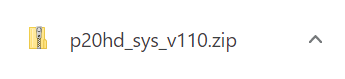
Note: The latest download is "p20hd_sys_v121.zip", this image is for reference
It will appear in your downloads folder as p20hd_sys_v121.zip.
The update file will be contained in the downloaded .ZIP archive file.
Extract the files from the .ZIP file, and leave the window open, you will copy the below files to the flash drive in the next step:
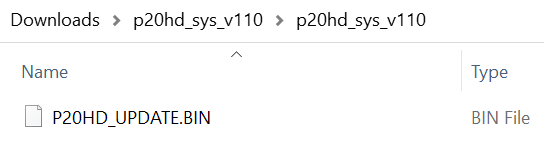
Note: The latest download is "p20hd_sys_v121.zip", this image is for reference
Do not open the .BIN file, it is not a program that run on your computer, and do not rename it. You will later upload it to the P-20HD in the following steps.
Step 2
Copy the update file P20HD_UPDATE.BIN to the root directory of the USB flash drive.
Do not copy the p20hd_sys_v121 folder to the USB flash drive, only the .BIN file inside that sub-folder.
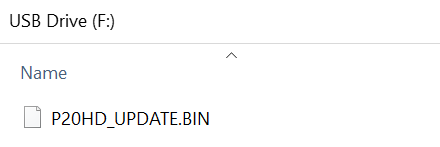
Note: The root directory is the top level or main folder you see when you connect a USB flash drive and click to open it.
Step 3
Power off the P-20HD.
Connect your USB flash drive to the P-20HD's USB 3.0 HOST port on the back panel.
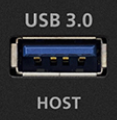
Press and continue to hold the [REC] + [PAD 1] buttons, and turn on the power.
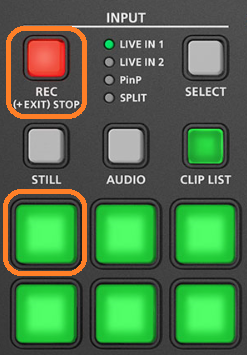
Continue to press and hold these buttons until the message "UPDATE" appears on the LCD screen, along with version information and instructions.
Step 4
Press the [MENU] button to begin the update.
When the message "Update completed. Please restart." appears on the LCD screen, the update has finished.
Turn P-20HD power OFF, wait a few seconds, and power back on.
Note: The first boot cycle after updating may take longer than normal, please allow extra time for this boot.
Go to [MENU] > [SYSTEM], and scroll to the end to check the version number and verify the update was successful.
More Information
For more information about P-20HD Firmware, refer to the System Program link on the Downloads page.
Note: This is separate from the manuals.
