VC-100UHD: How to Update the System Program Firmware
Items Needed:
- VC-100UHD Hardware
- Windows or Mac Computer
- USB Flash Drive
Caution:
- Never apply this update data to any product other than the VC-100UHD. This update data may destroy the data or system program of other products.
- Never power-off your VC-100UHD while the update is in progress! If a power failure or similar accident occurs during the update process, the VC-100UHD won’t be able to start up in normal operating mode. This will require servicing, so you will need to contact Roland service center near you if this occurs.
Procedure:
Before you begin, connect the USB Flash Drive to the VC-100UHD's USB HOST port, and format it in the menu:
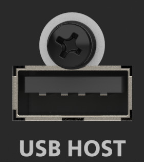
MENU > SYSTEM > MEMORY > USB MEMORY FORMAT > EXECUTE
- A 16 GB or smaller USB Flash Drive is recommended
- Larger drives may not finish formatting or start the update
- SD card adapters and hard drives are not compatible
- The VC-100UHD will format the USB Flash Drive as "FAT32"
- You can also format it using your computer, but using the VC-100UHD is recommended
Once finished, you will later connect it to your computer to transfer the update file.
Step 1
Download the System Program Firmware update file from the VC-100UHD Downloads Page.
Scroll to the bottom of the page, click the checkbox, and click on the orange button to download.

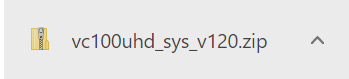
Note: The latest download is "vc100uhd_sys_v133.zip", this image is for reference
It will appear in your downloads folder as vc100uhd_sys_v133.zip.
The update file will be contained in the downloaded .ZIP archive file.
Extract the files from the .ZIP file, and leave the window open, you will copy the below file to the flash drive in the next step:
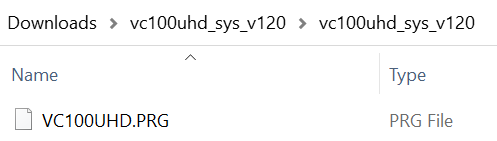
Note: The latest download is "vc100uhd_sys_v133.zip", this image is for reference
Do not open the .PRG file, it is not a program that runs on your computer, and do not rename it. You will later upload it to the VC-100UHD in the following steps.
Step 2
Copy the update file VC100UHD.PRG to the root directory of the USB flash drive.
Do not copy the vc100uhd_sys_v133 folder to the USB flash drive, only the .PRG file inside that sub-folder.
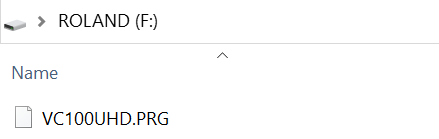
Note: The root directory is the top level or main folder you see when you connect a USB flash drive and click to open it.
Step 3
Power off the VC-100UHD by unplugging the power supply.
Connect your USB flash drive to the VC-100UHD's USB MEMORY port on the back panel.
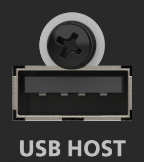
Press and continue to hold the [SETUP] button on the front panel, and reconnect the power supply.
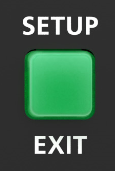
Continue to press and hold this button until the message "Insert Updater to USB HOST, then press PAGE (ENTER)" or "SYSTEM UPDATE" appears on the LCD screen.
Step 4
Push [ENTER] on the [PAGE/CURSOR] knob to begin the update.
When the message "Update Completed" appears on the LCD screen, the update has finished.
Push [ENTER] on the [PAGE/CURSOR] knob to restart the VC-100UHD, or unplug power, wait a few seconds, and plug it back in.
Note: The first boot cycle after updating may take longer than normal, please allow extra time for this boot.
Go to [MENU] > [SYSTEM], and scroll to the end to check the version number and verify the update was successful.
More Information
For more information about VC-100UHD Firmware, refer to the System Program link on the Downloads page.
Note: This is separate from the manuals.
