P-20HD: Changing the In Position and Out Position of a Clip
By editing the clip parameters "In Position" and "Out Position," you can change the start position/end position and length of the clip.
Perform the following procedure.
- On the CLIP LIST (PALETTE) screen, select the clip to display the CLIP MENU screen.
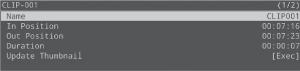
- Use the [p] button and the [JOG/SHUTTLE] dial to move the preview video to the point you want to set as the IN point.
- Press the MARKER [IN] button to set the IN point.
* You can’t set the IN point later than the OUT point. - Using the operations in step 2, move to the position you want to set as the OUT point.
- Press the MARKER [OUT] button to set the OUT point.
* You can’t set the OUT point before the IN point.
* You can’t set the OUT point less than one second after the IN point.
* In some circumstances, the IN/OUT points may be slightly off compared to the positions you specified.
