V-1HD+: How to Update the System Program Firmware
Items Needed:
- V-1HD+ Hardware
- Windows or Mac Computer
- USB Flash Drive
Caution:
- Never apply this update data to any product other than the V-1HD+. This update data may destroy the data or system program of other products.
- Never power-off your V-1HD+ while the update is in progress! If a power failure or similar accident occurs during the update process, the V-1HD+ won’t be able to start up in normal operating mode. This will require servicing, so you will need to contact Roland service center near you if this occurs.
Procedure:
Before you begin, connect the USB Flash Drive to the V-1HD+'s USB MEMORY port, and format it in the menu:

MENU > USB MEMORY > FORMAT > YES
- A 16 GB or smaller USB Flash Drive is recommended
- Larger drives may not finish formatting or start the update
- SD card adapters and hard drives are not compatible
- The V-1HD+ will format the USB Flash Drive as "FAT32"
- You can also format it using your computer, but using the V-1HD+ is recommended
Once finished, you will later connect it to your computer to transfer the update file.
Step 1
Download the System Program Firmware update file from the V-1HD+ Downloads Page.
Scroll to the bottom of the page, click the checkbox, and click on the orange button to download.

The update files will be contained in the downloaded .ZIP archive file.
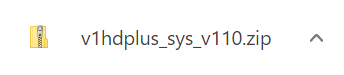
Note: The latest version is "v1hdplus_sys_v114.zip", this image is for reference
It will appear in your downloads folder as v1hdplus_sys_v114.zip.
Extract the files from the .ZIP file, and leave the window open, you will copy the below file to the flash drive in the next step:
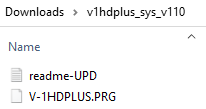
Note: The latest version is "v1hdplus_sys_v114", this image is for reference
Do not open the .PRG file, it is not a program that runs on your computer, and do not rename it. You will later upload it to the V-1HD+ in the following steps.
Step 2
Remove the USB flash drive from the V-1HD+ and connect it to your computer.
Copy the update file V-1HDPLUS.PRG to the root directory of a USB flash drive.
Do not copy the v1hdplus_sys_v114 folder to the USB flash drive, only the .PRG file inside that sub-folder.
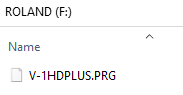
Note: The root directory is the top level or main folder you see when you connect a USB flash drive and click to open it.
Step 3
Power off the V-1HD+ if you have not already.
Connect your USB flash drive to the V-1HD+'s USB MEMORY port.

Press and continue to hold the [SETUP (LINK)] + [SPLIT] + [PinP] buttons, and turn on the power.
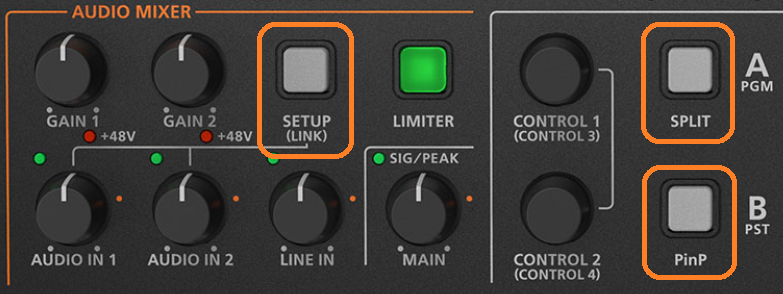
Continue to press and hold these 3 buttons until the MENU button flashes green on and off, or the message "SYSTEM UPDATE / PRESS [ENTER]" appears on the LCD Display, where you will see text laid over a broadcast color bars image.
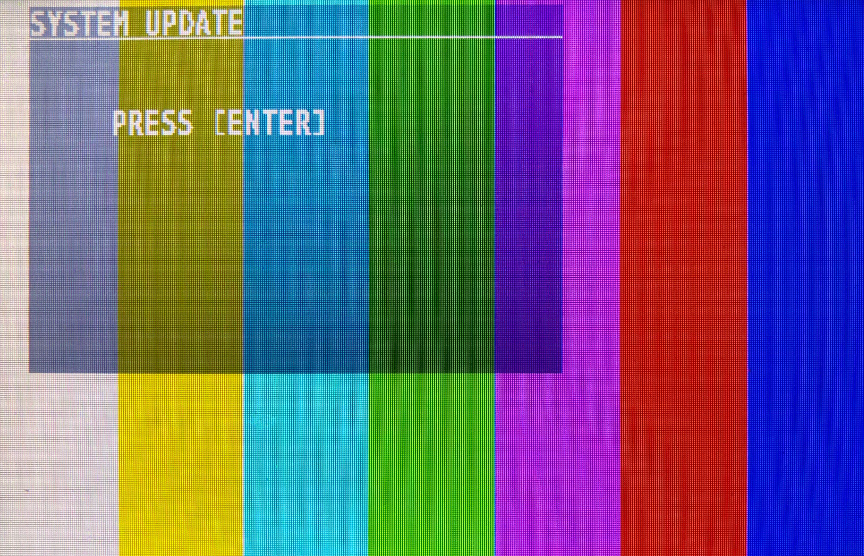
Step 4
Press [ENTER] on the VALUE knob to begin the update.
When the message "COMPLETE PLEASE RESTART" appears on the display, the update has finished.
You do not need to remove the USB flash drive.
Turn the V-1HD+'s power OFF, wait a few seconds, and power back on.
Note: The first boot cycle after updating may take longer than normal, and the LCD display may temporarily turn off, please allow extra time for this boot.
Step 5
Go to [MENU] > [SYSTEM], and scroll to the end to check the version number and verify the update was successful.
If you had any settings issues prior to the update, consider running a FACTORY RESET from that same page of the menu, it's right above the version number, this will reset all your settings to their defaults.
More Information
For more information about V-1HD+ Firmware, refer to the System Program link on the Downloads page.
Note: This information is separate from the manuals.
