VR-1HD: How to Fix Streams with Working Video but No Audio
When you first set up the VR-1HD, the audio outputs are muted, you need to adjust your mixer levels.
This guide is recommended if you have not set up your audio sources yet:
Once you have everything set up to stream with the USB output connected to a computer, if you have working video but no audio, here are a couple things to try:
Adjust the USB Stream Knob
In the VR-1HD's audio signal path, the analog and digital input sources are routed to the MAIN mix knob, and that goes to the HDMI output.
It also goes to the USB STREAM knob for further adjustment. Turn this up and you should now hear audio on your stream.
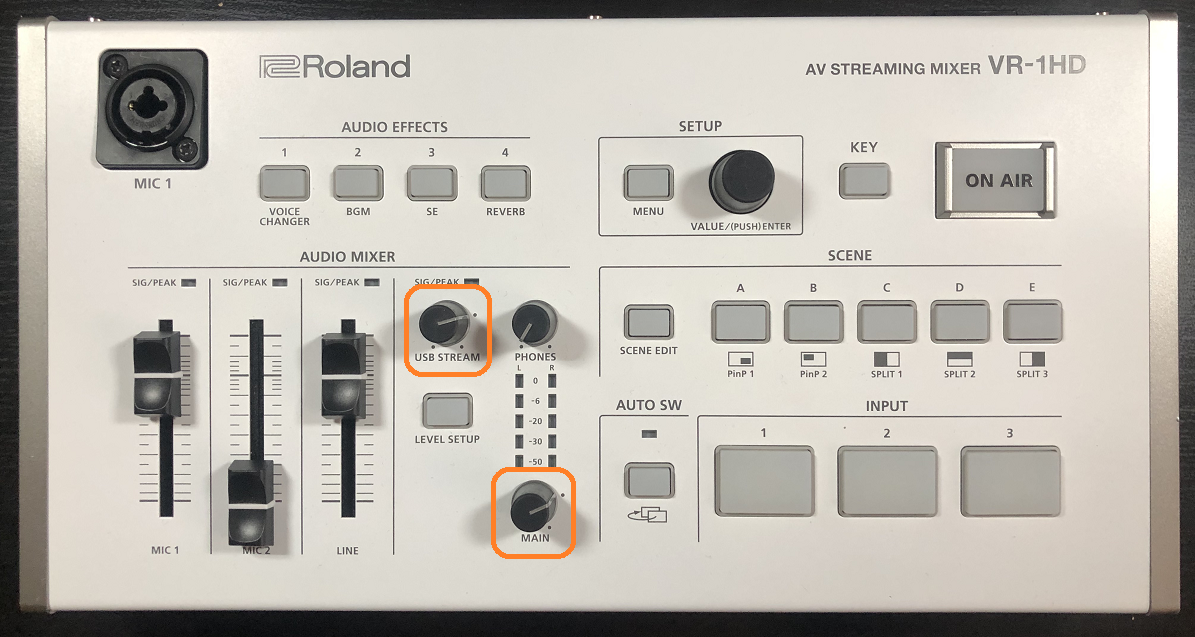
Set the VR-1HD as Both your Video and Audio Source
Another common issue is that some programs require USB video and audio sources to be added separately.
When you add the VR-1HD as a video source, also make sure it is added as an audio source.
If using Roland Live Recorder, this is set automatically for you and cannot be changed.
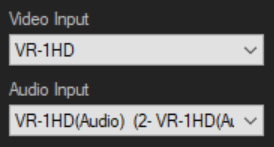
Locking the USB Streaming Knob with Panel Lock
Panel Lock is a menu setting that can prevent the USB STREAM knob from being further adjusted. While the knob can still twist, it will not affect the USB audio level.
First, go to MENU > AUDIO OUTPUT > USB STREAM > LEVEL and set it to 0.0 dB if it is not already.
In the RCS software, go to MENU > AUDIO MIXER > USB STREAM / SETUP > LEVEL > 0.0 dB
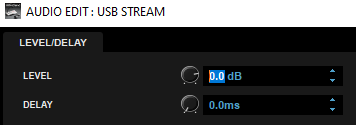
Note: The RCS software is required to enable Panel Lock.
In the RCS software, go to MENU > PANEL LOCK > ENABLE PANEL LOCK > ON and USB STREAM VOLUME > ON
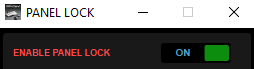
![]()
Now your USB STREAM knob will not affect the USB audio level. If you adjust the MAIN mix knob, it will adjust the level of the USB audio as well, as mentioned at the beginning of the article. You can lock that knob as well.
