V-8HD: How to Edit Text Labels on the Multi-View
Intro
The V-8HD has 19 text labels you can edit that appear on the Multi-View output.
Menu > System > Multi-View Label Edit
- HDMI 1 ~ HDMI 8
- STILL1 ~ STILL8
- PGM, PVW, AUX
You can also edit the names of memory presets with firmware version 1.10 or later.
Menu > Preset Memory > Name Edit
- MEMORY 1 ~ MEMORY 24
This guide covers two different ways to customize them.
Remote App Method
Connect the V-8HD to the Remote app, more info in this guide:
V-8HD: How to Set Up and Use the iPad Remote App
In the top right corner of the app screen, tap the "Menu" button
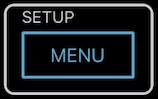
In the list of options of the left side of the app screen, tap "System", and on the right side, scroll down and tap "Multi-View Label Edit".
Here you can quickly edit all the labels with your keyboard.
Note that the changes save automatically, and the labels will update live on the Multi-View output.
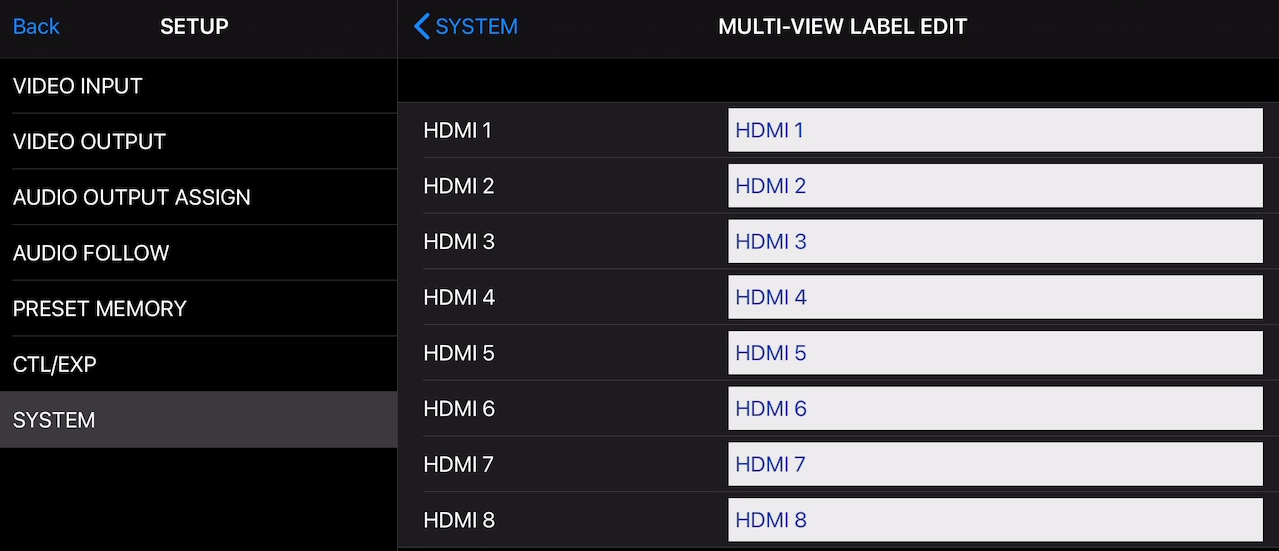
To edit preset memory names, in the list of options of the left side of the app screen, tap "Preset Memory", and on the right side, tap "Name Edit" at the top.
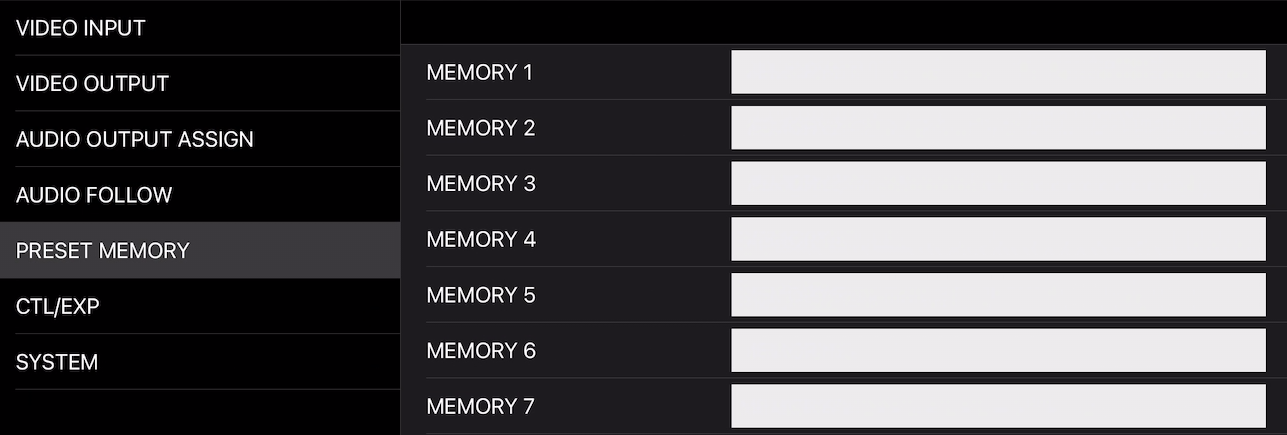
V-8HD Menu Method
Note that Enter is pushing the Value knob in like a button, same as when you navigate the menu system
|
Turning the [VALUE] knob navigates and select desire settings to engage |
Pressing the [VALUE] knob down is for selecting and entering deeper into the Menu levels |
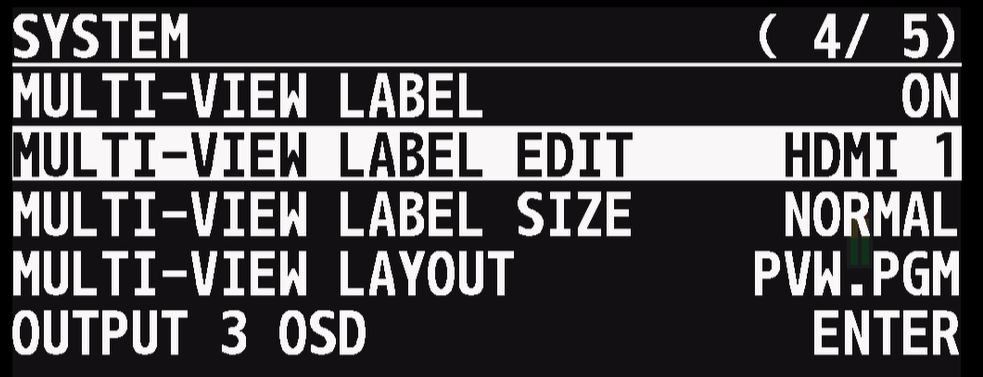
Go to Menu > System > Multi-View Label Edit, push Enter once.
Rotate the value knob to select a label to edit and push Enter again.
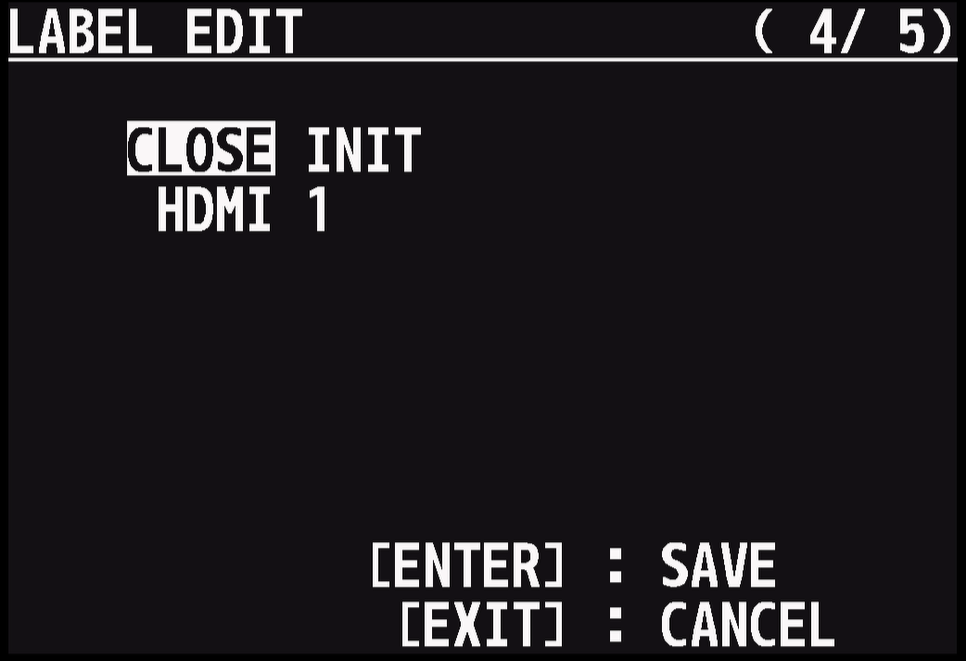
Note there are 2 lines in the label edit menu, the first line is two options, and the second is the label itself:
- Push enter on "Close", it saves whatever the label is on the line below it
- Push enter on "Init", it restores the label on the line below to default
Note that a character is a letter/number/symbol

if you rotate the value knob past "Init", it starts to underline individual characters, like an old arcade machine.
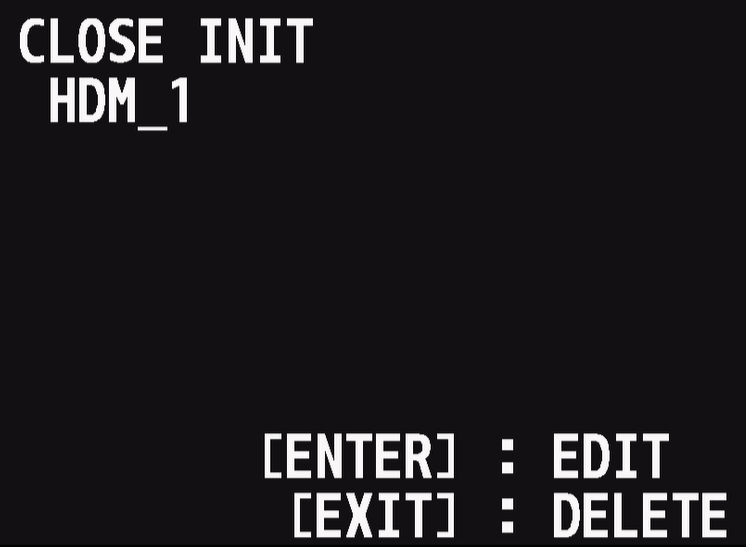
Once a character in the label row is underlined, the Exit button the V-60HD deletes that character.
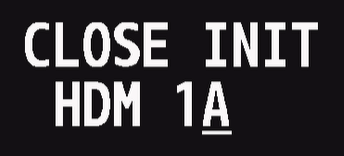
If you rotate the value knob past the last character in the label, it creates a new character, starting with "A".
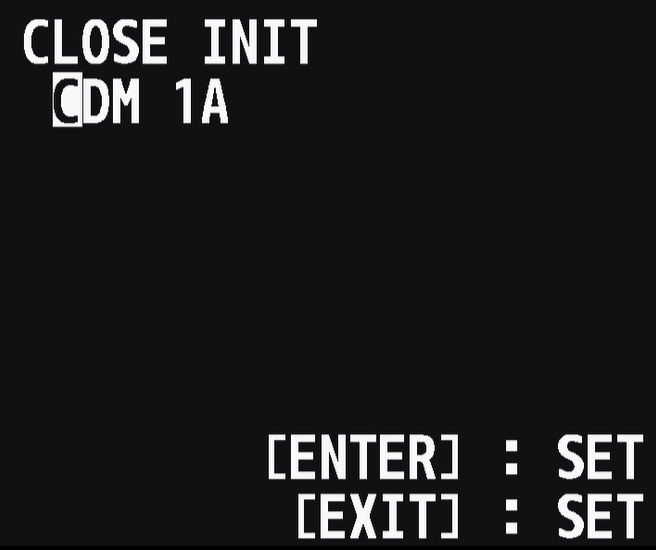
When you push Enter on a character, the cursor will stop flashing and now highlight it with a solid white box, and you can rotate the value knob to change the character.
Once the character is set, push Enter again, and change the next character.
Note: to insert a blank space, when editing a character, rotate all the way to the left (past the numbers), it's the first character.
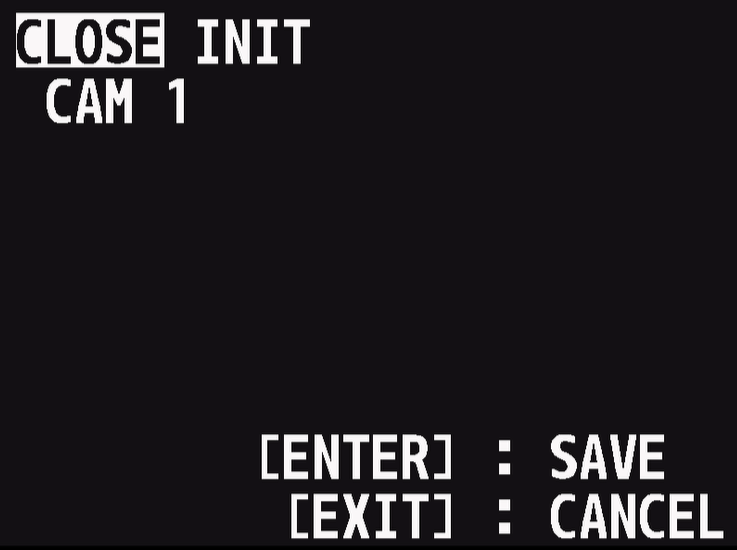
When you finish editing, rotate the value knob to get the cursor back to "Close", and push Enter to save your changes
- If you press the Menu button at any time, it won't save your changes
- If you press the Exit button while "Close" or "Init" are highlighted, it won't save your changes
- You much push Enter on the "Close" option to save your changes
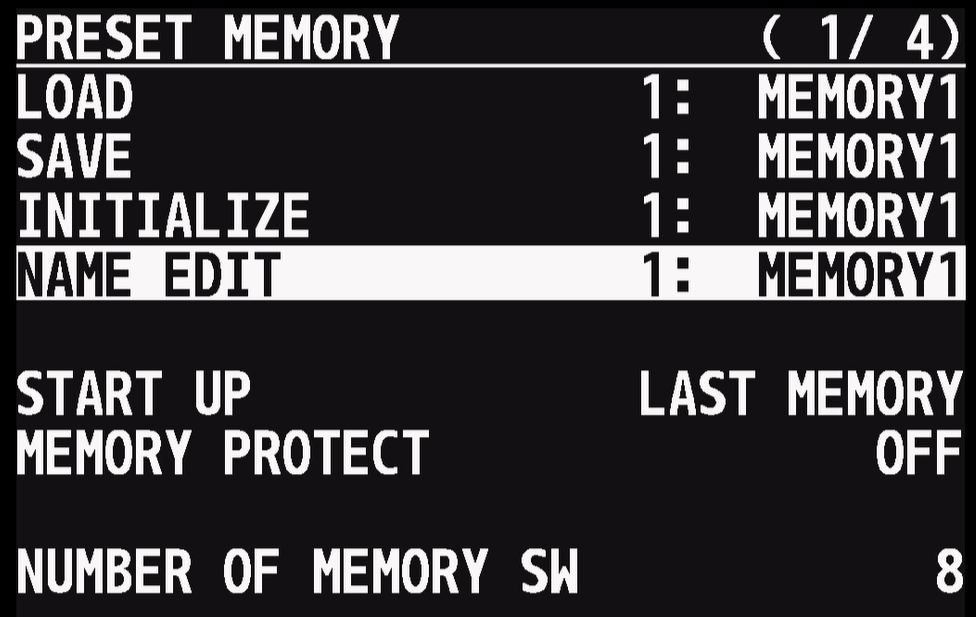
To change the names of Preset Memories, go to Menu > System > Multi-View Label Edit, push Enter once.
Rotate the value knob to select a label to edit and push Enter again.
Renaming a preset memory is the same process as renaming a multi-view label.
