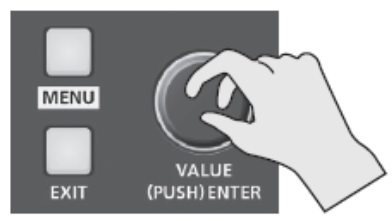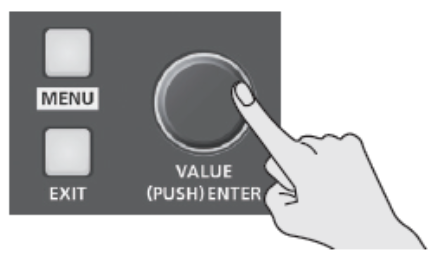V-60HD: How to Edit Text Labels on the Multi-View
Intro
The V-60HD has 10 text labels you can edit that appear on the Multi-View output:
- IN1 SDI, IN2 SDI, IN3 SDI, IN4 SDI
- IN5 HDMI, IN6 HDMI
- STILL1, STILL2
- PGM, PVW
This guide covers two different ways to customize them.
RCS Software Method
Connect the V-60HD to the RCS software, more info in this guide:
V-60HD: How to Connect to the RCS Software
Next, on the left side of the RCS software, under "Setup", click on the "System" button
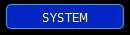
In the window that pops up, click on the "Multi-View Label" tab and here you can quickly edit all the labels with your keyboard.
Note that the changes save automatically, and the labels will update live on the Multi-View output.

V-60HD Menu Method
Note that Enter is pushing the Value knob in like a button, same as when you navigate the menu system
|
Turning the [VALUE] knob navigates and select desire settings to engage |
Pressing the [VALUE] knob down is for selecting and entering deeper into the Menu levels |
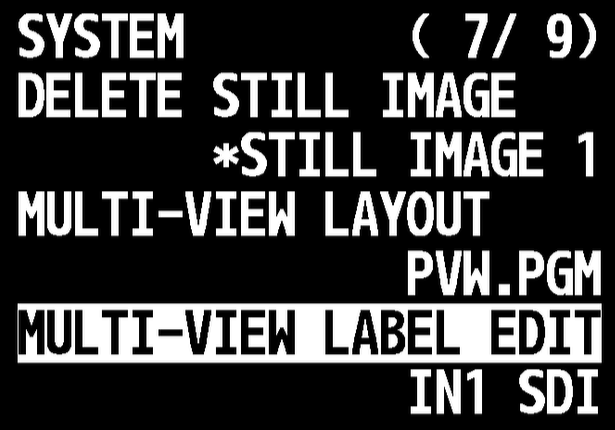
Go to Menu > System > Multi-View Label Edit, push Enter, then rotate the value knob to select a label to edit and push Enter again.
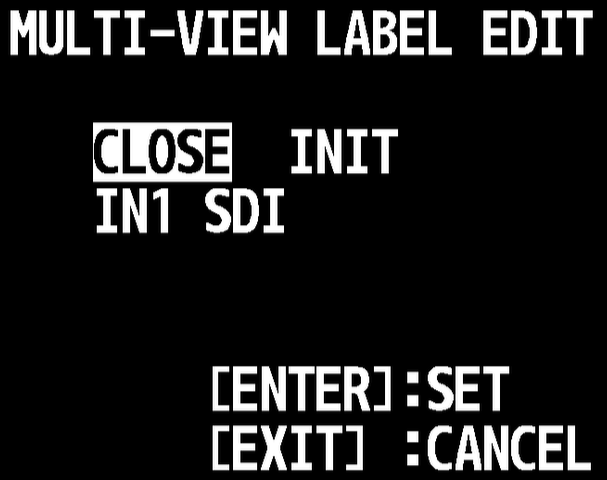
Note there are 2 lines in the label edit menu, the first line is two options, and the second is the label itself:
- Push enter on "Close", it saves whatever the label is on the line below it
- Push enter on "Init", it restores the label on the line below to default
Note that a character is a letter/number/symbol
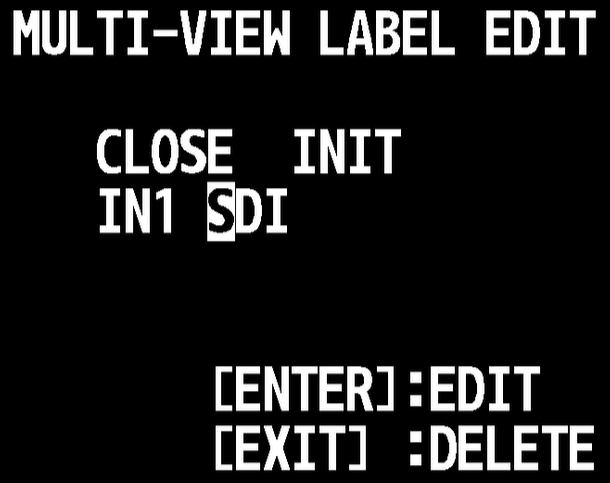
if you rotate the value knob past "Init", it starts to highlight characters, like an old arcade machine.
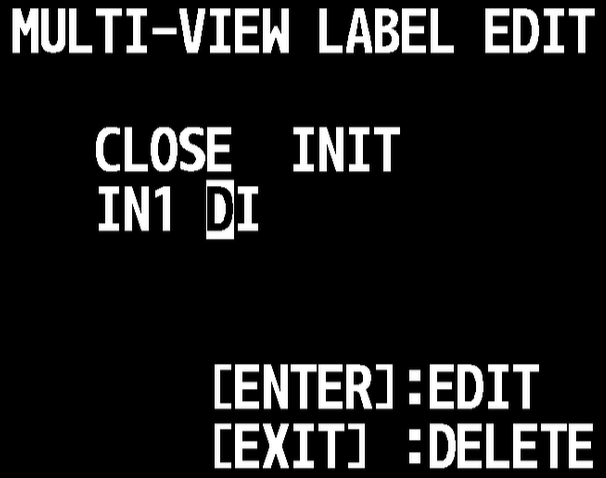
Once a character in the label row is highlighted, the Exit button the V-60HD deletes that character.
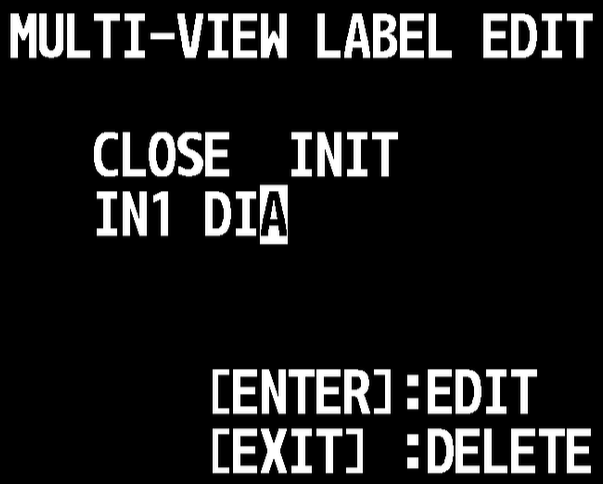
If you rotate the value knob past the last character in the label, it creates a new character, starting with "A".
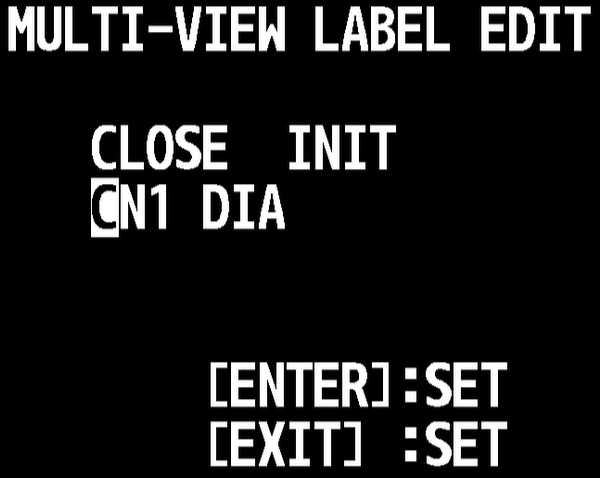
When you push Enter on a character, the cursor will stop flashing and now highlight it with a solid white box, and you can rotate the value knob to change the character.
Once the character is set, push Enter again, and change the next character.
Note: to insert a blank space, when editing a character, rotate all the way to the left (past the numbers), it's the first character.
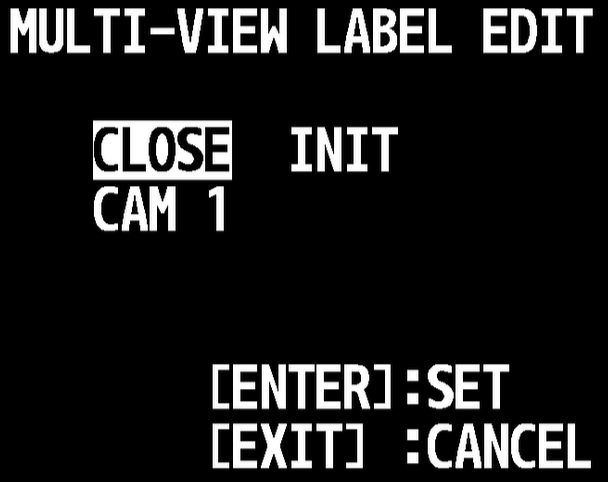
When you finish editing, rotate the value knob to get the cursor back to "Close", and push Enter to save your changes
- If you press the Menu button at any time, it won't save your changes
- If you press the Exit button while "Close" or "Init" are highlighted, it won't save your changes
- You much push Enter on the "Close" option to save your changes