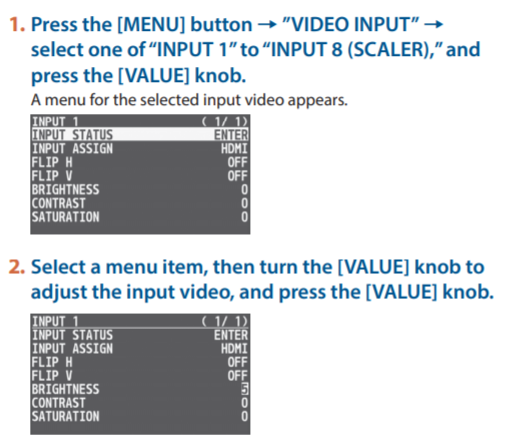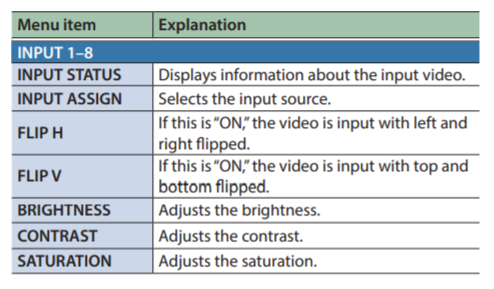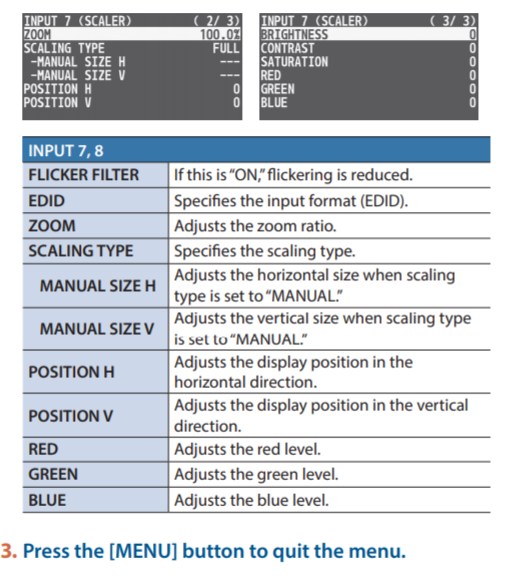V-8HD: How to Set Up and Adjust the Video Input and Output Formats
The following information is from the V-8HD Reference Manual.
If you would like more information on this topic, please contact support via Roland Backstage.
Setting the Video Input/Output Format
Set parameters for the input/output format to match the connected equipment.
Setting the System Format
On the V-8HD, the input/output format is determined according to the system format. You set the input/output format to match the connected equipment.
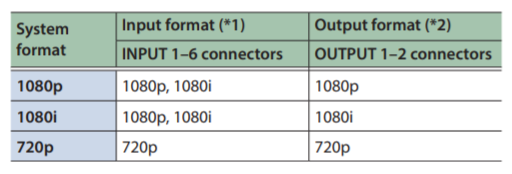
(*1) You can specify separate individual input formats for the channel 7 and 8 input connectors, regardless of the system format.
For details, refer to “Setting the Input Formats for Channels 7 and 8” on this page.
(*2) The output format at the OUTPUT 3 connector is fixed at “1080p.”
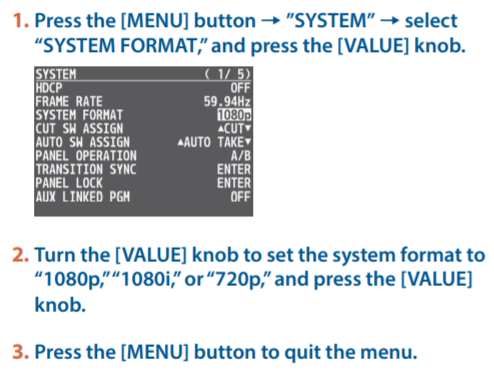
Internal Processing
The V-8HD’s internal processing is progressive. Interlaced input video is automatically converted to a progressive signal.
The picture might appear jagged at this time, or the picture in a PinP inset screen or on the multi-view monitor might waver.
This is due to progressive conversion, and is not a malfunction.
About Frame Rates
To change the V-8HD’s frame rate, press the [MENU] button > “SYSTEM” > “FRAME RATE.”
Setting the Input Formats for Channels 7 and 8
By factory default, the EDID assignment for channels 7 and 8 is “INTERNAL” (set so that EDID values of all compatible formats are sent). To specify an input format of your choice, change the setting of the EDID information being sent so that it matches the incoming video signal.
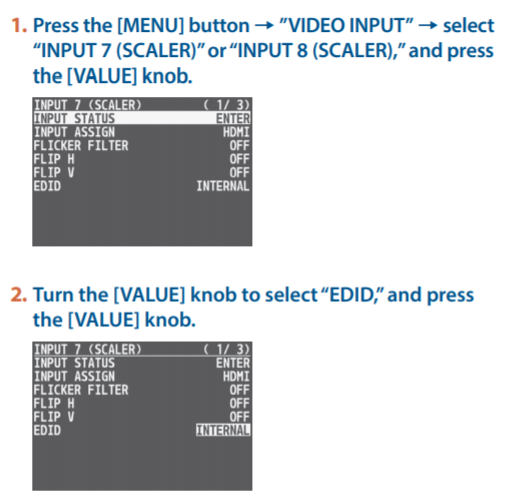
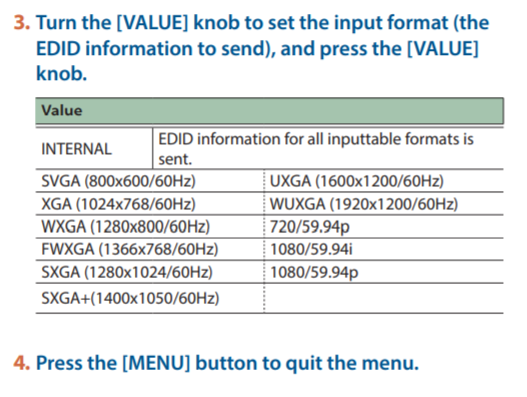
Adjusting Output Video
Here’s how to adjust the output image appropriately for the device
that’s receiving the V-8HD’s output.
MEMO
You can output a test pattern, useful for adjusting the image quality of a display.
You use the [MENU] button > “SYSTEM” > “TEST PATTERN” to specify the test pattern.
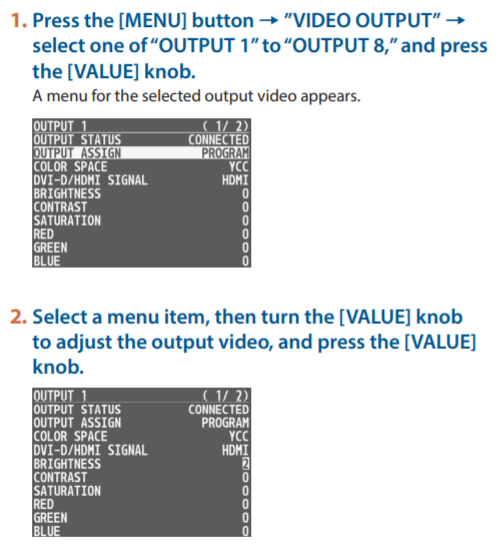
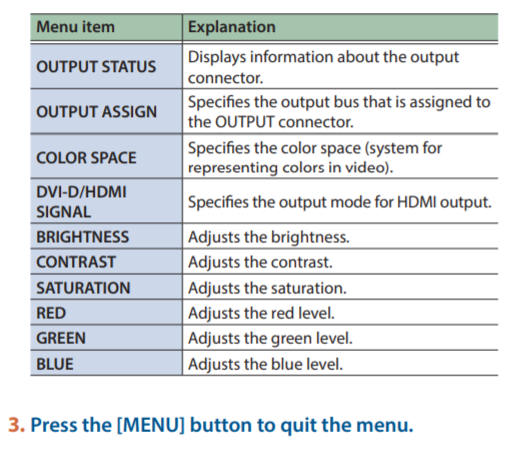
Adjusting the Input Video
Here’s how to adjust the character of the video that’s input to INPUT 1–8.
For INPUT 7 and 8 connectors, you can also adjust the scaling.