M-5000:: How to Setup an M-5000 as FOH and an M-200i as a Broadcasting Mixer
The following article will guide through setting up an M-5000 for FOH and an M-200i as a broadcast mixer receiving audio from the M-5000.
The example below will use the M-5000's SPLIT port connected to the M-200i's REAC port. The M-5000's SPLIT/BACKUP port can be assigned to duplicate REAC A or REAC B. In this example, it will be assigned as REAC B.
REAC CONNECTION
Connect the M-5000 SPLIT/BACKUP port to the M-200i's REAC port.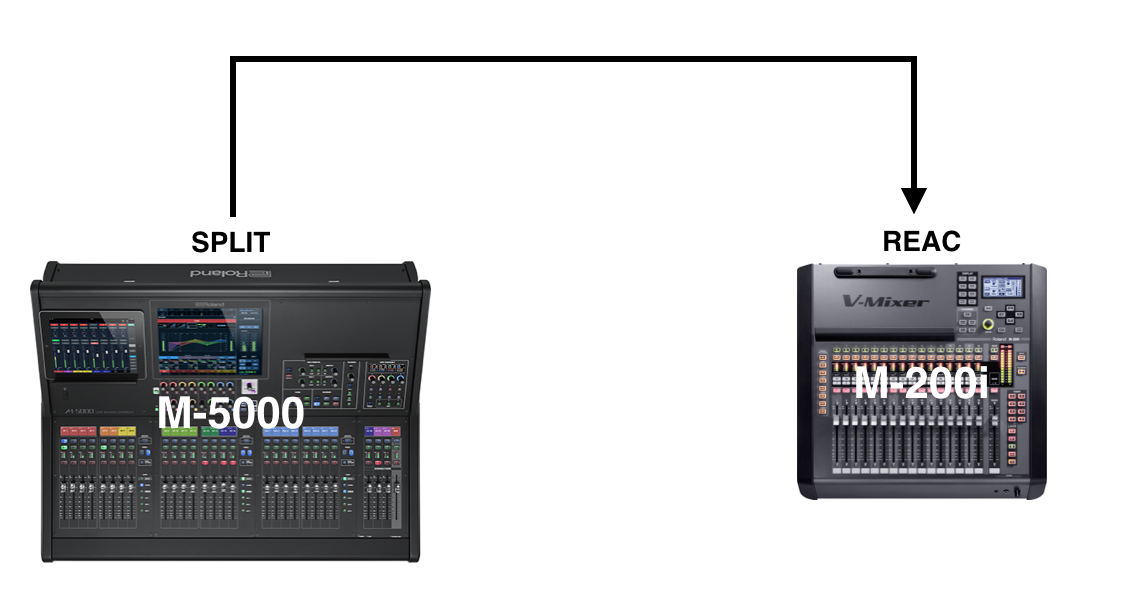
M-5000 SETTINGS
- Press MENU, select SYSTEM and then select REAC / SLOT.
- Under REAC B, set the MODE to MASTER.
- Under SPLIT/BACKUP, select REAC B as the target.
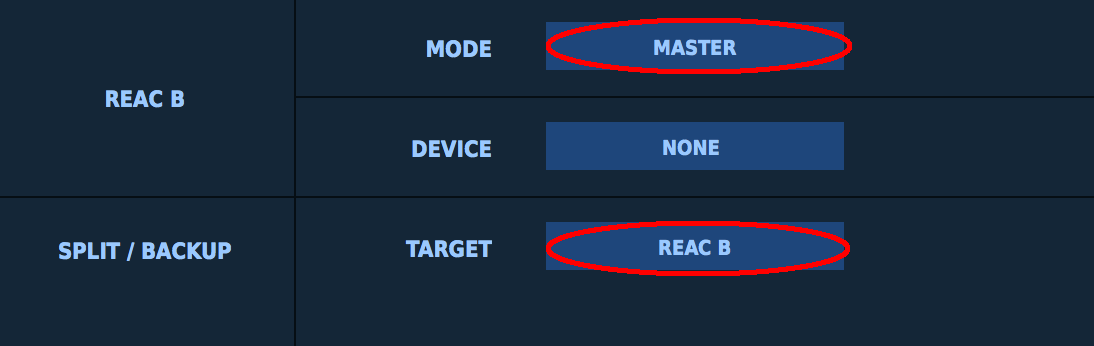
- Press MENU, select SYSTEM and then select WORD CLOCK.
- Set the SAMPLING FREQ to 48k.
IMPORTANT NOTE: The M-200i operates at a maximum of 48kHz so the M-5000 will need to be set to the same sample rate. There's not a way to connect the two at a higher sample rate unfortunately.
- Set the SAMPLING FREQ to 48k.
M-200i SETTINGS
- Be sure that an iPad is not connected wired or wirelessly to the M-200i.
- In the M-200i's DISPLAY section towards the top of the console, press the SETUP button.
- Looking at the M-200i's display screen on the top-right, cursor to "REAC SETUP" and then press ENTER.
- Cursor to "SPLIT" and press ENTER twice.
ASSIGNING CHANNELS
Now that the consoles are setup, the M-5000's input channel DIRECT OUTs can be used to patch out to REAC B of the M-5000. These will be "seen" as inputs on the M-200i.
For example, if an M-5000 input channel's direct out is patched to M-5000 REAC B out 32, this will be received and "seen" from the M-200i as REAC in 32.
- M-5000:
Use the M-5000's DIRECT OUTS to patch to a desired REAC B output using the following article as a guide:
https://proav.roland.com/global/support/knowledge_base/360016598431/ - M-200i:
- Be sure that an iPad is still not connected wired or wirelessly to the M-200i.
- In the M-200i's DISPLAY section towards the top of the console, press the SETUP button.
- Cursor to "PATCHBAY" and then press ENTER.
- Select “INPUT PATCHBAY“ and press ENTER.
- Cursor to a desired input channel and then press ENTER.
- Cursor to a desired input source for the channel and the press ENTER.
* As a reminder, these input sources are sourced from the M-5000's direct outs. - Press EXIT and then repeat steps 5 and 6 for additional input channels.
