VR-50HD MK II: How to Update the System Program Firmware
This update guide is for the VR-50HD MK II. If you have the older MK I version, please use this guide:
VR-50HD: How to Update the System Program Firmware
| VR-50HD | VR-50HD MK II |
Items Needed:
- VR-50HD MK II Hardware
- Windows or Mac Computer
- USB Flash Drive
Caution:
- Never apply this update data to any product other than the VR-50HD MK II. This update data may destroy the data or system program of other products.
- Never power-off your VR-50HD MK II while the update is in progress! If a power failure or similar accident occurs during the update process, the VR-50HD MK II won’t be able to start up in normal operating mode. This will require servicing, so you will need to contact Roland service center near you if this occurs.
Procedure:
Before you begin, connect the USB Flash Drive to the VR-50HD MK II's USB MEMORY port on the top left corner of the control panel, and format it in the menu:

MENU > USB MEMORY (page 2) > FORMAT > YES
- A 16 GB or smaller USB Flash Drive is recommended
- Larger drives may not finish formatting or start the update
- SD card adapters and hard drives are not compatible
- The VR-50HD MK II will format the USB Flash Drive as "FAT32"
- You can also format it using your computer, but using the VR-50HD MK II is recommended
Once finished, you will later connect it to your computer to transfer the update file.
Step 1
Download the System Program Firmware update file from the VR-50HD MK II Downloads Page.
Scroll to the bottom of the page, click the checkbox, and click on the orange button to download.


Note: The latest download is "vr50hdmk2_sys_v203.zip", this image is for reference
It will appear in your downloads folder as vr50hdmk2_sys_v203.zip.
The update files will be contained in the downloaded .ZIP archive file.
Extract the files from the .ZIP file, and leave the window open, you will copy the below files to the flash drive in the next step:
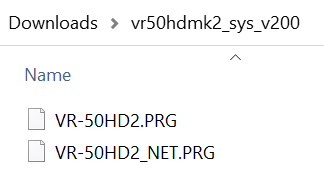
Note: The latest download is "vr50hdmk2_sys_v203", this image is for reference
Do not open the .PRG files, they are not programs that run on your computer, and do not rename them. You will later upload them to the VR-50HD MK II in the following steps.
Step 2
Copy the update file VR-50HD2.PRG and VR-50HD2_NET.PRG to the root directory of a USB flash drive.
Do not copy the vr50hdmk2_sys_v203 folder to the USB flash drive, only the .PRG file inside that sub-folder.
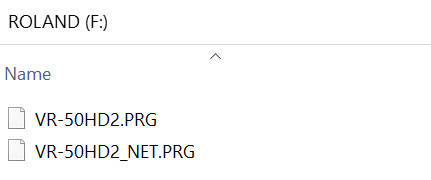
Note: The root directory is the top level or main folder you see when you connect a USB flash drive and click to open it.
Step 3
Power off the VR-50HD MK II.
Connect your USB flash drive to the VR-50HD MK II's USB MEMORY port on the top left corner of the control panel.

Press and continue to hold the [MONITOR / MULTI-VIEW] + [MONITOR / STILL] + [TRANSITION / MIX] buttons, and turn on the power.
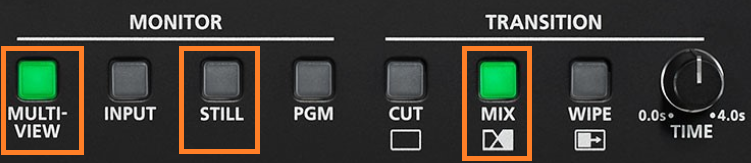
Continue to press and hold these buttons until the message "System Update" appears on the LCD Display, over a color bars background.
Step 4
Press [ENTER] on the VALUE knob to begin the update.
When the message "COMPLETE PLEASE RESTART" appears on the display, the update has finished.
Turn VR-50HD MK II power OFF.
Step 5
Connect your USB flash drive to the VR-50HD MK II's REMOTE / USB port on the back of the control panel.

Press and continue to hold the [MONITOR / MULTI-VIEW] + [MONITOR / STILL] + [TRANSITION / WIPE] buttons, and turn on the power.
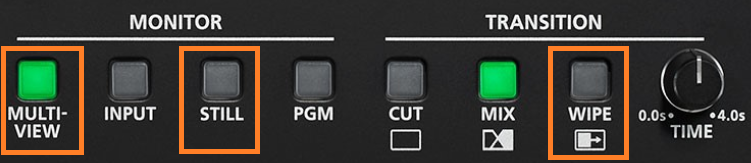
Continue to press and hold these buttons until the message "System Update" appears on the LCD Display, over a color bars background.
Step 6
Press [ENTER] on the VALUE knob to begin the update.
When the message "COMPLETE PLEASE RESTART" appears on the display, the update has finished.
Turn VR-50HD MK II power OFF, wait a few seconds, and power back on.
Note: The first boot cycle after updating may take longer than normal, and the LCD display may temporarily turn off, please allow extra time for this boot.
Step 7
Go to [MENU] > [SYSTEM / SETUP] and tap the right arrows to go to the last page and check the version number to verify the update was successful.
If you had any settings issues prior to the update, consider running a FACTORY RESET from that same page of the menu, it's right above the version number, this will reset all your settings to their defaults.
More Information
For more information about VR-50HD MK II Firmware, refer to the System Program link on the Downloads page.
