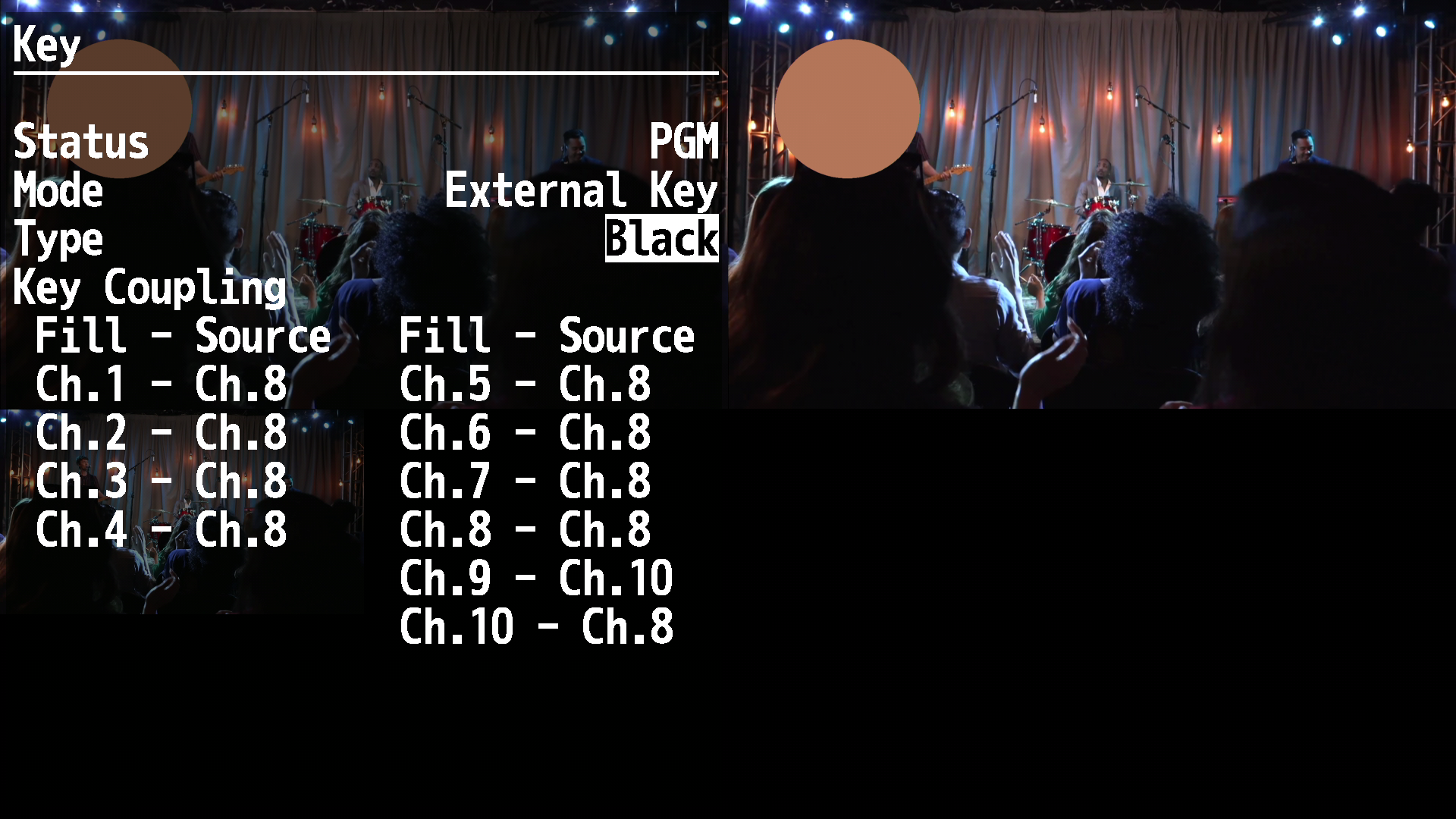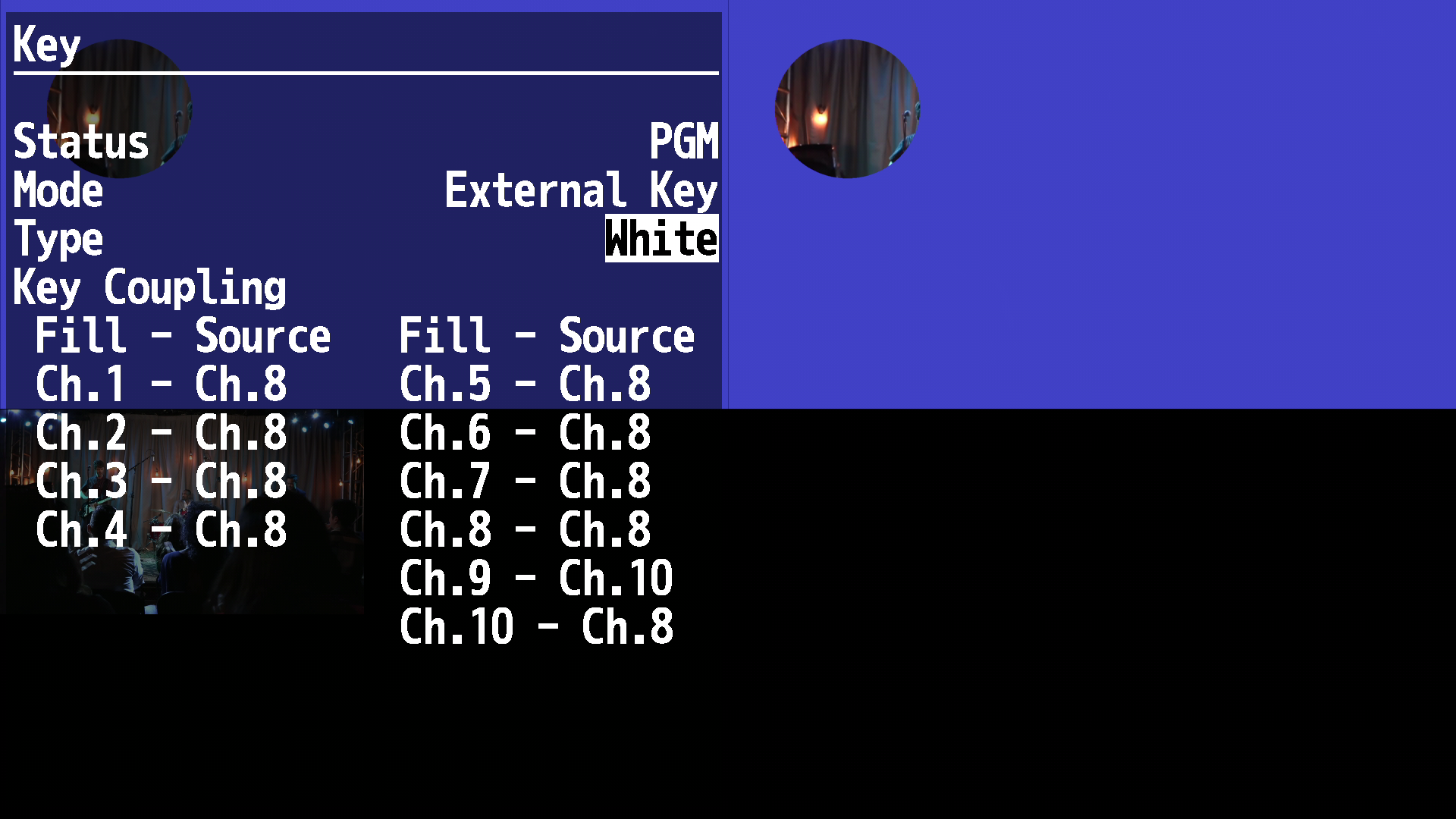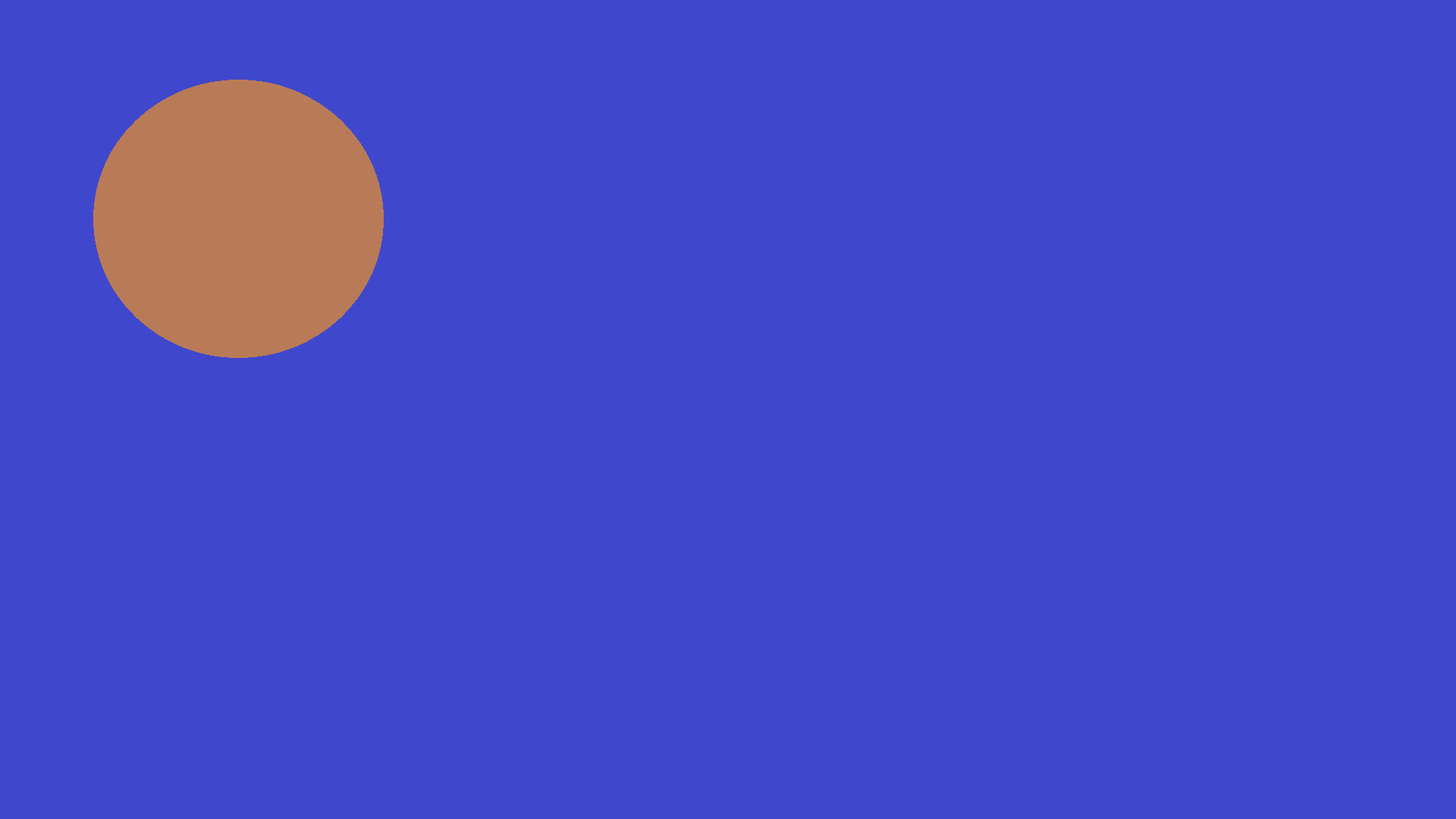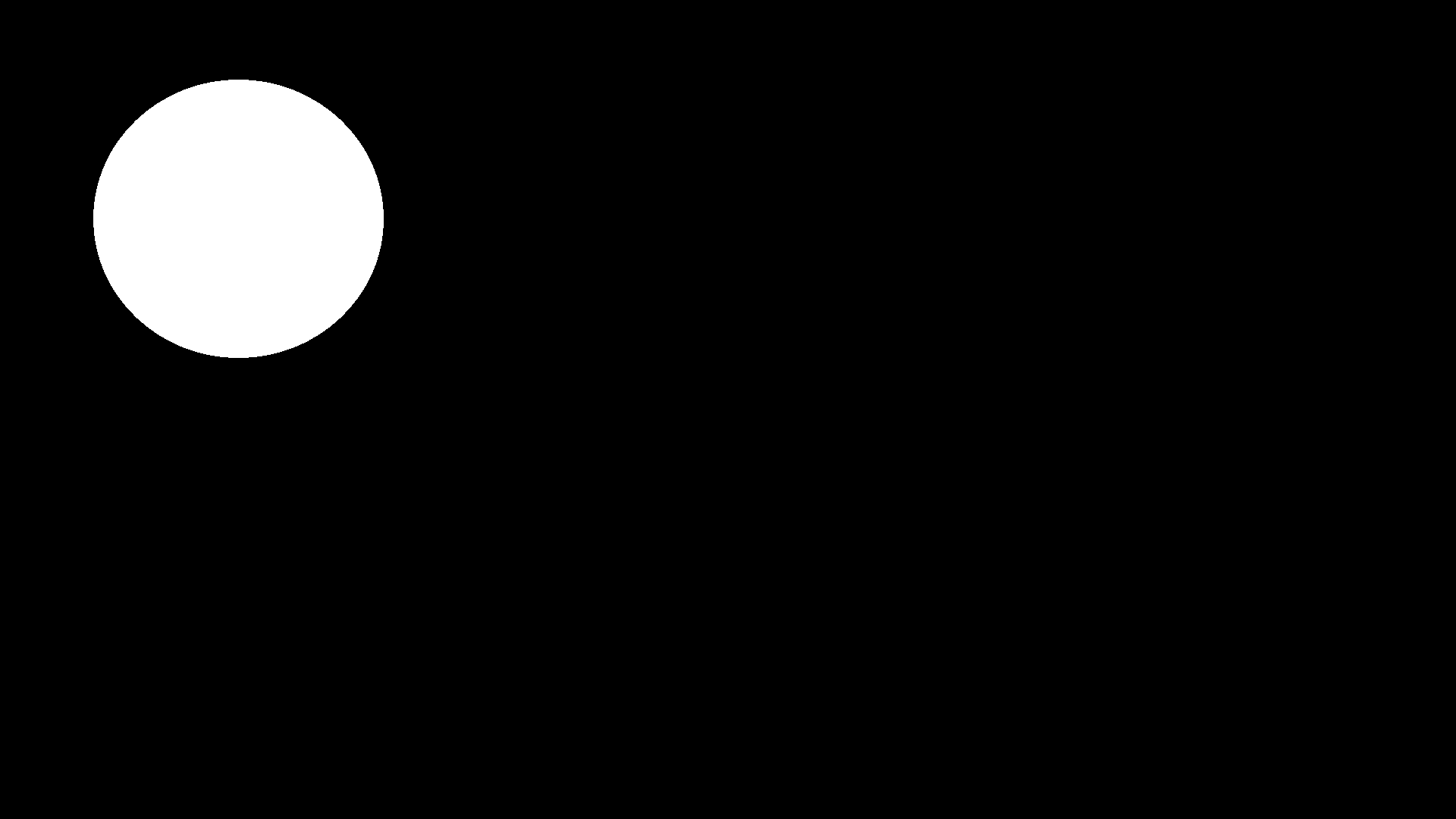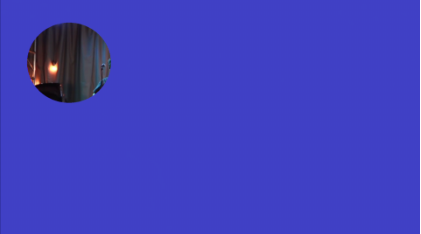V-800HD [MK I & MK II]: How the Setup the External (Split) Key Function
The V-800HD MK I and MK II both support External key, also know as a Split Key effect, where there is a copy of the graphic source that is a solid black and white alpha channel.
Some live graphics software can create this alpha key output automatically, but in this example, I create it with two imported still images.
Here is an example:
|
Fill Source:
|
Alpha Key Source:
|
In this example, I imported:
- The Fill Source to Still Image slot 1, which is assigned to Video Crosspoint 9
- The Key Source to Still Image slot 2, which is assigned to Video Crosspoint 10
To setup the External Key effect:
- Select your background (camera) source as PGM (red)
- Select your Fill Graphic (full-color) source as PST (green)
- Go to MENU > KEY:
- Set Mode to External Key
- Set Type to Black or White
- This will use the Alpha Key source as a reference for keying out areas of the Fill Source
- This is a great way to get a clean key effect for your graphics, but requires two video inputs or still slots for live graphics
|
Final Result When:
|
Final Result When:
|
- Set the Key Coupling for the Fill channel, so the Source (alpha key channel) is assigned to the alpha key layer input
- Example: Full Color Fill is input 9 and Alpha Key is input 10
- Set Key Coupling for Fill Ch.9 to Source Ch.10
- You can see in the menu that the columns go in order by Fill channel, and you can map the one you use to the alpha key source
- Press the KEY > ON button on the hardware panel
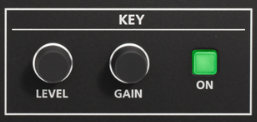
- Press the [CUT] or [AUTO] button, and the green PST selection will turn red

You should see an active split/external key at that point, like in the below images: