V-40HD: How to Update the System Program Firmware
Items Needed:
- V-40HD Hardware
- Windows or Mac Computer
- USB Flash Drive
Caution:
- Never apply this update data to any product other than the V-40HD. This update data may destroy the data or system program of other products.
- Never power-off your V-40HD while the update is in progress! If a power failure or similar accident occurs during the update process, the V-40HD won’t be able to start up in normal operating mode. This will require servicing, so you will need to contact Roland service center near you if this occurs.
Procedure:
Before you begin, connect the USB Flash Drive to the V-40HD's USB MEMORY port, and format it in the menu:

MENU > SYSTEM > USB MEMORY > FORMAT > YES
- A 16 GB or smaller USB Flash Drive is recommended
- Larger drives may not finish formatting or start the update
- SD card adapters and hard drives are not compatible
- The V-40HD will format the USB Flash Drive as "FAT32"
- You can also format it using your computer, but using the V-40HD is recommended
Once finished, you will later connect it to your computer to transfer the update file.
Step 1
Download the System Program Firmware update file from the V-40HD Downloads Page.
Scroll to the bottom of the page, click the checkbox, and click on the orange button to download.

The update files will be contained in the downloaded .ZIP archive file.

It will appear in your downloads folder as v40hd_sys_v121.zip.
Extract the files from the .ZIP file, and leave the window open, you will copy the below file to the flash drive in the next step:
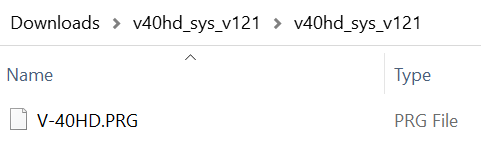
Do not open the .PRG file, it's not a program that runs on your computer, and do not rename it. You will later copy it to the V-40HD in the following steps.
Step 2
Copy the update file V-40HD.PRG to the root directory of a USB flash drive.
Do not copy the v40hd_sys_v121 folder to the USB flash drive, only the .PRG file inside that sub-folder.
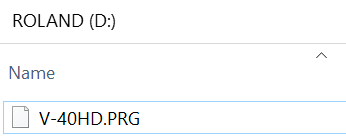
Note: The root directory is the top level or main folder you see when you connect a USB flash drive and click to open it.
Step 3
Power off the V-40HD.
Connect your USB flash drive to the V-40HD's USB MEMORY port.

Press and continue to hold the [MEMORY: STORE] + [PVW: PGM] + [MENU] buttons, and turn on the power.

Continue to press and hold these buttons until the message "Upd." appears on the small LED Display, next to the TIME knob. You can then let go of the buttons.
Step 4
The "." after ""Upd" will start by blinking, and after a few seconds, will stop blinking and stay lit.
Press the [ENTER] to begin the update.
When the message "OK" appears on the LED display, power off the V-40HD for the next step.
Step 5
Press and continue to hold the [MEMORY: BANK] + [PVW: INPUT] buttons, and turn on the power.
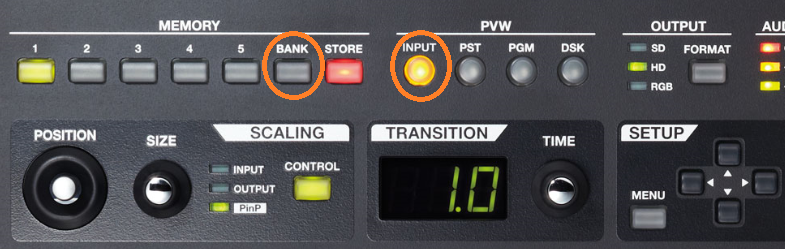
Continue to press and hold these buttons until the message "ddC" appears on the small LED Display, next to the TIME knob. You can then let go of the buttons.
After 30 seconds, the message "OK" will appear on the small LED Display, and the button LED indicators will turn off.
After 10 seconds, the V-40HD will automatically restart. The update is complete.
Note: If the message "Err" appears on the LED Display, turn off the power, and return to Step 5.
Step 6
Turn the power off, and remove the USB Flash Drive from the USB MEMORY port on the back of the V-40HD.
Press and continue to hold the [OUTPUT FADE] button, and turn the power on.
Confirm the version number on the LED Display.
Turn the power off again. The next time you power it on normally, you will have the latest update on your V-40HD.
If you had any settings issues prior to the update, consider running a FACTORY RESET from the last page of the System menu, it's located right above the version number. This will reset all your settings to their defaults.
More Information
For more information about V-40HD Firmware, refer to the System Program link on the Downloads page.
Note: This is a separate from the manuals.
