V-1SDI: How to Update the System Program Firmware
Items Needed:
- V-1SDI Hardware
- Windows or Mac Computer with a USB 2.0 or 3.0 port
- USB 2.0 type A to type B cable
Caution:
- Never apply this update data to any product other than the V-1SDI. This update data may destroy the data or system program of other products.
- Never power-off your V-1SDI while the update is in progress! If a power failure or similar accident occurs during the update process, the V-1SDI won’t be able to start up in normal operating mode. This will require service, please contact support if this occurs.
Procedure:
Step 1
Download the System Program Firmware update file from the V-1SDI Downloads Page.
Scroll to the bottom of the page, click the checkbox, and click on the orange button to download.

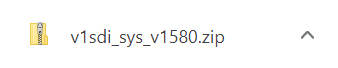
Note: The latest version is "v1sdi_sys_v1590.zip", this image is for reference
It will appear in your downloads folder as v1sdi_sys_v1590.zip.
Extract the contents of the .ZIP file, which contains the file V-1SDI_ver1590.bin.
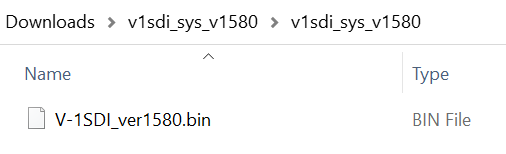
Note: The latest version is "v1sdi_sys_v1590", this image is for reference
Do not try to open or rename the .BIN file, it is not a program that you run or install. You will upload it to the V-1SDI in a later step.
Step 2
If you have not already, download and install the V-1SDI RCS Control Software, version 1.5.8.0 for Windows 10 or MacOS.
Scroll to the bottom of the page, click the checkbox, and click on the orange button to download.
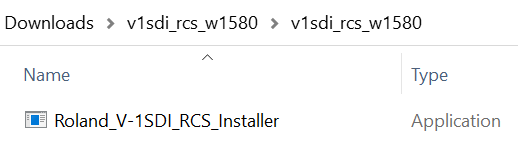
You will use this software to upload the .BIN file to the V-1SDI.
Step 3
Turn off the V-1SDI if it is powered on.
Hold down the [ AUDIO ] button and turn on power to the V-1SDI.
You can let go shortly after you turn it on.
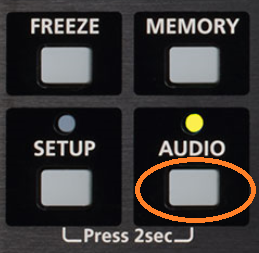
Step 4
Start the installed V-SDI RCS software.

Step 5
Use a USB 2.0 cable to connect the back USB port of your V-1SDI to your computer.

Step 6
If successfully connected, the [Connection] button will be solid green.
If it is not, click on it to attempt the connection again, it is otherwise automatic.
Click the [ PREF ] button at the bottom left of V-1HD RCS, in the Connection section.
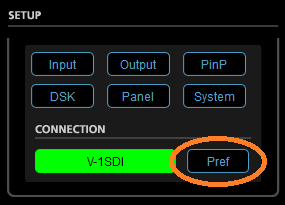
Step 7
Click the [ SYSTEM UPDATE ] button in the dialog box to display the update dialog box.
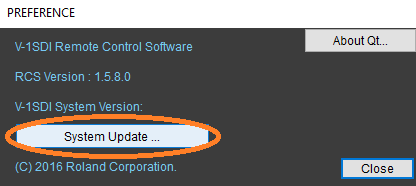
Step 8
Click the [ OPEN BIN FILE ... ] button to select the "V-1SDI_ver1590.bin" file that you extracted from the .zip file in the first step.
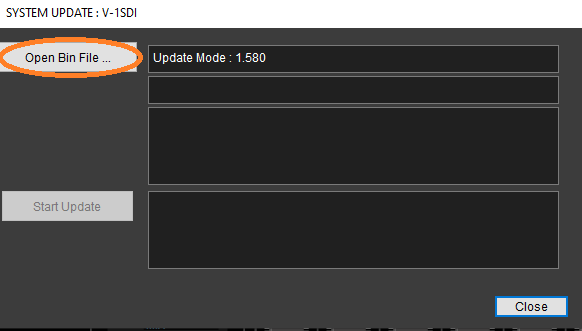
Note: The latest version is "v-1SDI_verv1590.bin", this image is for reference
Step 9
Click the [ START UPDATE] button.
* The update requires 4 minutes on Windows and 6 minutes on MacOS.
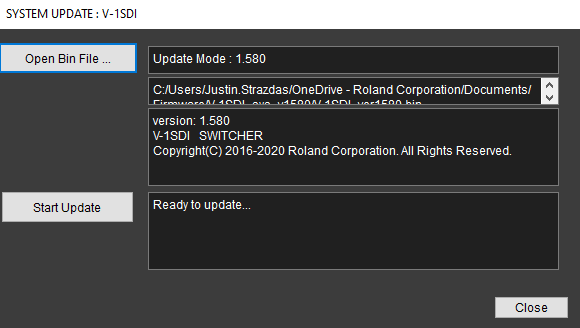
When "Update Completed" is displayed, you can quit the V-1SDI RCS Software.
Step 10
Press the [ POWER ] button, wait a few seconds, and press it again to reset the power and boot the V-1SDI again.
More Information
For more information about V-1SDI Firmware, refer to the System Program link on the Downloads page.
Note: This is separate from the manuals.
