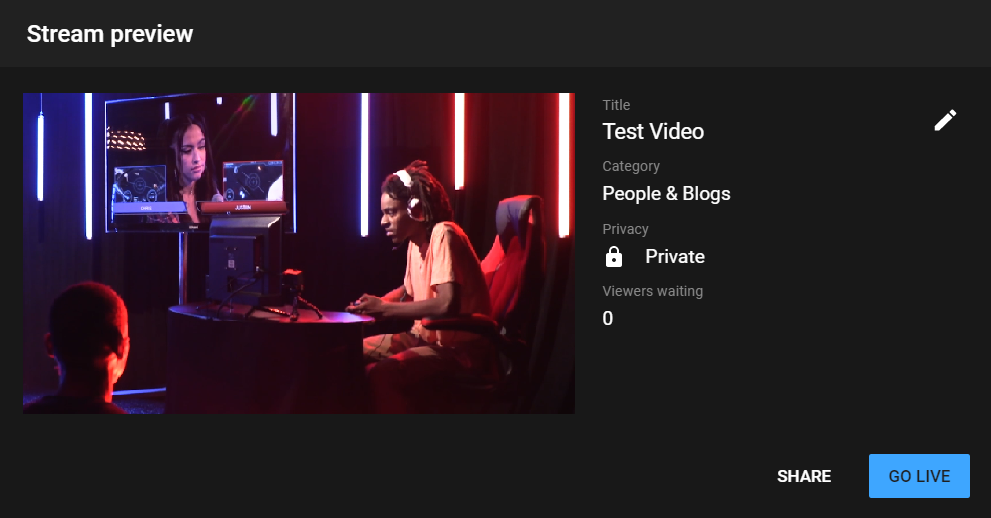Roland Switchers: How to Stream to YouTube Directly
Note: Roland now has a free solution for Windows to simplify your live streaming workflow, more details are available here: Roland Live Streamer: How to Set Up and Use this Free Software to Stream
This software will improve the audio quality by sending the stream directly to YouTube via RTMP and bypassing your web browser.
Note that it will not work with 3rd party capture devices, list of compatible models in the above article.
Connect the USB output of your VR Series AV Mixer to a USB 3.0 port on your computer, and then go to YouTube's website.
This guide applies to the VR-1HD, VR-4HD, VR-50HD, VR-50HD MK II, V-4EX, and VR-3EX.
If you are streaming to this platform for the first time, they may require 24 hours or longer to verify your account. I suggest setting up and testing your stream account well in advance of your event.
On the main page, click on the camera icon with a "+" symbol, and select "Go Live":
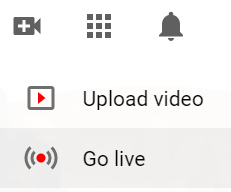
From the options along the top of the screen, select "Webcam":

Fill in the necessary information to setup your live video, and then click on "More Options":
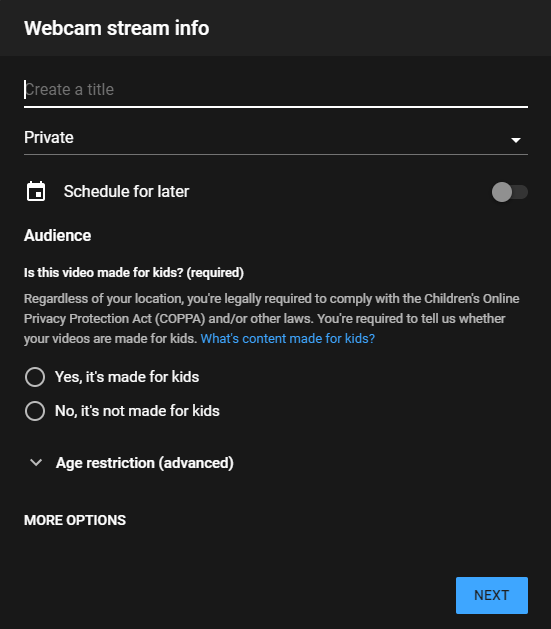
The "More Options" button will expand to this list, click on the drop-down lists for both camera and audio, and choose your VR Series AV Mixer from the list:
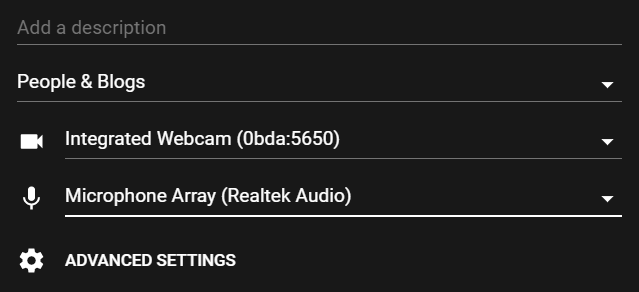
Once ready, click the "Next" button in the lower right hand corner:
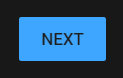
You will now see the main Program output of your VR Series AV Mixer in the YouTube preview screen.
It will do a three second countdown to grab a thumbnail for your live video post. You will then see your live preview blurred out in the background.
Once you are ready to stream, click on the "Go Live" button in the lower right hand corner: