V-60HD: How to Setup Picture in Picture and Chroma Key
On the V-60HD, there are two main effect sections:
- COMPOSITION (Picture in Picture or Split Screen)
- DSK (Downstream Keyer).
For those not familiar, the video selection on the PGM bus is known as your Background or Matte layer video, and the Composition layer is placed over it, followed by the DSK layer.
Picture in Picture is a box window overlay or another video source. Split screen is two video sources split and centered either horizontally or vertically.
And the DSK uses a Luma or Chroma key to remove a color and create a transparent overlay, with live graphics, or a green screen subject.
How to Setup Picture in Picture
via Composition Effects
- Before proceeding, save a MEMORY of your settings so you can quickly return to defaults while experimenting with these features.
- In the AUX/MEMORY section of the hardware panel, press [MODE] until it turns blue, then press and hold [1] to save your settings to memory slot 1. You can then recall it at anytime by pressing [1] again.

The Composition layer can be a PinP (Picture in Picture) window, or an adjustable split screen. Using the two knobs, you can position either the PinP window, or the position of sources within the split screen.
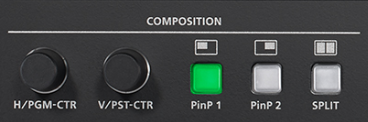
Using the front panel buttons on the V-60HD, you can quickly enable, disable, and configure these layers, and even change the layer source on the fly with cut transitions.
The DSK contains a Keyer, which can remove White and Black via Luma, and Green and Blue via Chroma, with knobs for quickly adjusting the Keyer [LEVEL] and [GAIN].

You can set the Composition layer as a PinP window by pressing one of the two PinP preset buttons, located to the right of the two Composition knobs.
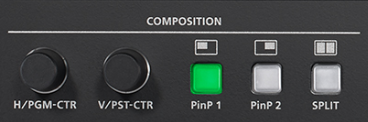
On your Multi-view output, you will see the Picture in Picture window in your Preview window.
You can then use the [H] and [V] knobs to adjust the PinP window position.
To make additional adjustments to the size and shape of the PinP window, go to [MENU] > [COMPOSITION], then choose either [PinP 1] or [PinP 2], and you can then adjust the following settings:
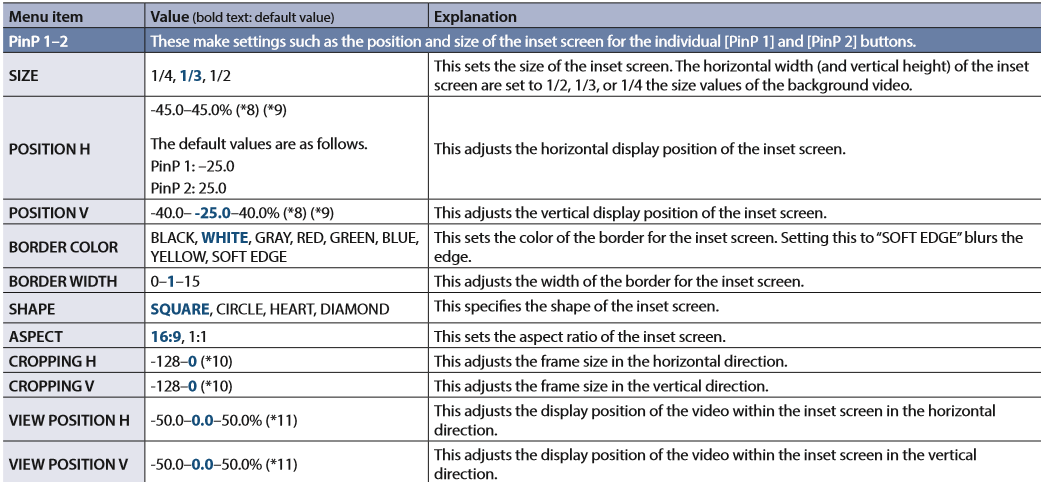
You can also change the PinP Source assignment by pressing the PST Input Select buttons to change your PinP Window Source with Cut transitions, while the window is in either Preview, Program, or both.
Once configured, you can bring it to air by performing any transition, using either the [CUT] or [AUTO] button, or the T-Bar.

You will notice that the PinP 1 or PinP 2 button will turn from Green to Red, as well as the selected PST Input button.
If you want to instead use the Split effect, press the [SPLIT] button and it will immediately go into Split Composition Mode on your Program output.
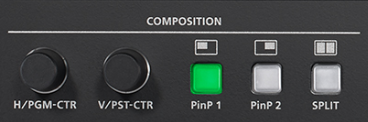
You can use the [PGM-CTR] and [PST-CTR] knobs to adjust the center point of your two Split sources. Your selected PGM Input is on the left side, and selected PST Input is on the right side.
You can also change the Split Source assignments by pressing the PGM and PST Input Select buttons to change your left and right sources with Cut transitions.
To make additional adjustments to the position and layout of the Split effect, go to [MENU] > [COMPOSITION] > [SPLIT], and you can then adjust the following settings:
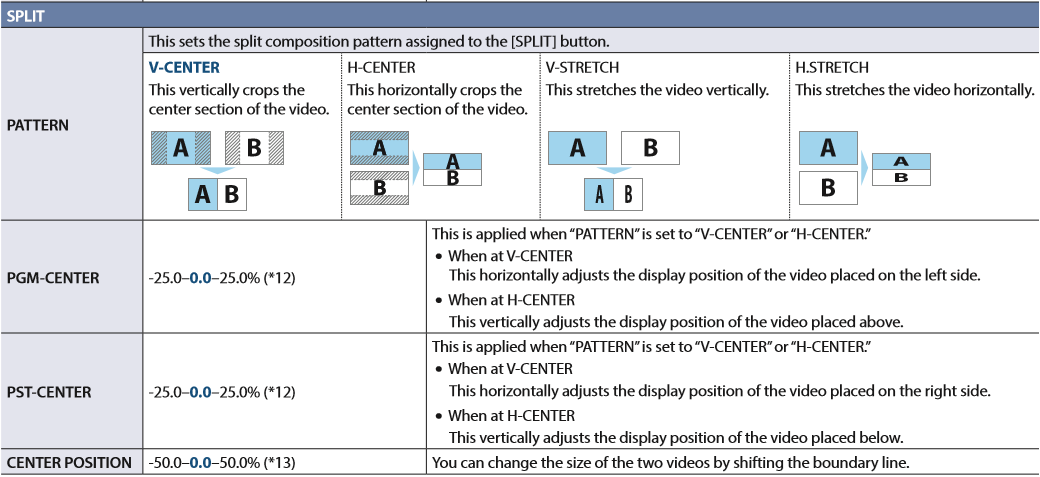
How to Setup Chroma Key
via the Downstream Key Effect
You can also use the V-60HD to overlay graphics and remove the background from the overlay, from live graphics or a green screen subject.
To setup the DSK, go to [MENU] > [DSK], and adjust the following settings:
[DSK SOURCE CH] - Set this to the channel of the video source or still image you want to overlay on top of your selected PGM input.
For example, if you have slides with lower thirds outputting from a laptop into HDMI input 6, change this setting to HDMI/RGB IN 6.
[KEY TYPE] - Set this to the color you want to remove from the DSK source. If inputting graphics as lower thirds, I recommend setting the background in your graphics/presentation software to solid Blue or Green, and setting the V-60HD Key Type to that color.
Note that if your graphics themselves use that color as well, it may be partially removed by the Key effect.
If using a Chroma Key, you can make subtle adjustments to the removal color by using the Hue and Saturation controls.
Before proceeding, turn the DSK [LEVEL] and [GAIN] knobs all the way down.
Next, press the DSK [PVW] button, and your selected DSK Source will appear in Preview.

Slowly increase the [LEVEL] knob until the selected Key Type color is removed from the DSK overlay.
You may notice a faint outline of your Key Type color, you can increase the [GAIN] knob to minimize or remove it, and note you may need to increase the [LEVEL] knob some more as well to do that.
To make additional adjustments to Key effect, go to [MENU] > [DSK], and you can then adjust the following settings:
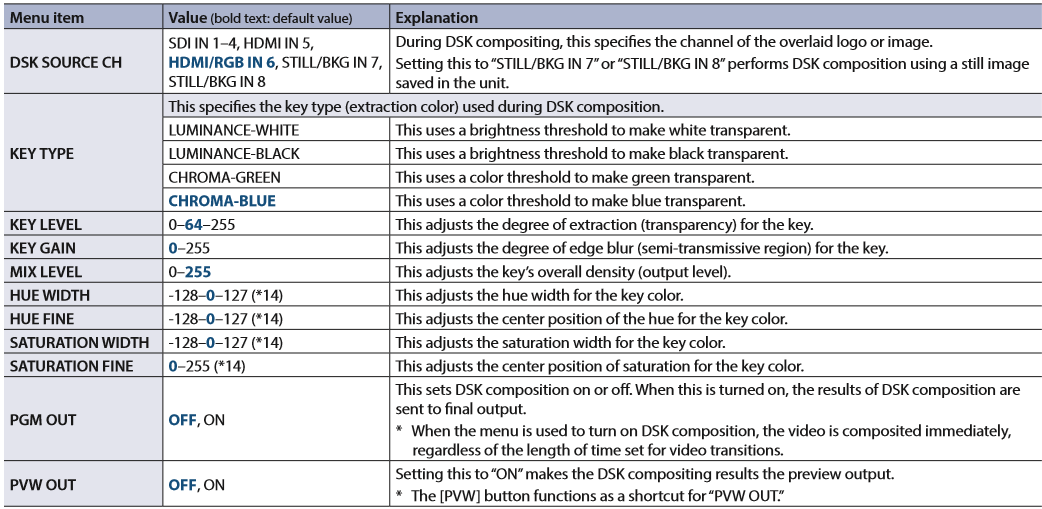
Once configured, you can bring it to air by pressing the [DSK] button.
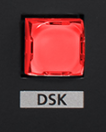
Note that the DSK Effect follows your current Transition control settings:
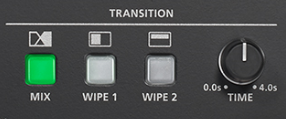
If you want the DSK to Cut in and out, turn the [TIME] knob all the way down to 0.0s.
If you want a dissolve or wipe, choose the transition type, followed by adjusting the [TIME] knob to set the transition length.
More Information
For more information about Composition and DSK Effects, refer to the V-60HD Owner's Manual.
Note: This is a separate document from the Reference Manual and RCS Owner's Manual.
