VR-1HD: How to Update the System Program Firmware
Here is a video that walks you through the update process.
Items Needed:
- VR-1HD hardware
- Windows or Mac Computer with a USB 2.0 or 3.0 port
- USB cable connected between the VR-1HD and Computer
- HDMI Cable and Monitor (to see update progress)
Caution:
- Never apply this update data to any product other than the VR-1HD. This update data may destroy the data or system program of other products.
- Never power-off your VR-1HD while the update is in progress!
If a power failure or similar accident occurs during the update process, the VR-1HD won’t be able to start up in normal operating mode. This will require servicing, so you will need to contact Roland service center near you if this occurs.
Procedure:
Step 1
Download the System Program Firmware update file from the VR-1HD Downloads Page.
Scroll to the bottom of the page, click the checkbox, and click on the orange button to download.


Note: The latest version is "vr1hd_sys_v123.zip", this image is for reference
It will appear in your downloads folder as vr1hd_sys_v123.zip.
The update file will be contained in the downloaded .ZIP archive file. You will need to extract the .PRG file inside the .ZIP file, and save it for later.
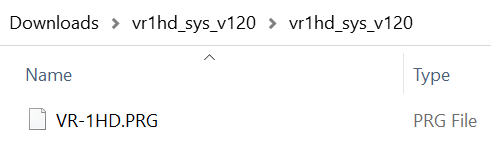
Note: The latest version is "vr1hd_sys_v123", this image is for reference
Do not open the .PRG file, it is not a program that runs on your computer, and do not rename it. You will later upload it to the VR-1HD in the following steps.
Step 2
Connect a USB 2.0 or 3.0 cable between the USB STREAM port on the VR-1HD and the computer.
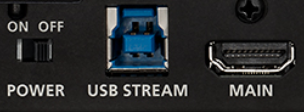
Step 3
Hold down both the [MENU] button and the [ON AIR] button at the same time and turn on the power.
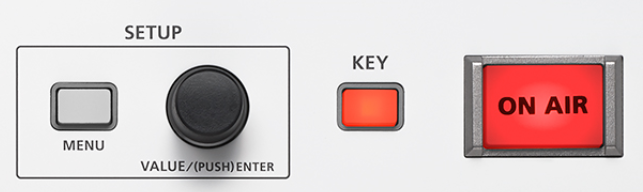
Continue holding down the buttons until the [BGM] button repeatedly flashes Blue.
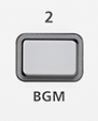
Step 4
Open the "VR-1HD" drive folder on your computer.
- Windows: Within My Computer (or Computer), open "VR-1HD" (or Removable Disk).
- Mac: In Finder or on the Desktop, open the "VR-1HD" icon.
Step 5
Copy and paste (or drag and drop) the "VR-1HD.PRG" file from the "vr1hd_sys_v123" folder into the root directory of the "VR-1HD" drive.
Do not copy the folder, the .PRG file should be the only file on the "VR-1HD" drive.
Note: The root directory is the top level or main folder you see when you connect a USB flash drive and click to open it.
Step 6
After the copy has been completed, safely remove the "VR-1HD" drive on your computer.
- Windows: Right-click on the "VR-1HD" icon in My Computer (or the "Removable Disk (*:)" icon) and click "Eject."
- Mac: Drag the "VR-1HD" icon to the Trash icon in the Dock.
Do not power off the VR-1HD yet, you need to leave it powered on for the next 2 steps.
Step 7
Unplug the USB cable from the back of the VR-1HD.
The [ON AIR] button will start flashing.

Step 8
Press the [ON AIR] button to start the update process.
The SCENE buttons will start to repeatedly flash Red from SCENE [A] through SCENE [E], acting as a progress bar.
- Do not turn off the VR-1HD while updating.
- The update takes about 5 minutes.
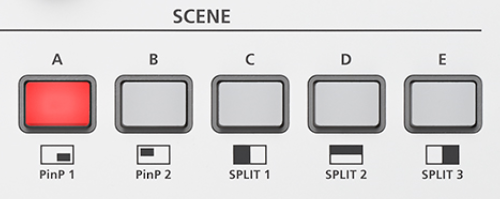
When all five SCENE buttons light up Red at the same time, the update is complete.
Step 9
Turn the VR-1HD power off. This completes the update.
The new system program runs at the next startup.
- Startup time is longer for the first boot cycle after the update.
- Startup requires approximately 1 minute 40 seconds.
Step 10
To verify that the update, go to [MENU] > [SYSTEM], and scroll to the end of the menu to get the VERSION number.
More Information
For more information about VR-1HD Firmware, refer to the System Program link on the Downloads page.
Note: This is separate from the manuals.
