V-60HD: How To Update The System Program Firmware
Items Needed:
- V-60HD Hardware
- Windows or Mac Computer
- USB Flash Drive
Caution:
- Never apply this update data to any product other than the V-60HD. This update data may destroy the data or system program of other products.
- Never power-off your V-60HD while the update is in progress! If a power failure or similar accident occurs during the update process, the V-60HD won’t be able to start up in normal operating mode. This will require servicing, so you will need to contact Roland service center near you if this occurs.
Procedure:
Before you begin, connect the USB Flash Drive to the V-60HD's USB MEMORY port, and format it in the menu:
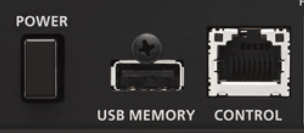
MENU > USB MEMORY > FORMAT > YES
- A 16 GB or smaller USB Flash Drive is recommended
- Larger drives may not finish formatting or start the update
- SD card adapters and hard drives are not compatible
- The V-60HD will format the USB Flash Drive as "FAT32"
- You can also format it using your computer, but using the V-60HD is recommended
Once finished, you will later connect it to your computer to transfer the update files.
Step 1
Download the System Program Firmware update file from the V-60HD Downloads Page.
Scroll to the bottom of the page, click the checkbox, and click on the orange button to download.

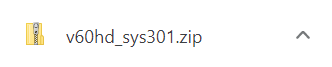
Note: The latest version is "v60hd_sys_v310.zip", this image is for reference
It will appear in your downloads folder as v60hd_sys_v310.zip.
The update files will be contained in the downloaded .ZIP archive file.
Extract the files from the .ZIP file, and leave the window open, you will copy the below files to the flash drive in the next step:
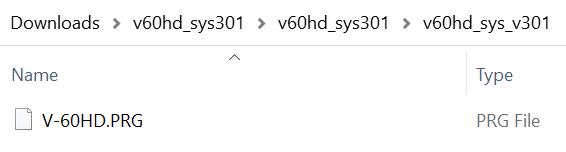
Note: The latest version is "v60hd_sys_v310", this image is for reference
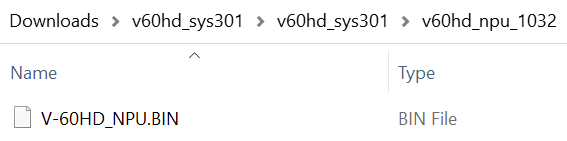
Note: The latest version is "v60hd_npu_1039", this image is for reference
Do not open the .PRG or .BIN files, they are not programs that run on your computer, and do not rename them. You will later upload them to the V-60HD in the following steps.
Step 2
Copy the update file V-60HD.PRG to the root directory of a USB flash drive.
Do not copy the v60hd_sys_v310 folder to the USB flash drive, only the .PRG file inside that sub-folder.
Copy NPU update file V-60HD_NPU.BIN to the root directory of a USB flash drive.
Do not copy the v60hd_npu_1039 folder to the USB flash drive, only the .BIN file inside that sub-folder.
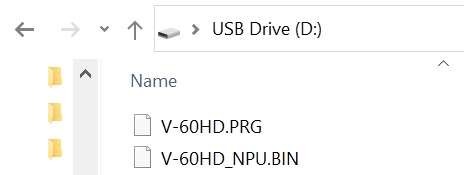
Note: The root directory is the top level or main folder you see when you connect a USB flash drive and click to open it.
Note: If your NPU version is 1.039, you do not need to copy the NPU .BIN file. To check this, hold down [OUTPUT FADE] button, and switch on the power. Continue to hold down the [OUTPUT FADE] button until the version information appears on the display.
Step 3
Power off the V-60HD.
Connect your USB flash drive to the V-60HD's USB MEMORY port.
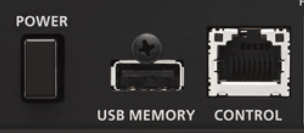
Press and continue to hold the [PinP 1] + [SPLIT] + [AUX/MEMORY 1] buttons, and turn on the power.
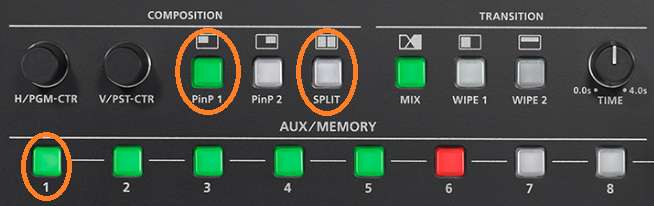
Continue to press and hold these buttons until the message "System Update" appears on the LCD Display.
Step 4
Press the [VALUE] knob to begin the update.
When the message "COMPLETE PLEASE RESTART" appears on the display, the update has finished.
Turn V-60HD power OFF, wait a few seconds, and power back on.
You can leave the USB Flash Drive connected for the next steps.
Note: The first boot cycle after updating may take longer than normal, and the LCD display may temporarily turn off, please allow extra time for this boot.
Step 5
Press and continue to hold the [MIX] + [WIPE 2] + [AUX/MEMORY 8] buttons, and turn on the power.
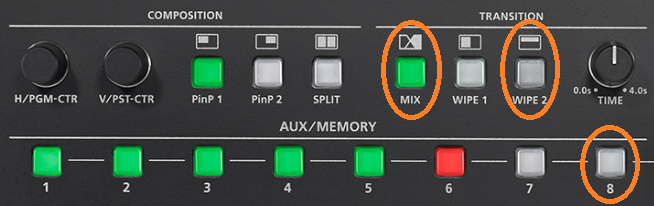
Continue to press and hold these buttons until the message "NPU Update" appears on the LCD Display.
Step 6
Press the [VALUE] knob to begin the update.
When the message "COMPLETE PLEASE RESTART" appears on the monitor, the update has finished.
Turn off the V-60HD, wait a few seconds, and turn it back on.
Note: The first boot cycle after updating the NPU may take longer than normal, and the LCD display may temporarily turn off, please allow extra time for this boot.
Step 7
Go to [MENU] > [SYSTEM], and scroll to the end to check the version number and verify the update was successful.
Then, run a Factory Reset from that same page of the menu, it's right above the version number.
If you updated your V-60HD from an older version and you were previously using the RCS Remote Control Software, download the latest version of that software from the V-60HD Downloads Page to ensure compatibility.
More Information
For more information about V-60HD Firmware, refer to the System Program link on the Downloads page.
Note: This is a separate from the manuals.
