V-600UHD: How To Turn A 4K Camera Into Multiple Shots with Region of Interest
On the V-600UHD, there are three main effect sections:
- PinP / ROI SCALING (Picture in Picture and Region of Interest Controls)
- COMPOSITION (Upstream Keyer)
- DSK (Downstream Keyer).
This guide will focus on Region of Interest, which enables you to crop out a multiple sections of a 4K image and assign it to other channels.

- With factory default settings, have at least one 4K video source connected, preferably a camera. If you do not have a source, you can use channel 8, which defaults to Color Bars.
- To start, go to [Menu > Input > Assign/Scaling > Ch.2 Source], and change it from HDMI IN2 to either Shared Ch.8 (Color Bars), or the Shared Ch.X, with X being the channel number of your 4K camera.
- Before continuing, save a MEMORY of your settings so you can quickly return to defaults while experimenting with these features.
- In the MEMORY section of the hardware panel, press [STORE] and then [1] to save your settings to memory slot 1. You can then recall it at anytime by pressing [1] again.
- Note: To the left of Memory 1 is User 1. This is for a different function.
- In the MEMORY section of the hardware panel, press [STORE] and then [1] to save your settings to memory slot 1. You can then recall it at anytime by pressing [1] again.
- Under PinP / ROI SCALING, press PinP1 or PinP2 three times; the button will cycle from Green to Red to Magenta, which is ROI Mode.
- Note: In ROI Mode, both PinP1 and PinP2 buttons will be lit Magenta. This is normal.

- Press the [2] button on the PST row.

- The ROI controls will only adjust the channel selected as Preset/Preview, you can not adjust video in Program, unless both PGM and PST are set to the same channel.
- PST is the video without any effects before it transitions to program.
- PVW is a preview of the PST channel, plus any Composition or DSK layer effects.

- Use the POSITION joystick and SIZE knob to adjust the current video source in PST/PVW.
- You can assign a source as many times as you need across the 8 available channels, just repeat the above steps with an empty channel.
- Typically, you can make 2 to 3 cropped shots from a 4K camera's wide shot.
- When zooming in on a 4K source, it will up-convert back to 4K on the output, unless Output Down-Conversion to HD is enabled.
- Combined with Memory presets, you can create multiple configurations of ROI shots if you have multiple 4K cameras connected.
- Typically, you can make 2 to 3 cropped shots from a 4K camera's wide shot.

Auto ROI
With firmware version 2.0 or later, Auto ROI is a new feature that allows you to use the face tracking technology in select 4K Canon cameras to follow your subjects around automatically:
The following information is from the V-600UHD Reference Manual.
If you would like more information on this topic, please contact support via Roland Backstage.
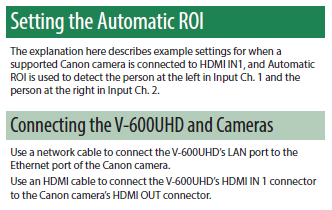
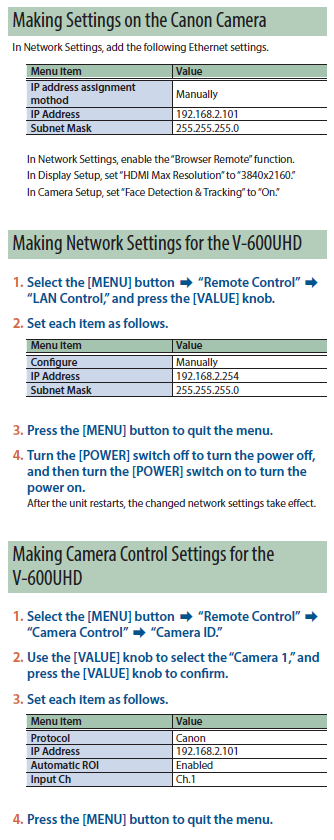
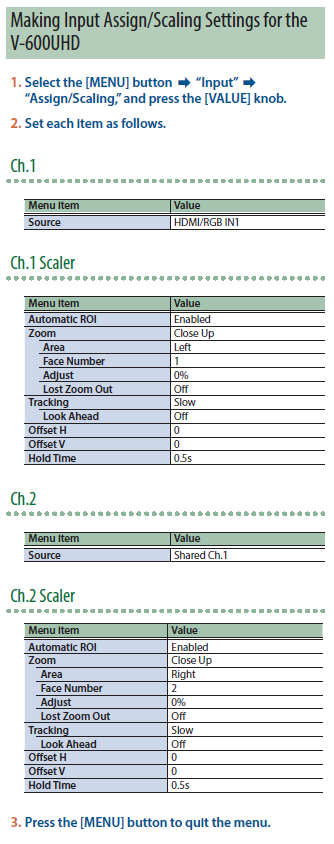
More Information
For more information about this feature, refer to the V-600UHD Reference Manual.
Note that this is a separate document from the Startup Guide, or the RCS Owner's Manual.
