M-200i: How to Update the M-200i
The following article will guide through the update process for the M-200i.
DOWNLOADING AND EXTRACTING THE UPDATE FILE
- Download the update file from the "M-200i System Program" link here:
https://proav.roland.com/global/products/m-200i/downloads/ - Scroll down to the bottom of the page, place a check-mark next to "I AGREE AND WISH TO PROCEED WITH DOWNLOAD." and then select the "Download File" box.
- After the update file has been downloaded to the computer, extract (unzip) the file. To extract the file:
Windows:
Right-click on the downloaded files and then select "Extract All..." An extraction destination window will appear. Note: If you have WinZip installed, select instead "WinZip", click on "Extract to..." Then, select the desktop as the destination for the extraction.
Mac:
Double-click on the downloaded files. - After the file has been extracted (unzipped), a folder of the same name will appear (for example: a "m200i_sys_v1051" folder. Open the folder and a "M-200i.PRG" will be inside. This is the file that will be transferred to a USB memory.
HOW TO UPDATE
- Connect a USB memory to the computer.
- Place the "M-200i.PRG" update into the root directory of the USB memory.
Notes:
- The root directory basically means to not place the "M-200i.PRG" file into any folder on the USB memory key. Place this update file on top of drive icon in "Computer" (Windows) or on the drive icon on the desktop (Mac OS X).
- Place the extracted "M-200i.PRG" file itself into the root directory of the USB memory and NOT the "m200i_sys_v1051" folder that the "M-200i.PRG" file was in. - Properly eject the USB memory from the computer:
Windows:
Use the Safely Remove Hardware icon in the Windows task tray to un-mount the USB memory and then disconnect the USB memory from your computer.
Mac:
Drag the Drive icon of the USB memory into the trash in the dock and then remove the USB memory from your computer. - Turn off the M-200i.
- Place the USB memory into the MEMORY port on the back of the M-200i.
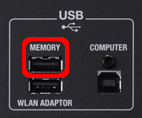
- Turn on the M-200i.
- In the top panel's DISPLAY section, press [SETUP] button.
- At the SETUP screen, select "SYSTEM UPDATE" and press [ENTER] button.
Confirmation message will be displayed.ARE YOU SUREYOU WANT TO UPDATE? - Press [ENTER] button to start the update process.
NOW PROCESSING...+*********--------------+
READING SYSTEM PROGRAM... - When the following message is displayed, remove the USB memory from the MEMORY port and place it into the WLAN ADAPTOR port.
PLEASE INSERT THE USB MEMORYTO USB WLAN ADAPTOR CONNECTOR. 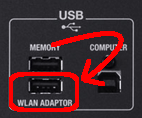
- A progress message is displayed.
NOW PROCESSING...+*********--------------+
WRITEING SYSTEM PROGRAM... - At the end of the process, the message "UPDATE COMPLETED. PLEASE REBOOT." will be appeared.
Now, reboot the M-200i.UPDATE COMPLETED.PLEASE REBOOT.
