M-200i: How to Send a Channel to an Aux Bus Using the iPad App
The following article will guide through sending a channel to an Aux bus when using the iPad App.
- Tap the channel that will be sent to an Aux.
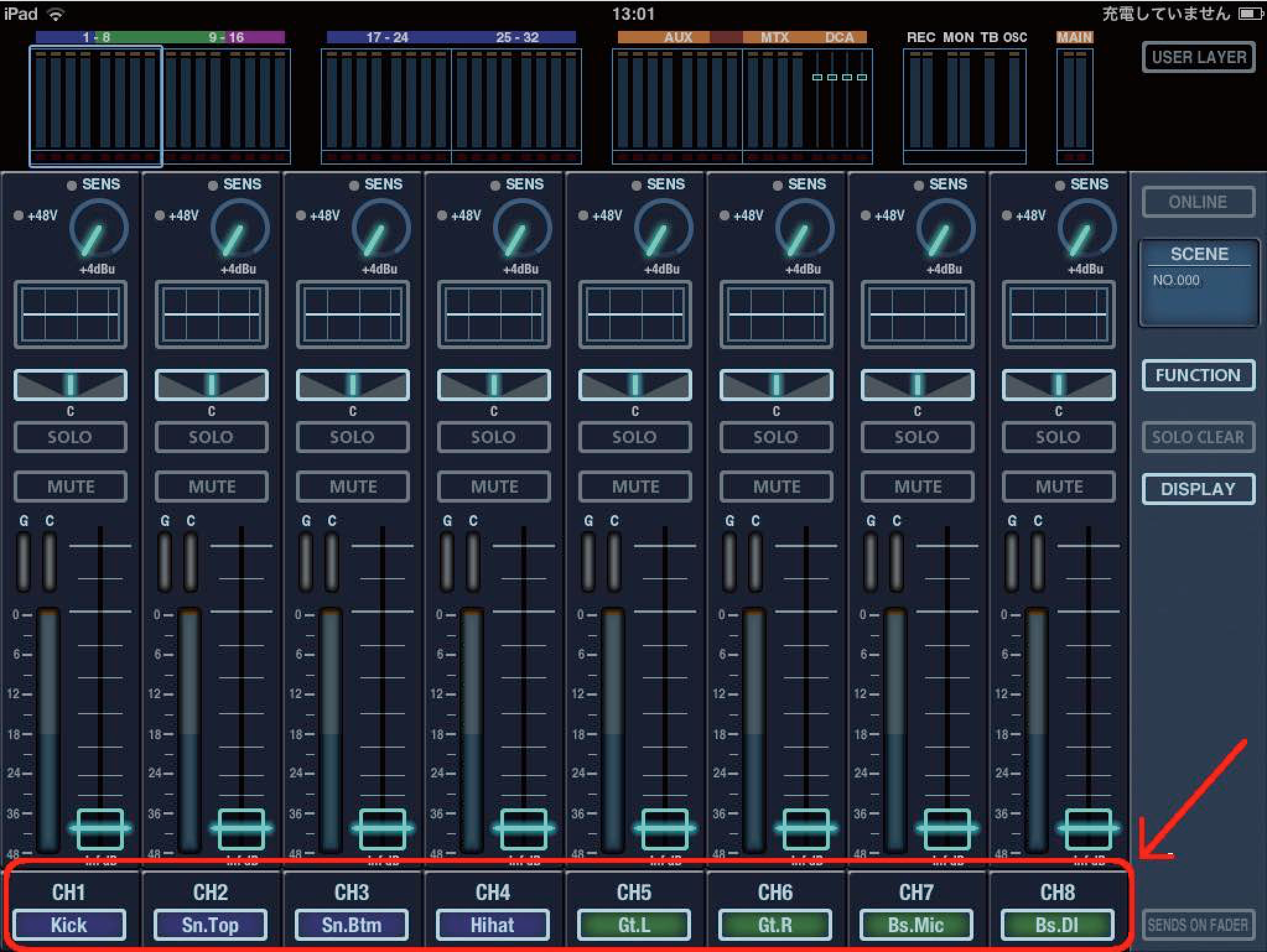
- Tap the [SENDS] button towards the right of the screen.

- Select the AUX bus send point for this input channel.
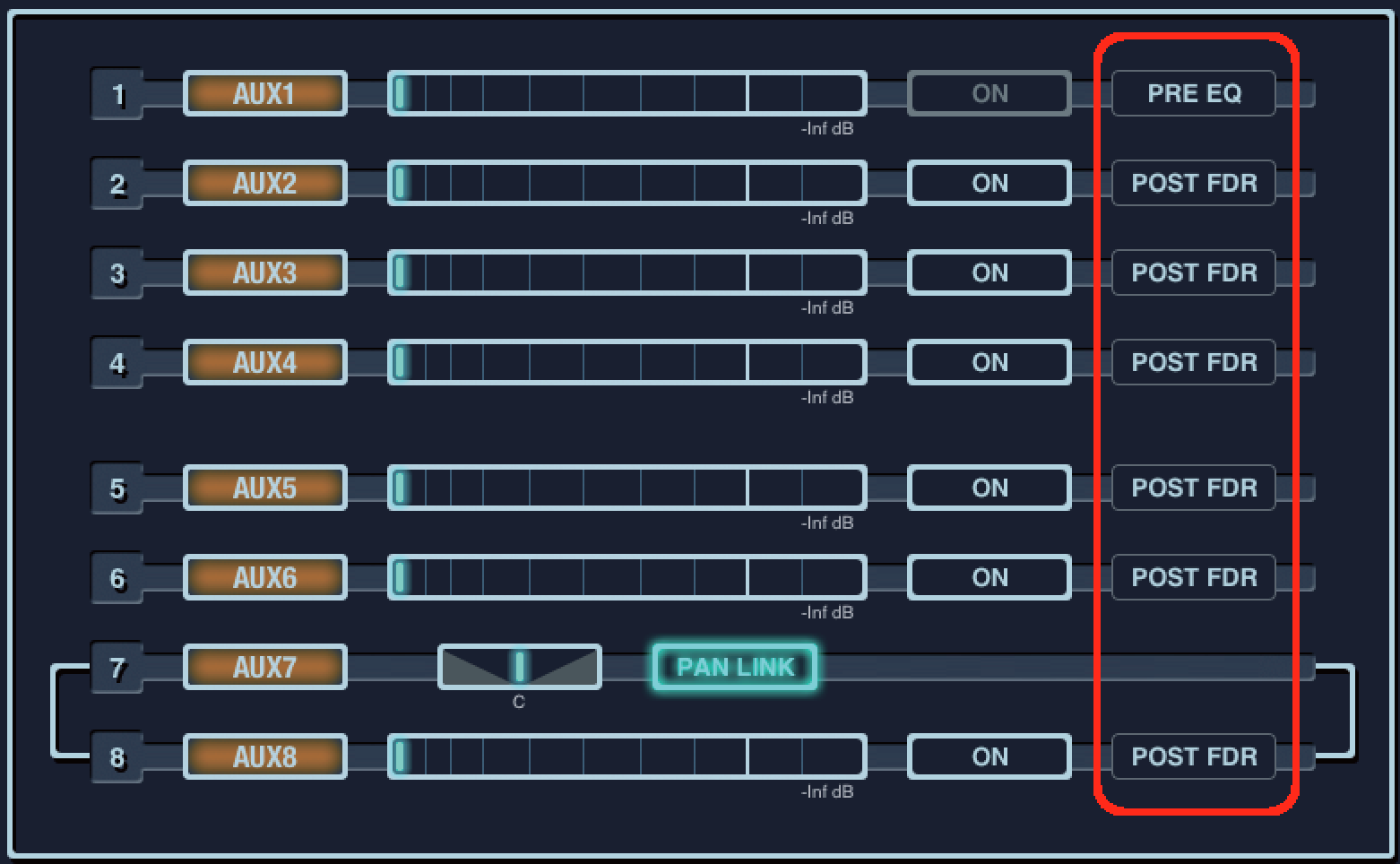
NOTE: This only sets the send point for the currently selected channel. To set the send point of an Aux for all channels at once, see the "Bus Setup Screen" section below. - Be sure that the AUX bus send is on.
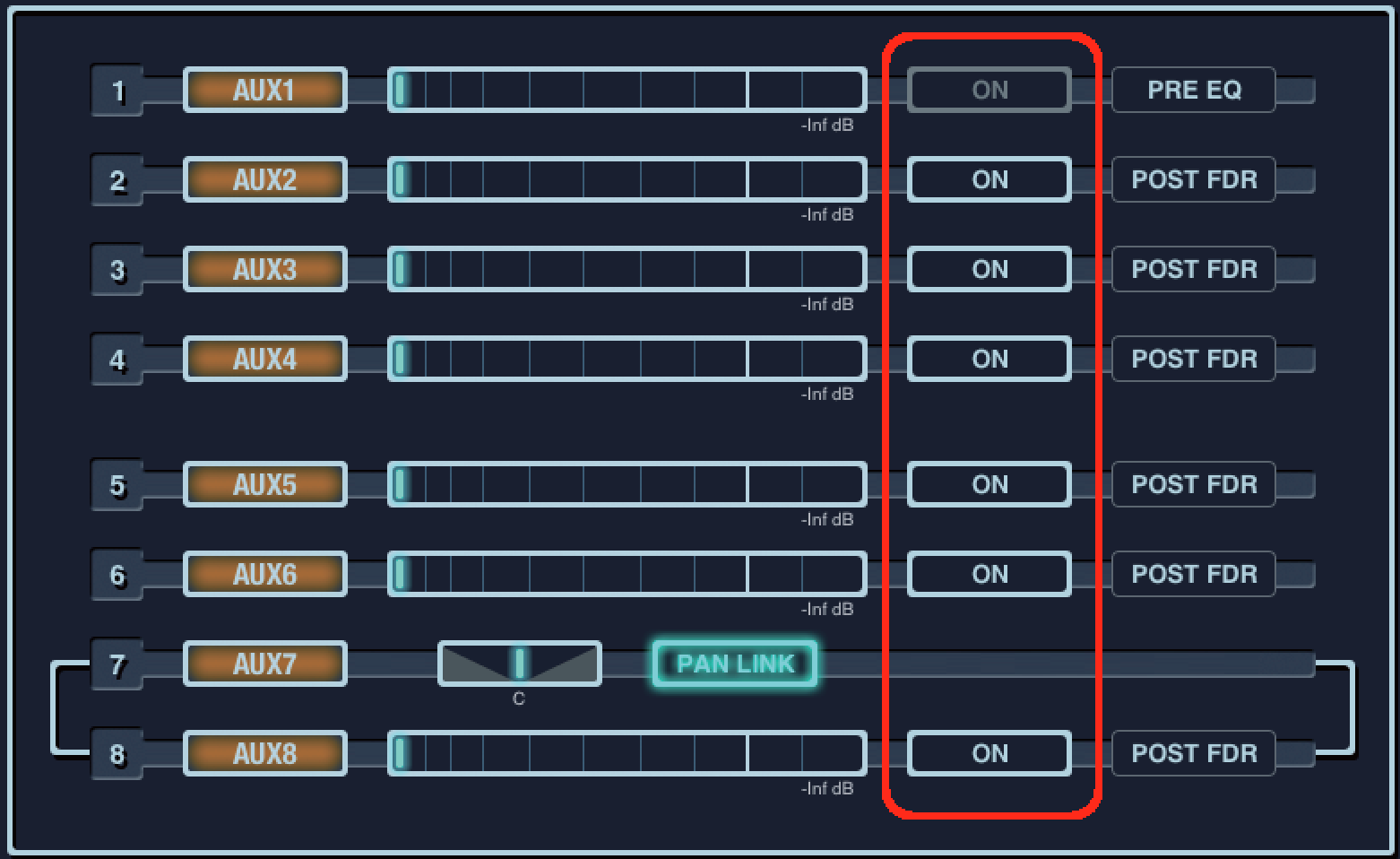
- Move the slider with left/right drag operation to set the send level to the desired AUX.
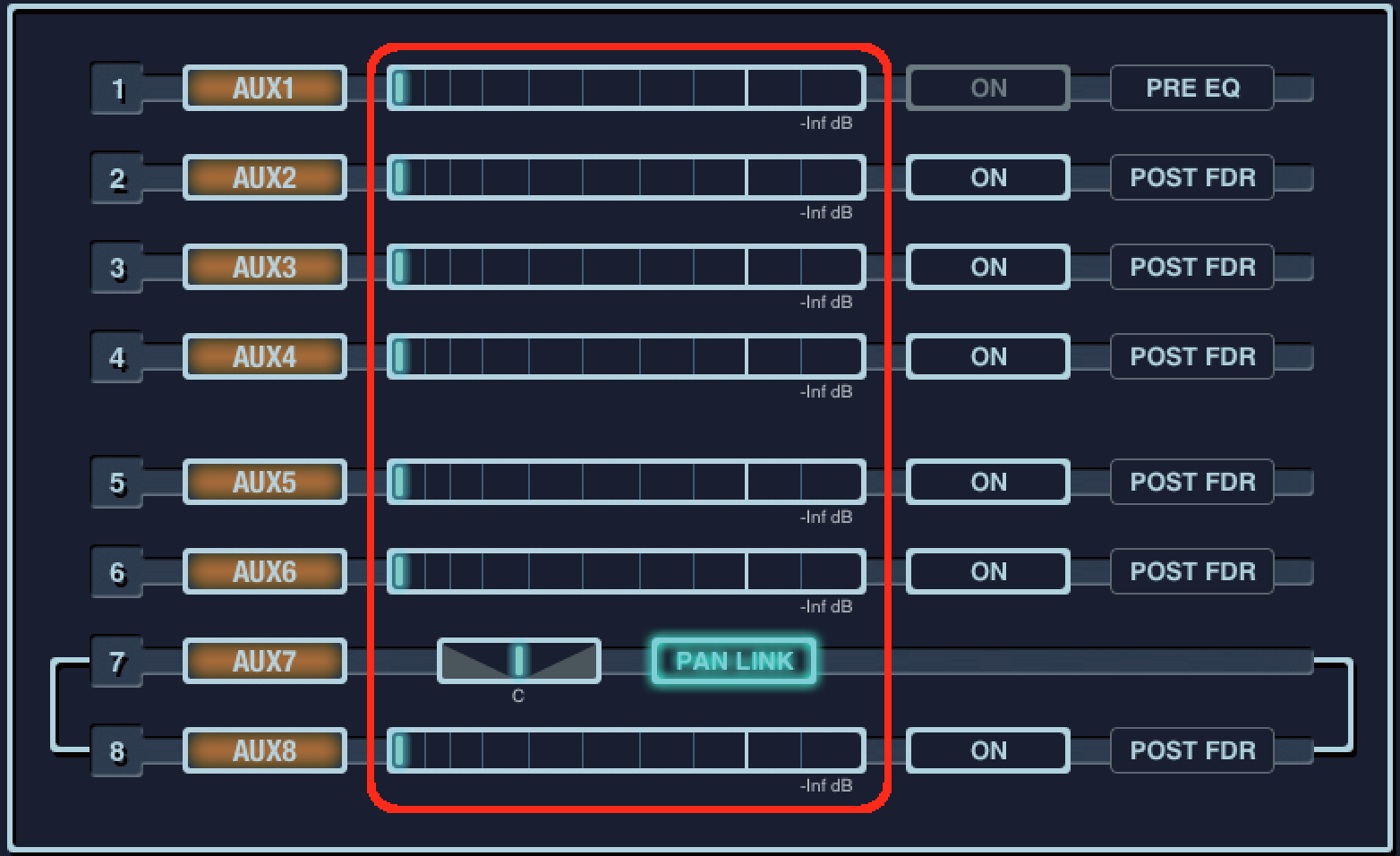
Bus Setup Screen
The following instructions will setup the AUX bus send point for all input channels.
- Be sure that the SENDS window is open.

- Tap the [FUNCTION] button while the SENDS window is opened and select [Bus Setup].
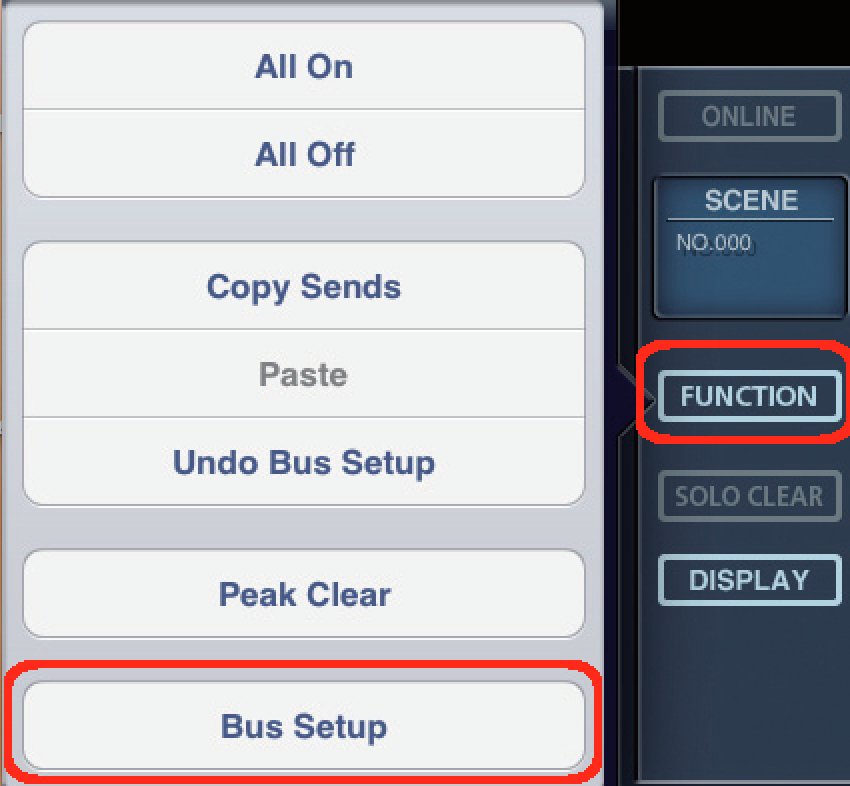
- Set the Aux bus send point for an Aux bus (PRE EQ, PRE FDR or POST FDR) and then select [SET] on the top right of the windows.
- A confirmation window will appear. Tap [OK].
