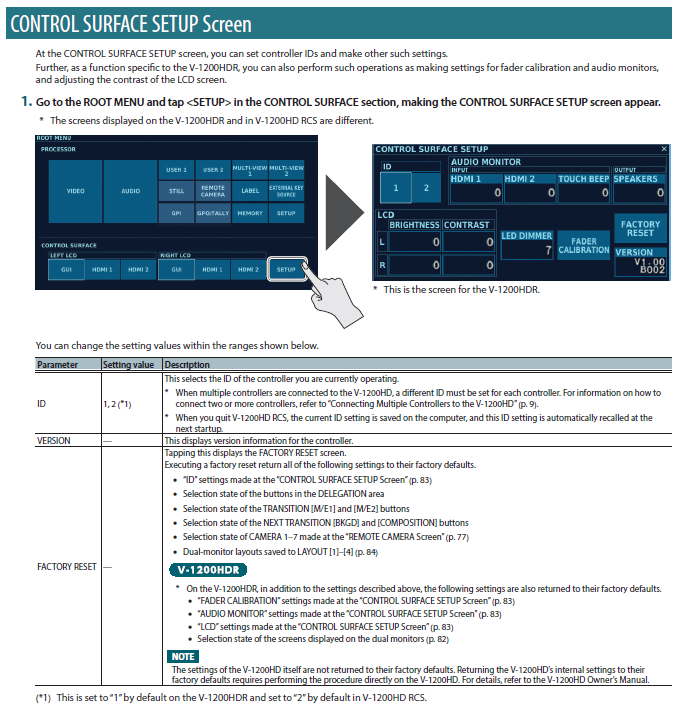V-1200HD: How to Connect Multiple Control Surfaces
There are two controller options for the V-1200HD: the V-1200HDR hardware controller, and V-1200HD RCS software controller. The V-1200HD supports a total of two controllers, allowing you to use two of the same, or one of each.
To connect to both at the same time, you will need a network switch. A simple 4 port switch is recommended over a router as it will be dedicated to this connection and not require internet, so a WiFi router is not necessary.
You also need to assign each controller a unique ID. The default settings are for the V-1200HDR to be ID 1, and the V-1200HD RCS to be ID 2.
Each ID has a fixed target IP address that cannot be changed:
- ID 1 is 192.168.10.1
- ID 2 is 192.168.10.2
When connecting two computers with the V-1200HD RCS software, in addition setting the ID for each computer, they also need specific IP addresses for the LAN port.
- How to set the IP on MacOS
- How to set the IP on Windows 10
Note that this requires your computer's LAN port is dedicated for this connection and can not use the internet. If you have WiFi, this is not an issue, and you can also use a USB LAN adapter to add another LAN connection to your computer and dedicate it to your V-1200HD RCS configuration.
More general information about network settings is in this guide.
If you experience connection issues, you may have two controllers set to the same ID. This is changed in the V-1200HD menu settings.
Please Note: The V-1200HDR LCD menu and V-1200HD RCS menu have the same user interface as the images below.
Follow the steps below, taken from the Owner's Manual and RCS Remote Control Guide.
From Page 27 of the Owner's Manual:
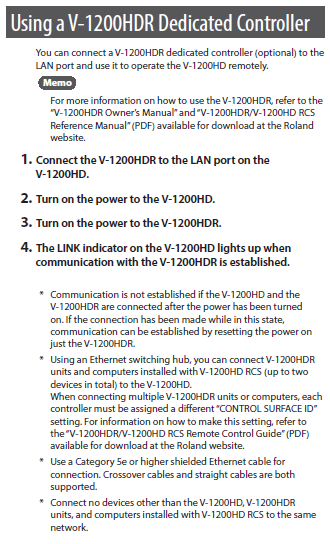
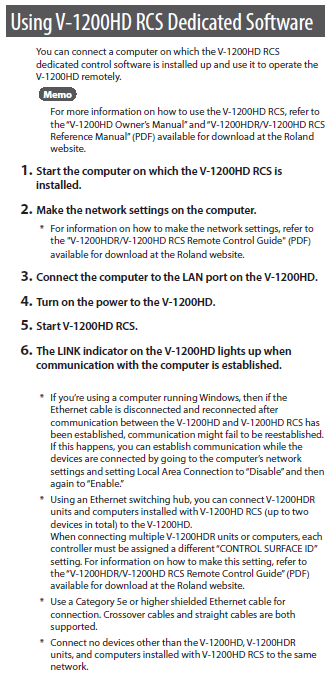
From Page 83 of the RCS Remote Control Guide: