VR-50HD: Changing the Multiview Onscreen Labels
The VR-50HD by default displays Video Input Channels 1 through 4 as INPUT 1, INPUT 2 etc. for each channel. Here are the steps on how to change the labels and rename it to whatever you want within the 8 character limit.
-
Press the [MENU] button to display the menu screen
-
Touch System <Setup>, the system screen should appear
-
Touch and use the right and left arrows on the screen to navigate the options
-
Then touch <Label> button, the label screen should appear
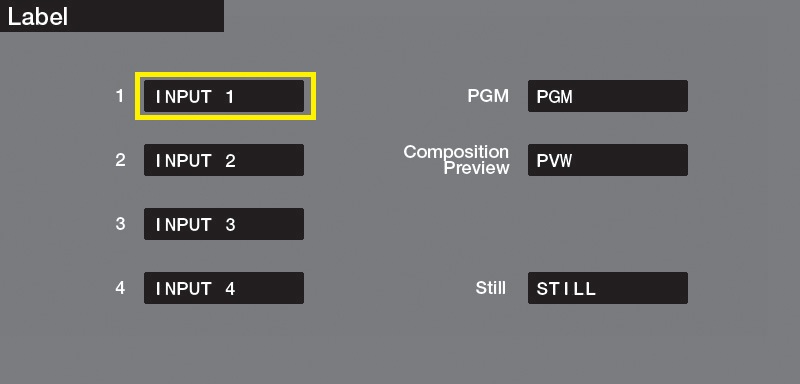
-
Touch the label you want to change to display the input screen, then enter the characters.
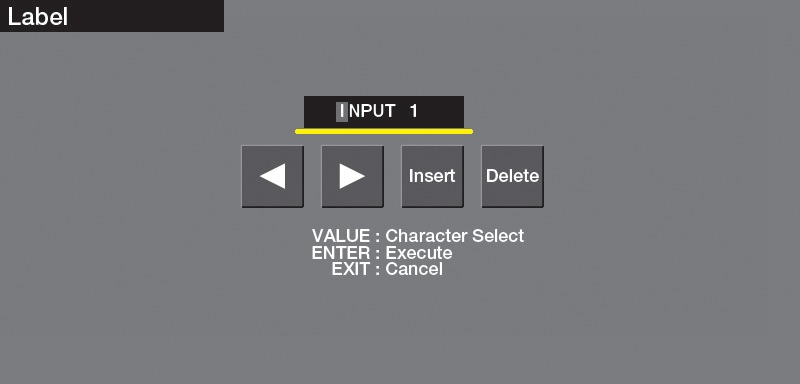
- Touch and use the right and left arrows to move the cursor, and use the [VALUE] knob to select characters.
- Insert - Will Insert a space at the cursor position.
-
Delete - Will Delete the character at the cursor position.
- When you’ve finished entering the text, press the [ENTER] button to apply it. Pressing the [EXIT] button cancels your text entry.
