V-1HD: How to set up a Chroma Key
Settings up the V-1HD for your chroma keying effect can be challenging. Here's a article that will help you setup your lighting for your keying that you should consider taking a look at prior to trying to key:
Mastering a Key gets easier the more you get familiar with setting your lighting setup, effects and dialing parameter in prior to your production. Chroma key composites video shot against a blue or green background against a different background video. If you are not careful Chroma key composition sometimes leaves color or small artifacts at the edges of the extracted video, but this is not a malfunction.
- Press the [MEMORY] button to display the MEMORY menu.

- Use the [TRANSFORMER] "UP" "DOWN" buttons to navigate and select “EFFECTS A” or “EFFECTS B.”
- Use the A/B fader to select the compositing effect to assign to the EFFECTS A or B [ON] button. You have a choice of the following Chroma-keying effects:
- GRN-C.KEY - Chroma Key Green (Keys out Green)
-
BLU-C.KEY - Chroma Key Blue (Keys out Blue)
- Press the [MEMORY] button to quit the menu. This will save your effects settings in your units internal memory
- Press the EFFECTS A (or B) [ON] button to turn on the effect (lighted).

- Press the [A-1] through [A-4] and [B-1] through [B-4] buttons to separately select the background and the picture you want to display in the foreground. *The video on the bus at the position where you turned on the effect is displayed in the foreground.
- [EFFECTS A] knob This adjusts the amount of keying for the foreground video
- [EFFECTS B] knob This adjusts the degree of edge blur for the foreground video
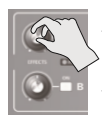
- To turn off an effect, press the EFFECTS A (or B) [ON] button a second time
