V-60HD: Adjusting Video Input Quality
Here are the steps to adjust image quality of the video inputs broke down by their respective connectors. HDMI Inputs and the RGB input has scaling options.
- Press [MENU]
- Use the [VALUE] knob to select VIDEO INPUT
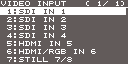
- Then again using the [VALUE] knob select the video input you'd like to engage
- Press the [VALUE] knob to ENTER into the menu
- Once inside the sub menu for the input use the [VALUE] knob to make adjustments
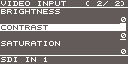
Here are the adjustments that can be made:
SDI INPUTS 1 - 4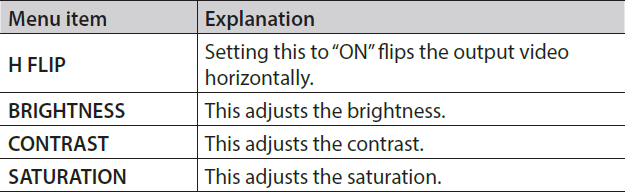
HDMI INPUT 5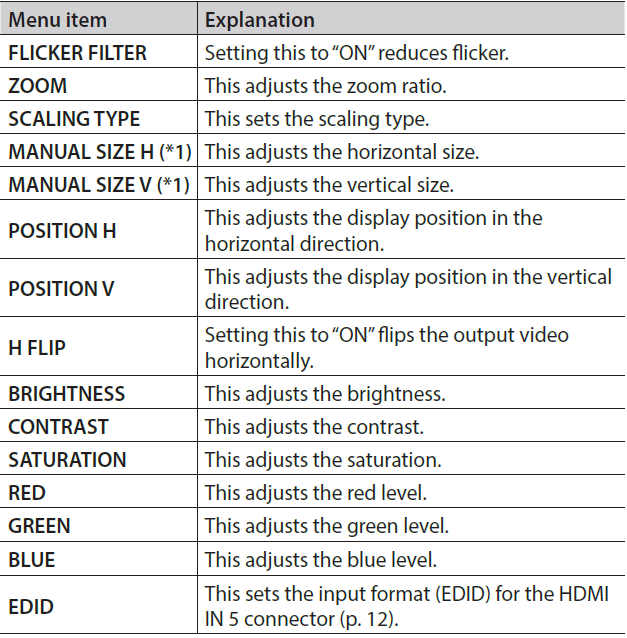
(*1) This is available when the "SCALING TYPE" is set to "MANUAL"
HDMI/RGB INPUT 6 (*2)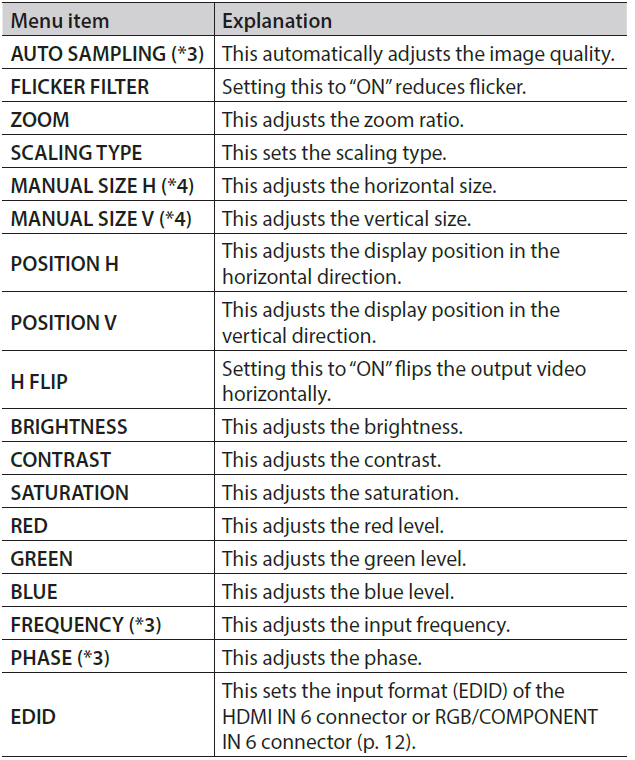
(*2) The settings on HDMI/RGB IN 6 menu change in tandem with the assignment made using “INPUT ASSIGN”. You can make separate individual settings for the respective menu items for the HDMI IN 6 connector and the RGB/COMPONENT IN 6 connector.
(*3) This is effective when “INPUT ASSIGN” is set to “RGB/COMPONENT.”
(*4) This is available when “SCALING TYPE” is set to “MANUAL.”
