V-60HD: Adjusting Video Outputs
You can adjust the output video to match the equipment receiving the output from the V-60HD. Here's the step on how to configure them:
- Press the [MENU] button
- use the Value knob to select VIDEO OUTPUT
- Use the Value knob to select which output video you'd like to configure:
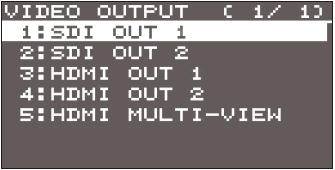
This Menu appears, use the value knob to select desired input
- Once you've selected the input press <ENTER> to go to configure
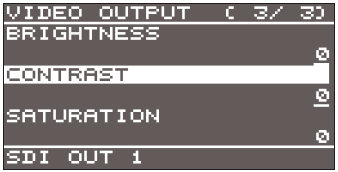
The configuration menu should look like this
- These are the following adjustments available:
-
SDI OUT 1 and 2
MENU ITEMS Explanation 3G-SDI MAPPING This sets the mapping structure for the 3G-SDI output H FLIP Setting this on "ON" flips the output video horizontally. BRIGHTNESS This adjust the brightness CONTRAST This adjusts the contrast. SATURATION This adjusts the saturation.
-
HDMI OUT 1 and 2 CONFIGURATION
HDMI MULTI-VIEW OUT CONFIGURATION:
* HDMI OUT 1 and 2 ONLYMENU ITEMS Explanation COLOR SPACE This sets the color space (system for representing colors in video). DVI-D/HDMI SIGNAL This sets the output mode for HDMI output. H FLIP * Setting this to “ON” flips the output video horizontally. BRIGHTNESS This adjusts the brightness. CONTRAST This adjusts the contrast. SATURATION This adjusts the saturation. RED This adjusts the red level. GREEN This adjusts the green level. BLUE This adjusts the blue level.
-
SDI OUT 1 and 2
- Press the [VALUE] knob to apply settings
- Press the [MENU] button to quit the menu

You can also output a test pattern. It's useful for adjusting the image quality of a display.
