V-1SDI: Navigating/ Using the Menu
This explains how to display menus and make settings for video and audio, and for the V-1SDI itself.

Menus are shown only on the monitor connected to the MULTI-VIEW connector
Displaying/Exiting Menus
The V-1SDI has three types of menus (SETUP, AUDIO, and INPUT STATUS).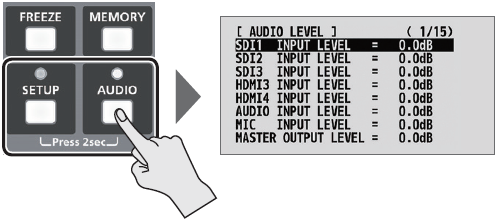
* The button lights up during menu display.
SETUP MENU
You use this to make video-related settings and settings for the V-1SDI itself.
1. Press and hold the [SETUP] button (for 2 seconds or longer) to display the SETUP menu.
2. Press the [SETUP] or [AUDIO] button to quit the menu.
AUDIO MENU
You use this to make audio-related settings.
1. Press and hold the [AUDIO] button (for 2 seconds or longer) to display the AUDIO menu.
2. Press the [AUDIO] or [SETUP] button to quit the menu.
INPUT STATUS MENU
This shows the video input formats and HDCP signals on the respective video channels.
1. Press and hold the [SETUP] and [AUDIO] button at the same time (for 2 seconds or longer) to display the INPUT STATUS menu.
2. Press the [SETUP] or [AUDIO] button to quit the menu.
SELECTING MENU ITEMS
1. Use the [MIX] (  ) and [CUT] (
) and [CUT] ( ) buttons to change pages.
) buttons to change pages.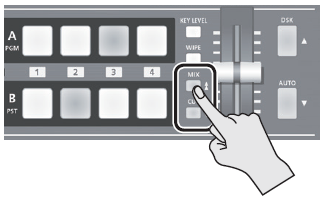
2. Use the [DSK] ( ) and [AUTO] (
) and [AUTO] ( ) buttons to move the cursor and select a menu item.
) buttons to move the cursor and select a menu item.
 Pressing and holding the [DSK] (
Pressing and holding the [DSK] ( ) or [AUTO] (
) or [AUTO] ( ) button makes the cursor move rapidly.
) button makes the cursor move rapidly.
CHANGING SETTING VALUES
1. Use the A/B fader to change the setting value.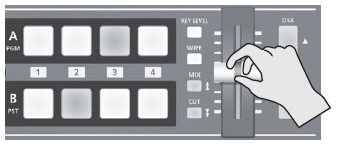
* For the following SETUP menu items, you apply the setting by pressing the [DSK] ( ) button. If 15 seconds elapse without applying the setting, the setting returns to its original value, with no change applied.
) button. If 15 seconds elapse without applying the setting, the setting returns to its original value, with no change applied.
 VIDEO OUTPUT (3/16): COLOR SPACE
VIDEO OUTPUT (3/16): COLOR SPACE
 VIDEO OUTPUT (3/16): DVI-D/HDMI SIGNAL
VIDEO OUTPUT (3/16): DVI-D/HDMI SIGNAL
 SYSTEM (14/16): FRAME RATE
SYSTEM (14/16): FRAME RATE
 Pressing and holding the [WIPE] button (for 2 seconds) while a menu is displayed returns the currently selected menu item to its default value. Continuing to press and hold the [WIPE] button (for 5 seconds or longer) returns all menu items on the currently selected page to their default values.
Pressing and holding the [WIPE] button (for 2 seconds) while a menu is displayed returns the currently selected menu item to its default value. Continuing to press and hold the [WIPE] button (for 5 seconds or longer) returns all menu items on the currently selected page to their default values. For detailed information on menu items, refer to the “Reference Manual”
For detailed information on menu items, refer to the “Reference Manual”
