V-1600HD: Outputting/ Loading A Still Image
On the V-1600HD, you can load a still-image file from a USB memory device and assign it to channel 14 or channel 1 through 8. To use a still-image file, you must first load it from a USB memory device. Here are the steps to follow to load a still:
- You can only load still-image files that are 24-bit bitmap (.bmp) images up to 1,920x1,200 pixels in size.
- Number of images you can load range from 1-4 and varies according to the size of the bitmap images.
- The V-1600HD cannot display still images at reduced size.
- The format of still image should match your preferred V-1600HD output format.
- Save the still-image file on a USB memory device. Save the still-image file on a USB memory device formatted on the V-1600HD in advance. Use a filename containing no more than eight single-byte alphanumeric characters. Also, save the file in the root directory of the USB memory device.
- Connect the USB memory device. Connect the USB memory device to the USB MEMORY port on the side of the monitor.

- Display the SYSTEM menu. Go to the SETUP section and press the [SYSTEM] button to display the SYSTEM menu.
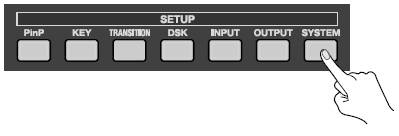
- Access the menu for capturing still-image data. Use the [CURSOR] buttons to choose [Still Image], then use the [ENTER] button to apply the selection. The unit changes to the menu for loading a still image.
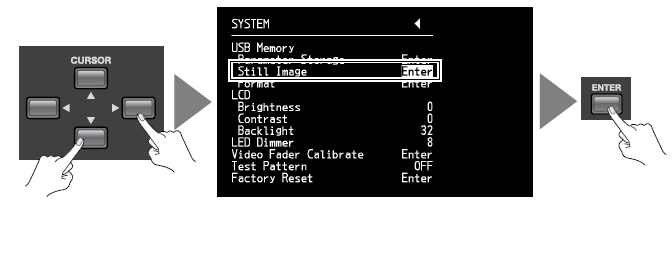
- Select the size. Turn the [VALUE] dial to choose the display size. Press the [ENTER] button to confirm. Changing the size may take a while.

The V-1600HD cannot display still images at reduced size. The size of still image should match the output format of V-1600HD. Mismatched BMP file dimensions and output format may result in incorrect display of your still image.
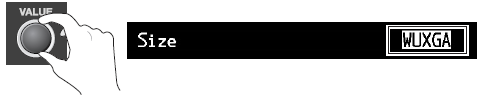
- Specify the import area in internal memory. Use the up and down [CURSOR] buttons to specify an area in internal memory (Memory Area 1 to 4). Move the on-screen cursor to [Enter], then use the [ENTER] button. The display changes to a screen for specifying the file.
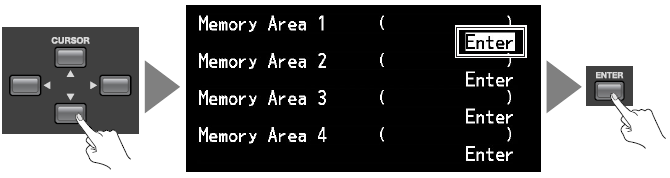
- Import the still-image data. Use the up and down [CURSOR] buttons to choose the file (.bmp), then press the [ENTER] button. Press the [ENTER] button to confirm. The still-image file is loaded into the area you specified in step 6. Press the [EXIT] button to exit the menu temporarily.
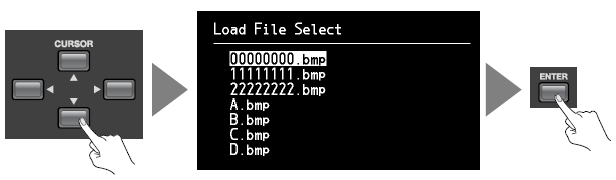
- Access the menu for input on channel 14. Go to the SETUP section and press the [INPUT] button to access the INPUT menu.
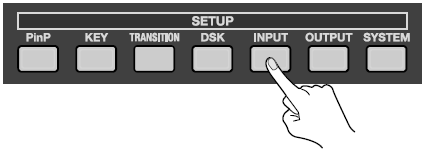
- Confirm input on channel 14. Press the left and right [CURSOR] buttons to change the page and display [Ch. 14]. Make sure the source is in a state allowing it to
be changed (Selectable).
* When this is set to [Locked], the assignment cannot be changed. In this case, use the up and down [CURSOR] buttons to choose [Locked], then turn the [VALUE] dial to change the setting to [Selectable].
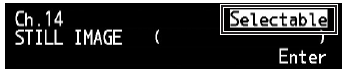
- Change the assignment for channel 14. Press the up and down [CURSOR] buttons to choose [BACKGROUND]. Turn the [VALUE] dial to change the assignment from [BACKGROUND] to [STILL IMAGE]. Press the [EXIT] button to exit the menu.

- Put channel 14 on standby. Go to the PST/EFFECT section and press the button for channel 14 to place the still image on standby. If the display mode for the monitor is set at PVW, the still image appears on the monitor.

- Output channel 14. Press the [TAKE] button or move the video fader to output channel 14. The final output of the V-1600HD changes to the still image.
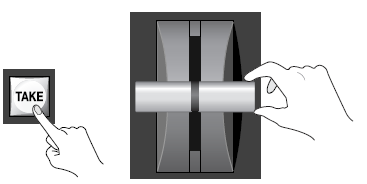

You can use the same procedure as in steps 8 through 10 above to assign a still image to channels 1 through 8 as well.
Still-image files are not saved in the V-1600HD’s internal memory, and the unit reverts to the state before image loading when the power is turned off. However, the procedure described below saves the file name, and the file is loaded automatically at the time of the next startup.
• At the [System] menu, go to the [Memory Story Parameters] item and set [Still Image] to [ON].
• Save the data to the MEMORY button 1 in BANK1.
• Connect the same USB memory device to the V-1600HD and start the V-1600HD.
* If the still image file with exactly the same file name does not exist in the USB memory connected to V-1600HD, the file cannot be loaded with the above procedure.
