V-1600HD: Compositing Using DSK
The V-1600HD makes it easy to composite using the DSK feature. Follow these steps to set up a DSK:
By default, channel 12 is assigned as the source for the DSK. When performing DSK compositing with the default setting, input the source (e.g., logo, text etc) on channel 12. Also, by default, black is set as the key color. As shown below, a white text/logo on a black background produces a sharp, clean key.


- You can use the menus to assign a different channel as the DSK source.
- You can use the menus to change the key color from black.
- Before performing the operation, set the display mode for the unit’s monitor to [PVW] and display the picture to be used as the background.
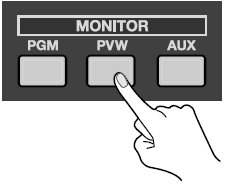
- Use Preview to check the picture to be superimposed. At the DSK section, press the [PVW] button to make it light up. The logo or text input on channel 12 appears on the monitor.
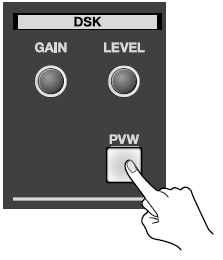
- Adjust the amount of keying and the degree of edge blur. While watching the preview on the unit’s monitor, go to the DSK section and use the [LEVEL] dial to adjust the amount of keying and the [GAIN] dial to adjust the degree of blur for the edges.
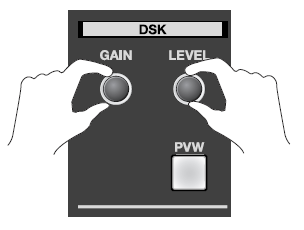
- Output the composited results. Press the DSK button. The logo or text input on the DSK channel is composited onto the background and output from the V-1600HD.

- Switch the background picture. Using DSK, you can transition to different background video source while your DSK material remains overlaid. At the PST/ EFFECT section, use the INPUT selectors and the [TAKE] button to change the background picture.

