VR-50HD: Capturing Video Being Output
There is a ability to capture stills from the video being output of the VR-50HD. You can take captured video images and use them as still images for user logos or in luminance-key processing.
- Press the [MENU] button
- Touch System <Setup>. The System screen appears.
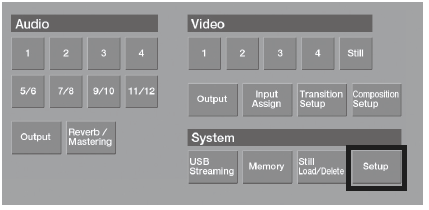
- Touch <
 > or <
> or <  > to change to the screen where “Output Capture” is displayed.
> to change to the screen where “Output Capture” is displayed.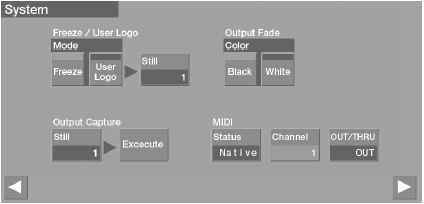
- Touch Output Capture <Still>. The Still Select screen appears.
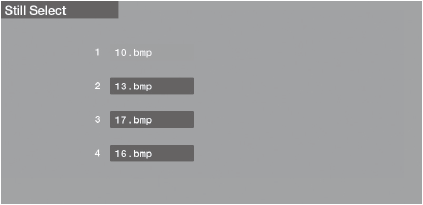
- Touch the destination for saving the captured video image.
- Press the [EXIT] button to go back one screen.
- Move to the video image you want to capture and touch <Execute>.The video image is captured.

- Sending the captured image might take some time.
- Still images on the Still Select screen which have an HDCP icon next to the file names are video images captured while HDCP is set to ON. They cannot be used when HDCP is set to OFF.
- Captured video images cannot be saved on a USB flash drive or other external media.
