VR-50HD: Audio Follows Video
"Audio Follows" is the ability to associate audio with a video switch so that when the video is switched, only the input audio on the same channel as the video channel is output, and audio on other channels is automatically muted.
When "Audio Follows" function has been switched on, the positions of the faders do not change automatically. Only the switching of output and muting changes automatically.
- Operate the faders for channels 5/6–11/12 to adjust the volume to the level you want to output.
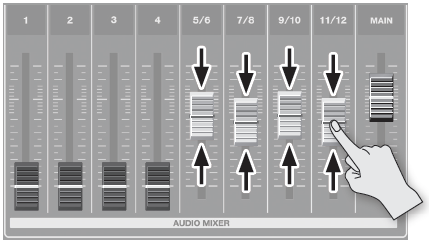
- Press the [SETUP] button for the channel where you want to use the Audio Follow function. The channel parameter screen appears.
- Touch <Follow> to set it to ON. The FOLLOW indicator for the target channels lights up in green.
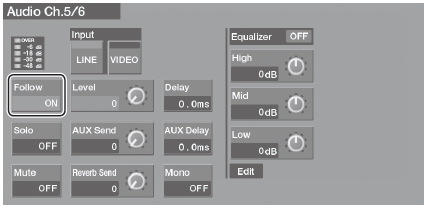
- Switch the video channels. Only the audio input on the same channel as the selected video is
output—other channels are muted. The output at this time is at the volume level you set in step 1. Also, the FOLLOW indicator for the channel carrying the audio output lights up in red.

Audio cross-fade is applied for the length of time set using the TRANSITION [TIME] knob for transition effects.
