VR-50HD: Importing Still Images
The VR-50HD allows you to assign a still image to the STILL button and work with it in the same way as video. You import the still-image file from a USB flash drive that you connect to the VR-50HD.
It's recommended that the USB Flash Memory be formatted from the VR-50HD before dropping in the still image files. Instructions on formatting on the VR-50HD can be found here.
Format and Resolution of Still Images
Save still-image data in the root directory of a USB flash drive, using the format and resolution described below.
Data in other formats or sizes are not supported.
Format: Bitmap (.bmp), 24 bits/pixel, uncompressed
Resolution: Maximum 1,920 x 1,280
Still images cannot be scaled. Before you import the image, make sure it is already at the proper resolution for the final format.
Importing Still Images
You import a still image saved on a USB flash drive into the VR-50HD and assign it to the VIDEO INPUT SELECT [STILL] button.
- Still images are deleted when the VR-50HD’s power is turned off, but the names of the still-image files can be stored as well as other settings
- If the USB flash drive where the still-image files have been saved is already inserted the next time the unit’s power is turned on, the still image for the Memory No. 1 is automatically imported
- Save the still-image file in the root directory of the USB flash drive.
Use a file name containing no more than eight single-byte alphanumeric characters, and be sure to add the “.bmp” file extension.
- Connect the USB flash drive containing the saved still image file to the USB MEMORY port.
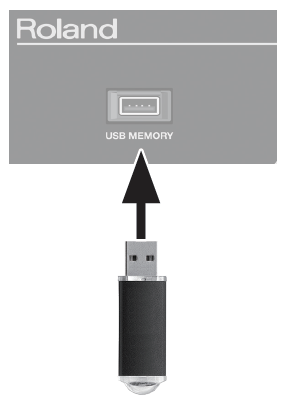
- Press the [MENU] Button
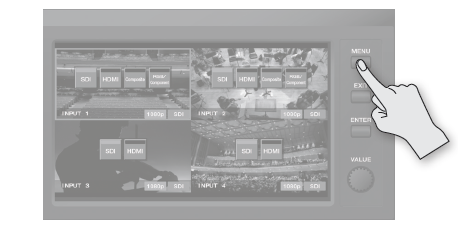
- In the "MENU" screen press <Still Load/ Delete>
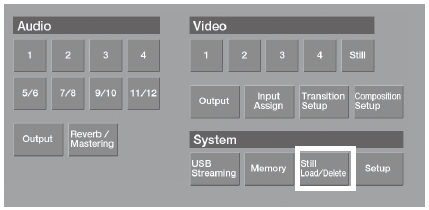
- The Still Load/Delete screen appears.
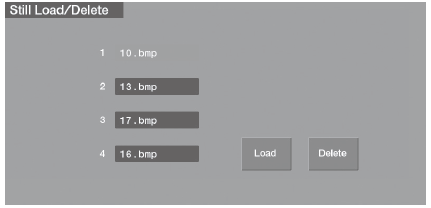
- Touch <1>–<4> to select the destination for saving the still image.
- Touch <Load>. The File Select screen appears.
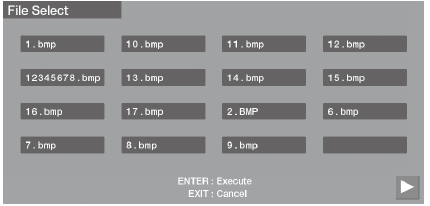
- To select the still-image file to import, touch the name of the file. The display changes to green.
- To import, press the [ENTER] button. To cancel, press the [EXIT] button.
