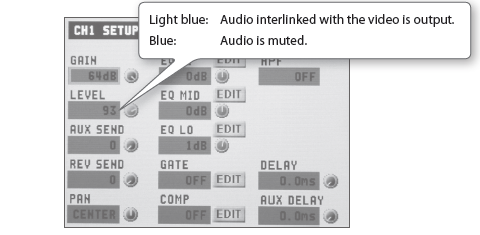VR-3EX: Interlinking Audio Output to Video Switching (Audio Follow)
You can associate audio with a video switch so that when the video is switched, the specified audio alone is output automatically, and other audio is automatically muted.
When the Audio Follow feature is on, only the switching for output and muting is performed automatically.
The positions of volume-adjusting faders and knobs do not change automatically.
1. Follow the procedure in “Adjusting the Volume Balance of Input Audio” to adjust to the volume level you want to output.
2. Press the MAIN [SETUP] button.
The setup screen for main audio output is displayed.
3. Touch <AUDIO FOLLOW>.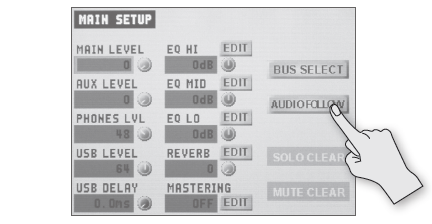
The AUDIO FOLLOW screen is displayed.
4. Touch the matrix chart and turn the [VALUE] knob to make the settings for Audio Follow.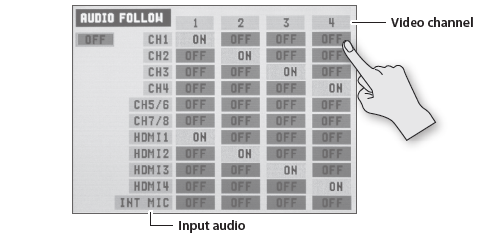
For each video channel, specify the input audio to use with Audio Follow.
5. Touch the Audio Follow switch (Refer to the figure below.) and turn the [VALUE] knob to set the Audio Follow feature to “ON.”
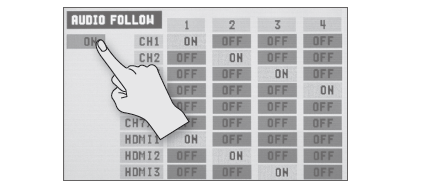
6. Press MAIN [SETUP] button twice to quit the AUDIO FOLLOW screen.
7. Switch the video channel.
When the video is switched, only the audio interlinked with it by Audio Follow in step 4 is output.
When the Audio Follow feature is on, you can check the text color of <LEVEL> on the respective setup screens to determine what audio is output or muted.