V-4EX: How to Update the System Program Firmware
Items Needed:
- V-4EX Hardware
- USB 2.0 cable, Type A to Type B
-
Windows or Mac Computer with a USB 2.0 or 3.0 port
- Note that Windows 10 may not work, please use an earlier version
- Note that MacOS 10.15.4 Catalina or later may not work, please use an earlier version
Caution:
- Never apply this update data to any product other than the V-4EX. This update data may destroy the data or system program of other products.
- Never power-off your V-4EX while the update is in progress! If a power failure or similar accident occurs during the update process, the V-4EX won’t be able to start up in normal operating mode. This will require service, please contact support if this occurs.
Procedure:
Step 1
Get the System Program Firmware update file from the V-4EX Downloads Page.
Click on the System Program link, scroll to the bottom of the page, and download the .zip file.


It will appear in your downloads folder as v4ex_sys_v1530.zip.
Please open/extract the downloaded “v4ex_sys_v1530.zip” file on your computer to access the .bin update file in the “v4ex_sys_v1530” folder.
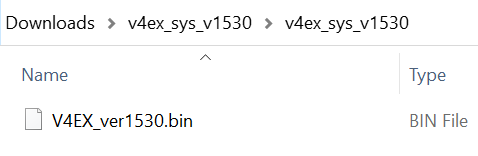
Do not open this file, it is not a program or installer. You will later upload it to the V-4EX using the RCS software.
Step 2
If you have not already, download and install the V-4EX RCS Control Software, version 1.0.0.0 for Windows 7 or 1.0.1.0 for MacOS.
Scroll to the bottom of the page, click the checkbox, and click on the orange button to download.

The Windows version does not have an installer, the program is contained entirely in the .exe file.

Step 3
Connect the V-4EX and your Windows PC or Mac with a USB 2.0 cable.
Step 4
Power-on the V-4EX while holding down the [MENU] and MONITOR [INPUT] buttons on the V-4EX panel.

Keep holding those two buttons down until the four INPUT SELECT buttons on the right-hand side of the V-4EX all flash green repeatedly.

Step 5
Start the V-4EX RCS software that you downloaded, and click the [Update] button.

The Update dialog box appears and the top "V-4EX" text field should read, "Update Mode".
If it displays "---", disconnect and reconnect the USB cable.

Step 6
Drag the program file "V4EX_ver1530.bin" to the Update Mode dialog box and let go of your mouse button to drop it in.
Check that the following appears:
version: 1.530
V-4EX Video Mixer
Copyright(C) 2013 Roland Corporation. All Rights Reserved.
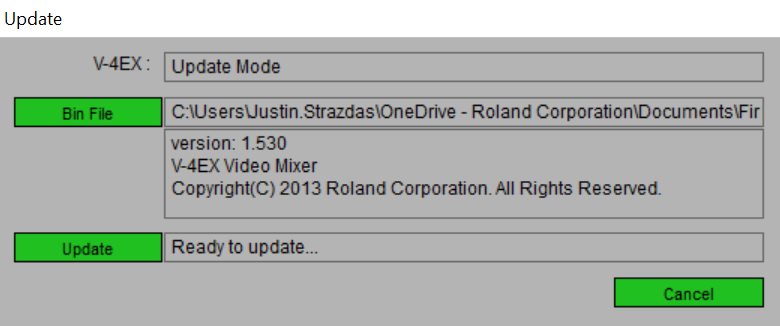
Step 7
Click [ Update ] on the dialog box to start the update.
When the update is completed, the message "Update Complete" appears and the V-4EX is automatically powered-off.
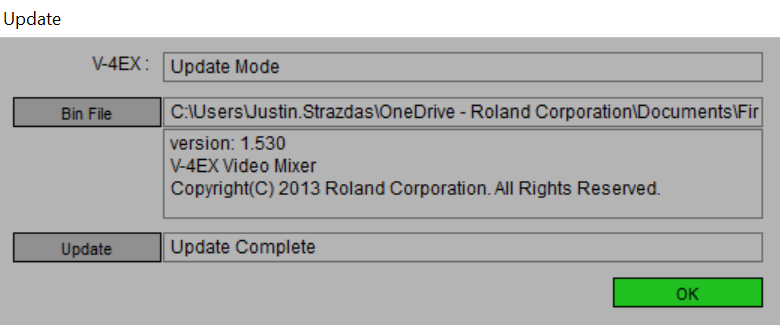
Step 8
Disconnect the USB cable and power-on the V-4EX.
Step 9
Check that the update has succeeded by following the steps in "How To Tell The Version".
More Information
For more information about V-4EX Firmware, refer to the System Program link on the Downloads page.
Note: This is separate from the manuals.
