V-1HD: How to Update the System Program Firmware
Items Needed:
- V-1HD Hardware
- Windows or Mac Computer with a USB 2.0 or 3.0 port
- USB 2.0 type A to type B cable
Caution:
- Never apply this update data to any product other than the V-1HD. This update data may destroy the data or system program of other products.
- Never power-off your V-1HD while the update is in progress! If a power failure or similar accident occurs during the update process, the V-1HD won’t be able to start up in normal operating mode. This will require service, please contact support if this occurs.
Procedure:
Step 1
Download the System Program Firmware update file from the V-1HD Downloads Page.
Scroll to the bottom of the page, click the checkbox, and click on the orange button to download.


Note: The latest version is "v1hd_sys_v205.zip", this image is for reference
It will appear in your downloads folder as v1hd_sys_v205.zip.
Extract the contents of the .ZIP file, which contains the file V-1HD_ver2050.bin.
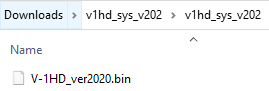
Note: The latest version is "V-1HD_ver2050.bin", this image is for reference
Do not try to open or rename the .BIN file, it is not a program that you run or install. You will upload it to the V-1HD in a later step.
Step 2
If you have not already, download and install the V-1HD RCS Control Software, version 2.0.0 for Windows 10 or MacOS.
Scroll to the bottom of the page, click the checkbox, and click on the orange button to download.


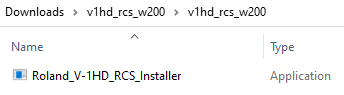
You will use this software to upload the .BIN file to the V-1HD.
Step 3
Turn off the V-1HD if it is powered on.
Hold down the [ AUDIO ] button and turn on power to the V-1HD.
You can let go of the [ AUDIO ] button after you turn it on.
All of the V-1HD's buttons will be off, except for the [ AUDIO ] button, which will be solid red.

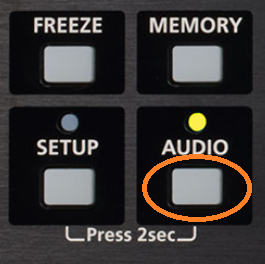
Step 4
Start the installed V-1HD RCS software.

Step 5
Use a USB 2.0 cable to connect the V-1HD to your computer.
Step 6
If successfully connected, the [Connection] button will be solid green.
If it is not, click on it to attempt the connection again, it is otherwise automatic.
Click the [ Pref ] button at the bottom left of V-1HD RCS, in the Connection section.
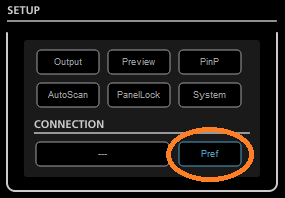
Step 7
Click the [ Update ] button in the dialog box to display the update dialog box.
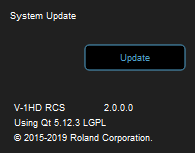
Step 8
Click the [ Bin File ] button to select the "V-1HD_ver2050.bin" file that you extracted from the .zip file in the first step.
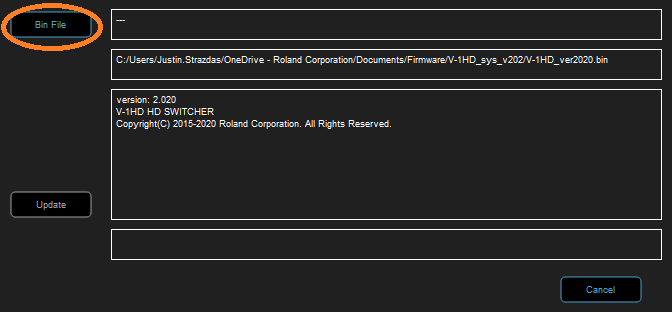
Step 9
Click the [ Update ] button.
* The update takes around 5 minutes to complete.
* If the [ Update ] button doesn't turn blue and you can't click on it, restart your computer, and try again.
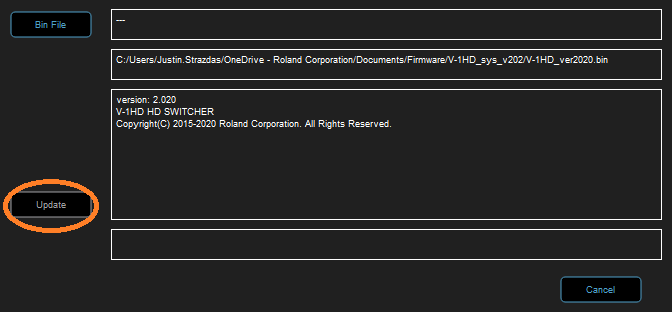
Note: The second box is your file path, which should end in "V-1HD_ver2050.bin", this image is for reference
When "Update Completed" is displayed, you can quit the V-1HD RCS Software.
Step 10
Press the [ POWER ] button twice to reset the power and boot the V-1HD again.
More Information
For more information about V-1HD Firmware, refer to the System Program link on the Downloads page.
Note: This is separate from the manuals.
