V-02HD: Quickstart Guide
This article contains links and information to help you get started with the V-02HD.
For additional support, please submit a ticket at roland.com/backstage


Quickstart Topics:
|
*Requires UVC-01 |
Click on a topic to jump to that section
PRODUCT VIDEOS
-
Getting to Know the V-02HD
- Walks you through the features and ways to use it
- Walks you through the features and ways to use it
-
V-02HD: Introduction and Applications
- Walks you through the features and ways to use it
INSTRUCTION MANUALS
Inside the box is a copy of the Startup Guide. Please download the Reference Manual as well, it contains detailed walkthroughs for every feature.
Additionally, there is a separate Remote Connection Guide for the free iPad Remote app.
FIRMWARE UPDATES
Please check that the firmware on your V-02HD is version 1.20:
- Go to: MENU > SYSTEM > VERSION
If it is an earlier version, use this update guide:
When you update the firmware, also check that you have the latest version of the Remote app for iPad.
CHOOSING CAMERAS
These guides help you choose the best type of camera for your workflow, set it up to output a compatible video resolution, and also output video without menu overlays or screen information.
- Roland Switchers: How to Choose a Camera for Live Video
- Roland Switchers: How to Setup Clean HDMI Output on your Camera
VIDEO RESOLUTIONS
The V-02HD has multi-format input scalers on each input, which automatically resize the input sources to match the output resolution.
There is also an output scaler to further adjust the output resolution, as well as output size and position. These are like worry-free inputs, allowing you to mix different source resolutions together across your inputs.
You can set the V-02HD's system output resolution by going to:
Menu > Video Output > Scaling > Format
AUDIO SETUP
When you first turn on the V-02HD, it is set to mix all 1/8" and HDMI input audio at their current levels and output the mix via the HDMI outputs. You can adjust the levels using a combination of the Audio Input and Audio Output menus and the iPad Remote App.
- V-02HD: Audio Controls and Signal Routing
- V-02HD: How to Sweeten Input and Output Audio with Built-in Effects
- V-02HD: How to Set Up and Use Audio Follow Video in your Audio Mix
- V-02HD: How to Fade Out Audio Turning Output Fade to Still
CONNECTING LAPTOPS
On your PC or Mac, there are two ways to set up the computer's HDMI output to your V-02HD: Duplicate and Extend.
- Duplicate creates a copy of your Desktop, including your Taskbar or Dock. Your mouse will appear on both screens.
- Extend creates a clean desktop, and you can move your mouse between the two.
These guides walk you through general setup in Windows 10 and MacOS:
- Roland Switchers: How to Set Up a Windows PC as a Presentation Source
- Roland Switchers: How to Set Up a Mac as a Presentation Source
If you use software that generates visuals or plays media files, there may be additional screen output settings in the software:
- EasyWorship: Screen Setup
- NewBlue: Output Graphics with HDMI
- PowerPoint: Present on Multiple Monitors
- ProPresenter: Screen Configuration
- Resolume: Output Setup
ADDING LIVE GRAPHICS
You can overlay graphics like lower thirds and logos using the KEY function, which uses a keyer to remove a solid color from an overlay source.

-
V-02HD: How to Set Up and Use Graphics with the Keyer Overlay
- Roland Switchers: How to Set Up PowerPoint for Chroma Key Graphics
- Roland Switchers: Tips to Improve Text Readability with Luma Key
ADDING STILL IMAGES
You can import a single still image to the V-02HD using the Capture Image function, which creates a still image from any video input.
-
V-02HD: How to Capture and Output Still Images
- Roland Switchers: Resolution vs. Dimensions with Still Images
RECALLING PRESETS
The V-02HD can store up to 8 preset memories.
You can store and recall memories using the V-02HD's on screen menu, or the Remote App.
The following are not saved to preset memories:
- Headphone knob level
- Preset Memory menu
- CTL/EXP menu
- Capture Image menu
- System menu
- V-02HD: How to Save and Recall Settings Using Preset Memories
STREAMING VIDEO
The USB Type B port on the back of the V-02HD can:
- Connect to the iPad Remote app
- Backup and restore settings via the V-02HD Utility Software
- Update the firmware via the V-02HD Utility Software
Note that it does not output audio and video for streaming or recording, you will need an HDMI to USB Capture Device, like our UVC-01:

This device is not the same as a USB to HDMI display adapter,
those are used to add an additional display to a computer
The UVC-01 gives you free access to Roland’s AeroCaster Switcher for iPad. With this app, you can wirelessly connect and switch up to five sources (phone cameras, tablet cameras, laptop webcams, and laptop browser tabs), then output a combined program feed to an HDMI input on the V-02HD.
AeroCaster Switcher Product Page
Here are some streaming guides. Some are written for the VR series models, but a V-02HD outputting to a UVC-01 is similar to the USB Streaming output on the VR series.
Streaming Software Guides
Windows
-
Roland Live Streamer: How to Set Up and Use this Free Software to Stream
- Facebook, YouTube, Twitch, etc.
- Compatible with Windows 10/11 and Roland streaming hardware
- Requires Intel i5 or higher with Quick Sync, i3 and Celeron may not work
- AMD processors are not compatible
Windows and Mac
-
Roland Switchers: How to Customize Live Streams With OBS
- Facebook, YouTube, Twitch, etc.
- Compatible with Windows, Mac, and all capture devices
-
Roland Switchers: How to Stream to Zoom Directly
- Compatible with Windows, Mac, and all capture devices
RECORDING VIDEO
The V-02HD does not output audio and video for recording, you will need an HDMI to USB Capture Device, like our UVC-01.
You can record the UVC-01's USB streaming output with software that can record USB video.
Here are some software guides:
Windows
-
Roland Live Recorder: How to Set Up and Use this Free Software to Record Video
- Compatible with Windows 10/11 and Roland streaming hardware
- Requires Intel i5 or higher with Quick Sync, i3 and Celeron may not work
- AMD processors are not compatible
- Compatible with Windows 10/11 and Roland streaming hardware
Windows and Mac
-
Roland Video Capture for VR
- Compatible with Windows, Mac (Intel & M1), and all capture devices
- Roland Switchers: M1 Mac Compatibility Information
SOFTWARE CONTROL
There is free control software for the V-02HD:
Update your firmware to the latest version for best compatibility.
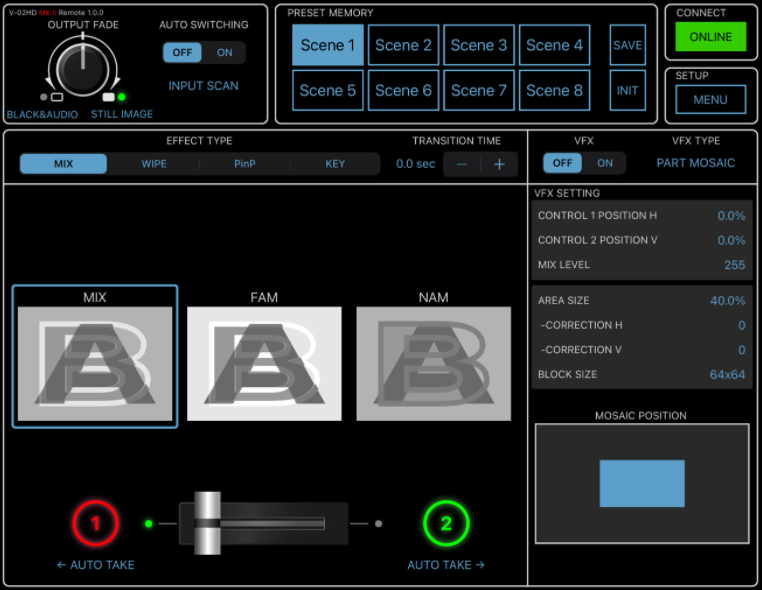
To connect the V-02HD to its Remote app, you need the following:
- Lightning to USB Camera Adapter
- Apple MK0W2AM/A or MD821AM/A
- USB 2.0 (Type B to Type A) cable
PROTECTING SETTINGS
There are multiple ways to protect your settings on the V-02HD:
-
Store settings as a Preset Memory
- Enable Memory Protect in the Preset Memory menu
- Backup all settings using the V-02HD Utility software
- Enable Panel Lock for some of the physical controls
FOOT SWITCH CONTROL
The V-02HD supports control from a BOSS foot switch controller:
You can set them up in the CTL/EXP menu:
HDCP TROUBLESHOOTING
The V-02HD supports many video source devices, but DVD/Blu-Ray players and Streaming Boxes require HDCP (High-bandwidth Digital Content Protection) to be turned on in the system settings. Once enabled, the signal will pass through.
But there are exceptions. If the V-02HD's HDMI output is connected to a recording or streaming device, or a converter that outputs SDI or Analog video, that device will block the DVD/Blu-Ray player's HDCP copy-protected signal passing through the switcher.
So long as the only destination devices are displays or projectors, then you should not have any issues with enabling HDCP.
HDMI CAT Extenders: These are a pair of converters that extend an HDMI signal by converting it to Ethernet and back to HDMI again. These extenders may add HDCP to the signal, even if the source is a camera. Please check with the extender's manufacturer regarding compatibility. SDI converters or HDBaseT extenders are recommended as they do not add or require HDCP.
Game Consoles: These may have HDCP enabled by default for all games and content, or just for streaming services and disc playback. If you want to stream or record the Roland's output, then HDCP needs to be disabled on both the game console and the Roland. Consoles either do this automatically or have a menu setting. Check your game console's manual for more information.
PRODUCT IMAGES
Click each image for a larger version:
ADDITIONAL LINKS
-
V-02HD Product Page
- Introduction, Overview, Detailed Product Photos, etc.
-
V-02HD Specifications
- Detailed Hardware Specifications
-
V-02HD Downloads
- System Firmware Update, Update Utility
-
V-02HD Manuals
- Startup Guide, Reference Manual, Remote App Manual, etc.
-
V-02HD Knowledge Base
- Additional Support Articles



