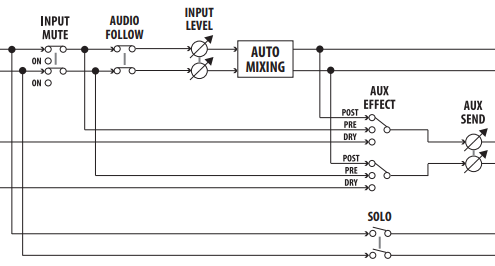V-60HD: How to Set Up an Audio Mix Minus
Note: Firmware version 3.10 adds new settings for the AUX audio bus. This guide covers this updated feature. This information also applies to the XS-62S.
The V-60HD is a powerful solution for live productions with its built-in audio mixer. It includes 4 microphone preamps, and effects to help you dial in your mix. For some applications, a mix-minus may be required.
What is a mix-minus? It's basically a copy of your audio mix with one or more channels removed.
Some live event workflows need an audio mix-minus to create an alternate mix for either the in-house or live stream feed, or to minimize issues in videoconferencing workflows with audio feedback loops.
Creating A Mix-Minus
This is done by setting a video output's audio bus assignment to AUX and then increasing the AUX Send level for any audio channel you want to add to the AUX audio mix.
In this example, we will set up SDI output 2 for a mix-minus.
Assuming that SDI output 1 is assigned to PGM, which is the default setting, we will change SDI output 2 to PGM as well, and assign the AUX audio mix to it.
Note that the AUX audio bus is different than the AUX video bus, and can function independently with firmware version 3.10 or later.
Confirm the following settings:
Menu > 2: Video Output > SDI Out 2 > Output Assign > PGM
Menu > 7: Audio Output > 1: Output Assign > SDI Out 2 > AUX
Next, press the Exit button once to go back a page and enter the AUX menu:
Menu > 7: Audio Output > 3: AUX (submenu)
There are two sections in this submenu that are used to set up the mix-minus, AUX Send and AUX Effect.
By default, the AUX video bus selection determines which video input's embedded audio is sent to the AUX audio bus.
By changing the Send SDI/HDMI In setting from Auto to Manual, you can control the individual send levels:
Menu > 7: Audio Output > 3: AUX > Send SDI/HDMI In > Manual
- For each SDI or HDMI input you want to add to the AUX mix, change the send level from -INF to 0dB.
Menu > 7: Audio Output > 3: AUX > Send SDI In 1 > 0dB
- You can also set the send level for the analog audio inputs, which in most cases will be 0dB.
Menu > 7: Audio Output > 3: AUX > Send Audio In 1 > 0dB
You can also access these settings in the RCS software:
|
By default, the sends to the AUX bus are Pre Fader. This means that the Level setting for that channel in the main mix in the Audio Input menu does not affect the AUX send level.
Menu > 7: Audio Output > 3: AUX > Effect SDI In 1 > Pre Fader, Post Fader, or Dry
- If you change the setting to Dry, this is another version of Pre Fader that will bypass any effects like EQ or Compression.
- If you change this to Post Fader, then the Level setting in the main mix will affect it.
- For example: In my main mix, HDMI In 6 has its Level set to 0dB. In my AUX mix, the send level for HDMI In 6 is also set to 0dB:
- Menu > 6: Audio Input > HDMI In 6 > Input Level > 0.0dB
- Menu > 7: Audio Output > 3: AUX > Send HDMI In 6 > HDMI In 6 > 0dB
- If I lower the input level to -3dB in the Audio Input menu, the AUX send will be lowered 3dB as well if it's Post Fader, but the send level will still be 0dB.
- For example: In my main mix, HDMI In 6 has its Level set to 0dB. In my AUX mix, the send level for HDMI In 6 is also set to 0dB:
|
You can also access these settings in the RCS software:
|
For a more detailed look at the audio flow, please refer to the block diagram.
If using Preset Memories during production, it's recommended to finalize your audio settings before saving any presets. This prevents the wrong audio settings from being loaded when you recall a preset.
Note that Audio Follows is after the AUX Send, but before the Input Level, so it will not mute the channel on the AUX audio bus.