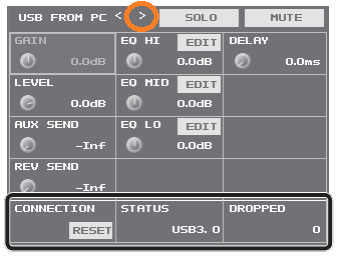VR-4HD: How to Synchronize Audio with Video
Input Delay vs. Output Delay
On the VR-4HD, there are two stages of delay:
Each individual analog and digital audio input has their own delay setting
- This helps if routing additional microphones through cameras, which the VR-4HD mixes as embedded audio
- Or if you have an external mixer running into the RCA inputs and need to delay them to match the cameras
The AUX audio bus and USB Streaming output have their own delay settings as well
- This will delay the entire mix, this can be useful for synchronizing your audio with video when streaming
- This does not affect the Main mix itself going to the HDMI output
Verifying the Delay Amount
1. With your workflow configured, make a test recording of a hand clap or production slate in front of the cameras and microphones.
2. Open the recording in video editing software, un-link the audio tracks and video track, and adjust the audio track until it is in sync with the video.
3. Measure the sync offset, and apply that setting to the relevant VR-4HD delay channels.
Please Note: If the sync offset is only measured in frames in your video editing software, you will need to convert to milliseconds.
If you recorded the USB Output, there are 29.97 frames per second in your video file.
If you recorded the HDMI output: With 1080P and 720P, there are 59.94 frames per second. 1080i signals are actually 29.97 frames per second (59.94 interlaced fields).
To calculate the offset, divide 1000 (milliseconds) by the number of frames (either 29.97 or 59.94), and multiple by the frame offset.
This example gives you the offset, in milliseconds, for a 4 frame delay.
Example 1: 1000 / 59.94 = 16.68 x 4 = 66.7 ms
Example 2: 1000 / 29.97 = 33.37 x 4 = 133.5 ms
4. Make another test recording to confirm the changes synchronize the audio and video.
Adjusting Delay in the Menu
The following information is from the VR-4HD Owner's Manual.
If you would like more information on this topic, please contact support via Roland Backstage.
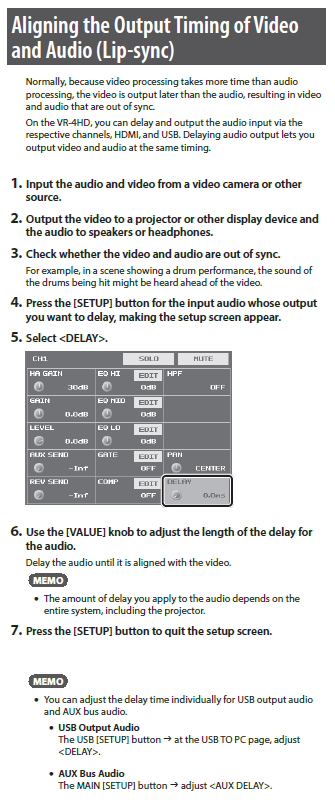
Note that the first menu that appears when you press the USB SETUP button is USB FROM PC. Tap this small right arrow (or highlight with Value knob and push Enter) to access the USB TO PC menu.