M-480: How to Setup an M-480 as FOH and an M-200i as a Broadcasting Mixer
The following article will guide through setting up an M-480 for FOH and an M-200i as a Broadcast mixer receiving audio from the M-480.
The example below will use the M-480's SPLIT/BACKUP port connected to the M-200i's REAC port.
Notes:
- The M-480's SPLIT/BACKUP port duplicates it's REAC A output network.
- The SPLIT/BACKUP port is a send only (i.e.output port only) and does not receive audio.
REAC CONNECTION
Connect the M-480 SPLIT/BACKUP port to the M-200i's REAC port.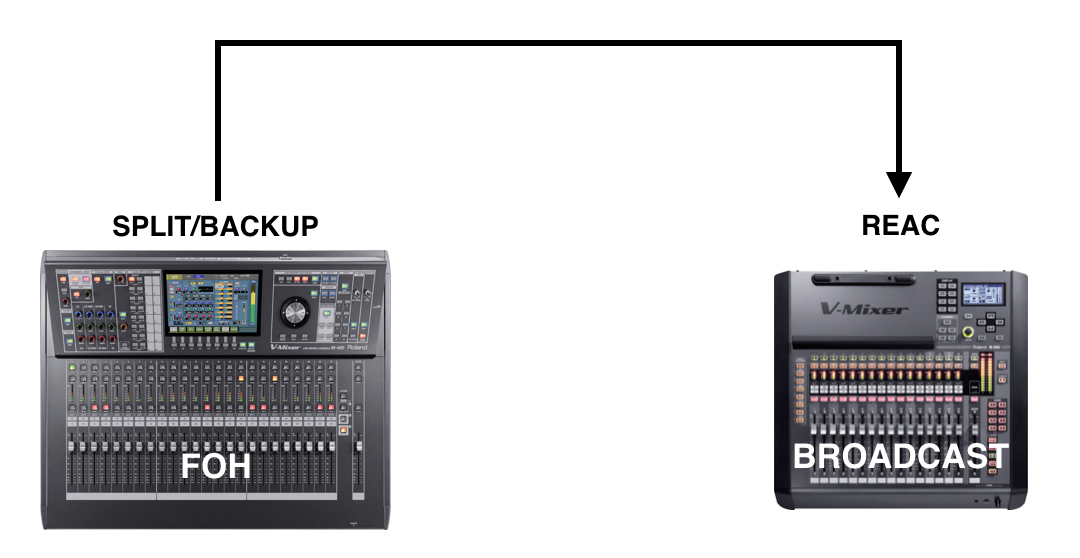
M-480 SETTINGS
- Press the SYSTEM button and set the INTERNAL SAMPLING FREQ to a desired sample rate.
- Press F2 (REAC CONFIG) and then press F1 (SETUP).
- Move the cursor to the REAC SETUP section, select FOH (DEFAULT) and then press ENTER.
M-200i SETTINGS
- Be sure that an iPad is not connected wired or wirelessly to the M-200i.
- In the M-200i's DISPLAY section towards the top of the console, press the SETUP button.
- Looking at the M-200i's display screen on the top-right, cursor to "SYSTEM" and then press ENTER.
- Set the "SAMPLING FREQ" to match that of the M-480 and then press EXIT.
- Cursor to to "REAC SETUP" and then press ENTER.
- Cursor to "SPLIT" and press ENTER twice.
ASSIGNING CHANNELS
Now that the consoles are setup, the M-480's input channel DIRECT OUTs can be used to patch out to its REAC A outputs. These will be "seen" as input sources on the M-200i.
For example, if the M-480's input channel's direct out is patched to its REAC A outut 32, this will be received and "seen" from the M-200i as REAC input 32.
M-480
- Press the PATCHBAY button.
- Press F2 (OUTPUT) and then F3 (REAC A).
- Press the down arrow to scroll down until the input channels appear on the left (e.g. CH 1, CH 2, etc).
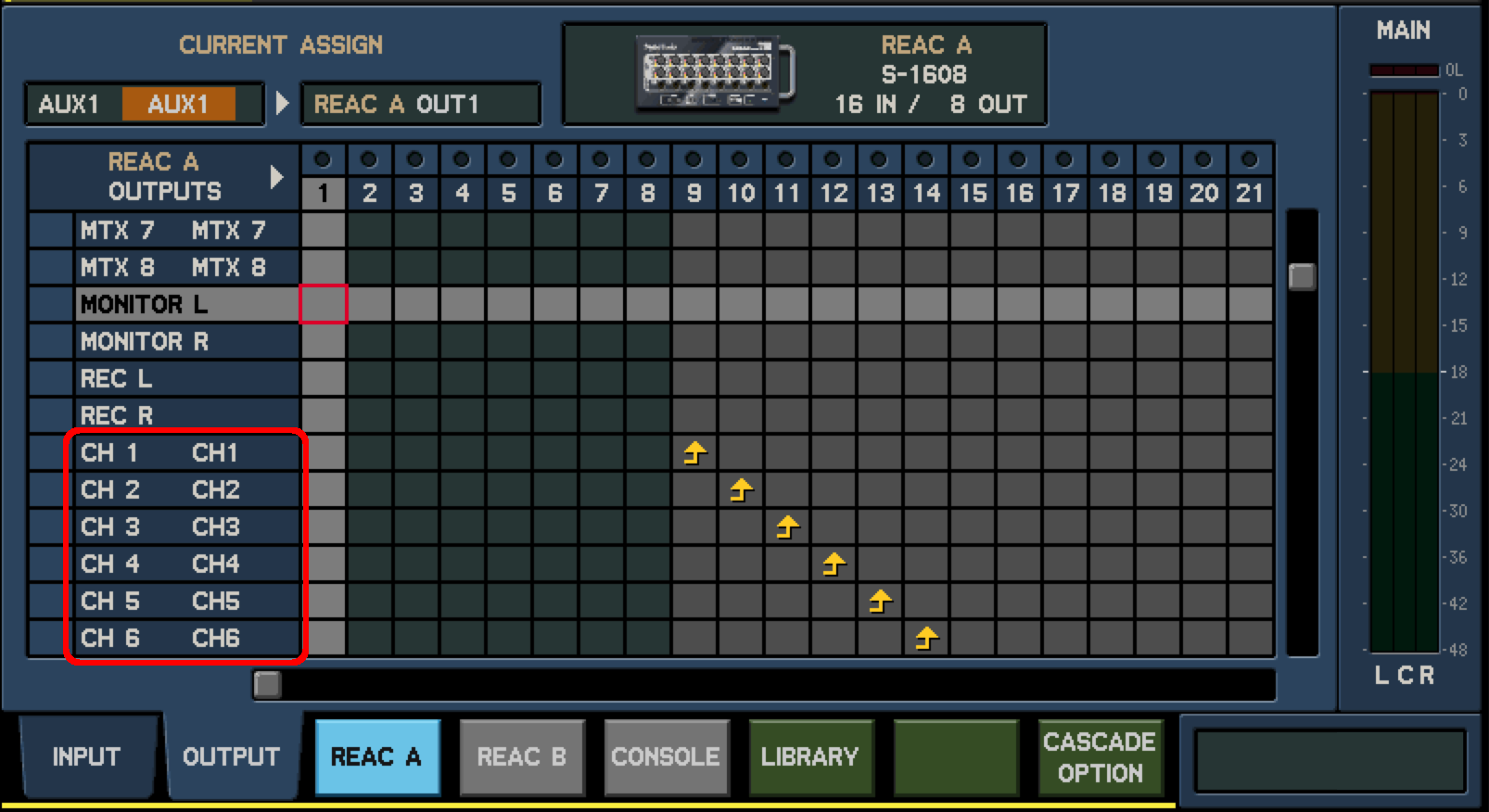
- Cursor to a desired REAC A output for a channel and then press ENTER. An arrow will appear in the box indicating the channel's direct out is patched to the REAC A output above.
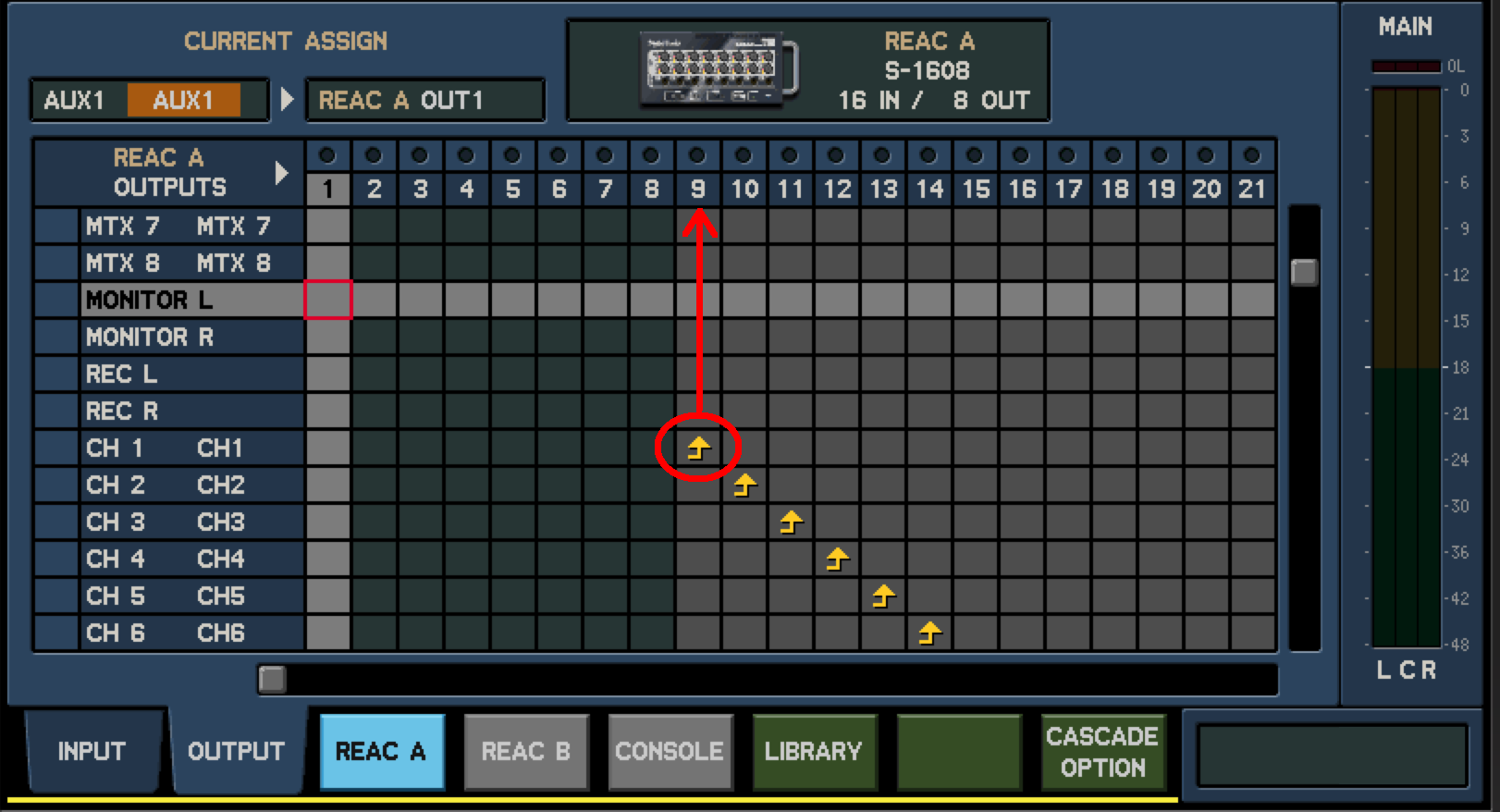
After patching all channels is completed, each input channel's direct out point needs to be set: - Press the SEL button for each input channel and then set the DIRECT OUT on the screen to PRE EQ.

- Repeat this for each input channel.
M-200i
- Be sure that an iPad is still not connected wired or wirelessly to the M-200i.
- In the M-200i's DISPLAY section towards the top of the console, press the SETUP button.
- Cursor to "PATCHBAY" and then press ENTER.
- Select “INPUT PATCHBAY“ and press ENTER.
- Cursor to a desired input channel and then press ENTER.
- Cursor to a desired input source for the channel and then press ENTER.
* As a reminder, these input sources are sourced from the M-480's direct outs. - Press EXIT and then repeat steps 5 and 6 for additional input channels.
