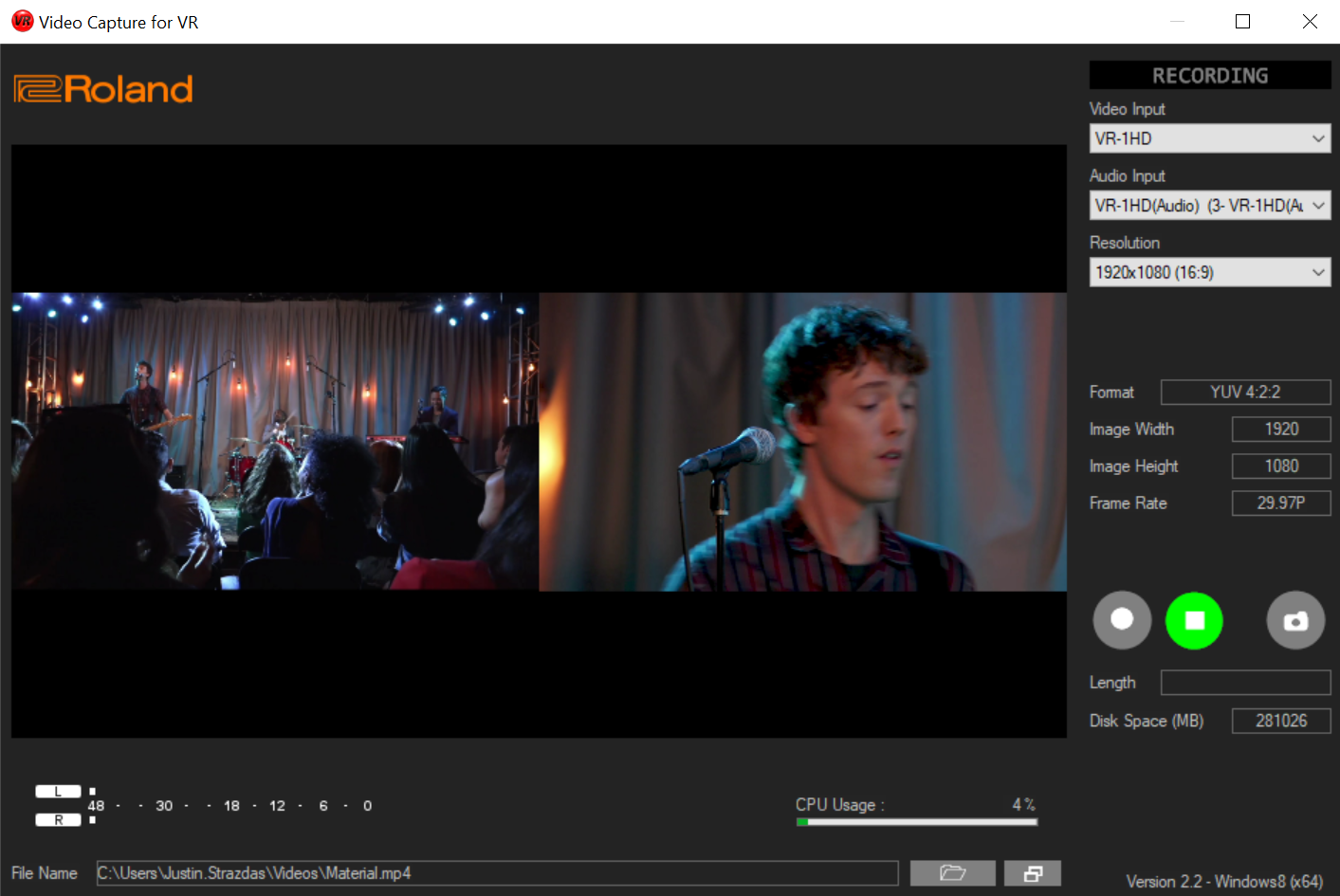VR-1HD: How to Setup and Record a Zoom Interview
The PbyP feature requires firmware version 1.20 or later:
VR-1HD: How to Update the Firmware
Input 1: Host Camera
Mic 1: Host Microphone
Input 2: Zoom Feed of Guest
Input 3: Additional Host Camera or Media
Still: Graphic Overlay
Before you begin, you should mute the audio on HDMI input 1 and 2, as your audio sources will be Mic 1 and USB From PC. More on that later.
Press LEVEL SETUP, scroll to Page 4, and push ENTER on the VALUE knob to Mute HDMI 1 and HDMI 2.
Next, you will want to setup your microphone. Turn up the MIC 1 audio fader 3/4 of the way, to the bold hash mark. Then set the MAIN and USB STREAM knobs to the 2'o'clock dot.
- Doing this sets the whole mix to 0.0 dB, or Unity, and from there, you need to set the gain level of the Mic Pre-amp, so that the mic causes the main meter to move between the -20 dBFS and -6 dBFS LED's.
In the same LEVEL SETUP menu, scroll to Page 2, and adjust the HEAD AMP GAIN for MIC 1 until you see that LED activity and it sounds good through the headphone jack.
- If using a condenser mic, you may not need to adjust the default value much, but if you have a dynamic mic, you may need a value between 50dB and 60dB, depending on the mic's sensitivity.
Your guests audio will come in via USB, and can be mixed from the USB FROM PC Audio Input.
Connect VR-1HD USB Stream out to the computer's USB port directly.
- If you have issues getting a signal, please use this guide for troubleshooting.
Connect computer HDMI out to VR-1HD HDMI Input 2
Extend your Desktop [Win Guide | Mac Guide], Pin Video of guest (or Spotlight if more than 2 participants), and drag the Zoom window to your extended desktop, and it will appear in VR-1HD input 2.
Once positioned, click the full screen button on the Zoom window.
On the VR-1HD:
Press Menu > Video Input > Input 2 > Zoom > 110.0%
This will ensure that the menu overlay from Zoom will not appear in your video feed. 110.0% is an approximation, you may need increase the value further.
Setup a Scene Type as PbyP:
Press Menu > Scene > Scene X:
Type > PbyP
A CH > Input 1
B CH > Input 2
Download this template, and cover the black areas of the image with your own text and logos. You can design this however you like, but make sure to leave the green area intact, the keyer will remove the green from the image and reveal your PbyP layout
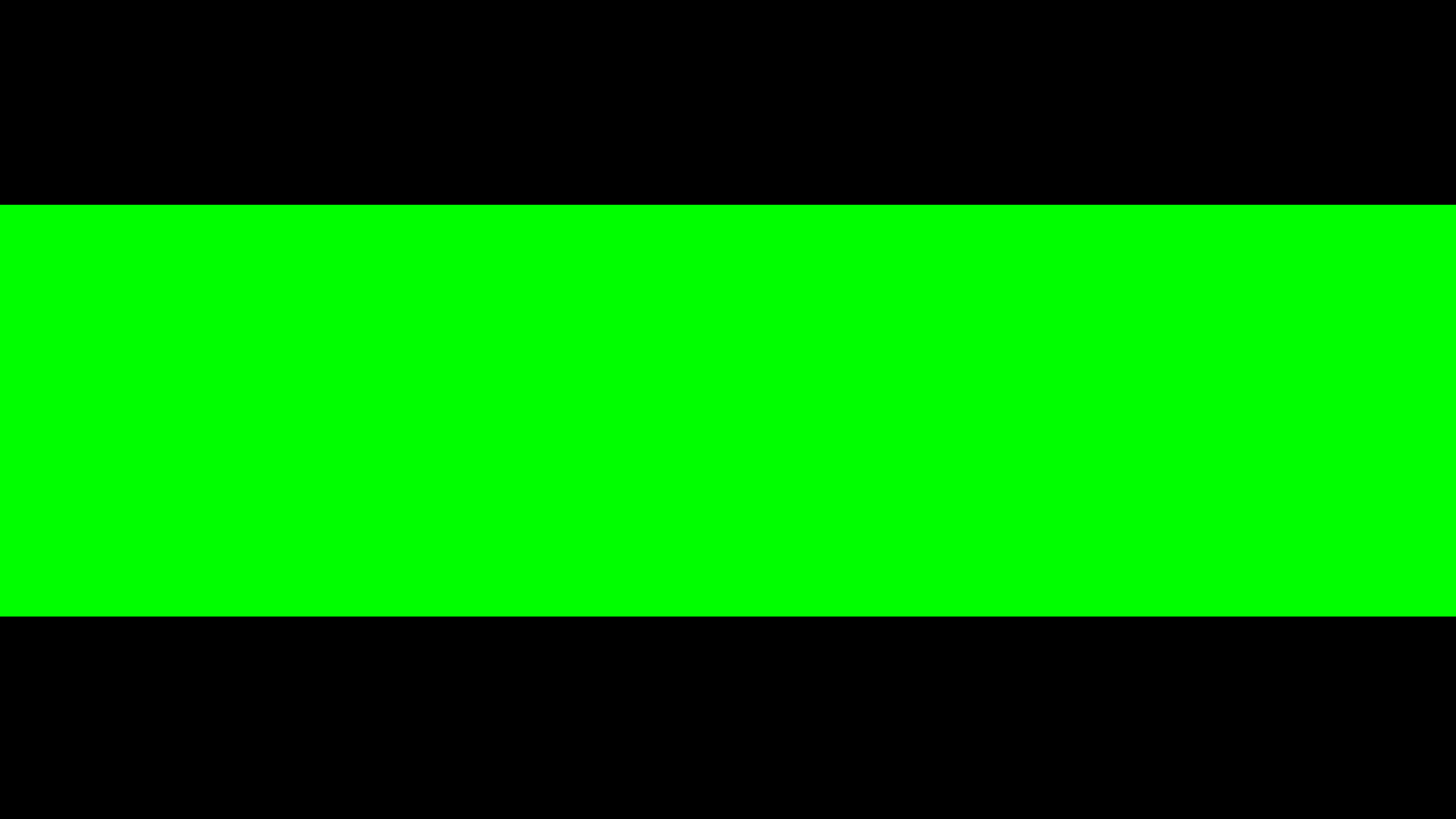
If you are recording the HDMI output to a hardware recorder, you can skip the following steps, which walk you through recording to a computer.
Doing this may disable your camera in Zoom, so the guest will not be able to see the host. You could join with another account so the guest can see you, but make sure any additional computer's connected have their mic and speakers muted.
I recommend disabling your video in Zoom on the main computer, and once VR Capture is setup for recording, try turning your video back on in Zoom and see if it works.
Download, install, and open our free VR Capture software, and choose the VR-1HD as both a Video and Audio source from the drop-down menus on the right side.
Video Capture for VR Ver.2.2 for Windows ( 64 bit edition )
Video Capture for VR Ver.2.2 for Windows ( 32 bit edition )
Video Capture for VR Ver.2.2 for Windows 7
Video Capture for VR Ver.2.2 for macOS / OS X
You should see the VR-1HD's multi-layer output in the VR Capture preview window. Simply click Record, and you will have a file of your interview.