VR-3EX: How to Update the System Program Firmware
Items Needed:
- VR-3EX hardware
- USB 2.0 cable, Type A to Type B
-
Windows or Mac Computer with a USB 2.0 or 3.0 port
- Note that Windows 10 may not work, please use an earlier version
- Note that MacOS 10.15.4 Catalina or later may not work, please use an earlier version
Caution:
- Never apply this update data to any product other than the VR-3EX. This update data may destroy the data or system program of other products.
- Never power-off your VR-3EX while the update is in progress!
If a power failure or similar accident occurs during the update process, the VR-3EX won’t be able to start up in normal operating mode. This will require servicing, so you will need to contact Roland service center near you if this occurs.
Procedure:
Step 1
Download the System Program Firmware update file from the VR-3EX Downloads Page.
Scroll to the bottom of the page, click the checkbox, and click on the orange button to download.


It will appear in your downloads folder as vr3ex_sys_v1060.zip.
The update file will be contained in the downloaded .ZIP archive file. You will need to extract the .BIN file inside the .ZIP file, and save it for later.
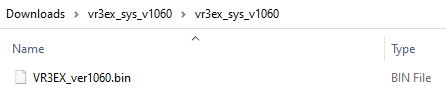
Do not open the .BIN file, it is not a program that runs on your computer, and do not rename it. You will later upload it to the VR-3EX in the following steps.
Step 2
If you have not already, download and install the VR-3EX RCS Control Software, version 1.0.0.0 for Windows 7 or 1.0.2.0 for MacOS.
Scroll to the bottom of the page, click the checkbox, and click on the orange button to download.

The Windows version does not have an installer, the program is contained entirely in the .exe file.
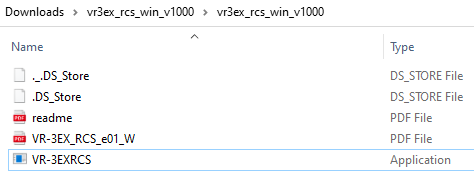
Step 3
Connect a USB 2.0 or 3.0 cable between the USB STREAM port on the VR-3EX and the computer.

Step 4
Power down the VR-3EX if you have not already.
Hold down both the [MENU] button and the MONITOR [OUTPUT] button at the same time and turn on the power.

Continue holding down the buttons until the [SETUP] button for Audio Channel 3 repeatedly flashes Green.

Step 5
Start the VR-3EX RCS software that you downloaded, and click the [Update] button.
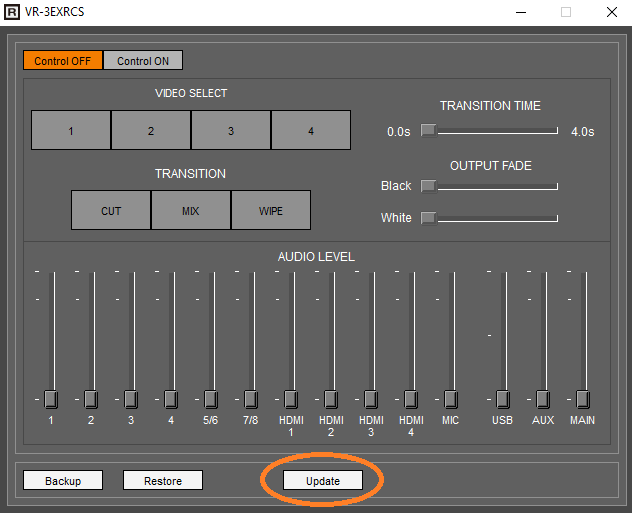
The Update dialog box appears and the top "VR-3EX" text field should read, "Update Mode".
If it displays "---", disconnect and reconnect the USB cable.
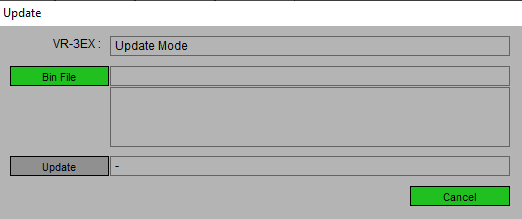
Step 6
Drag the program file "VR3EX_ver1060.bin" to the Update Mode dialog box and let go of your mouse button to drop it in.
Check that the following appears:
version: 1.060
VR-3EX AV Mixer
Copyright(C) 2014 Roland Corporation. All Rights Reserved.
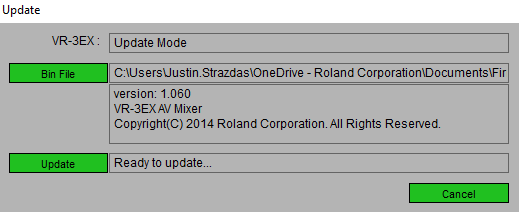
Step 7
Click [ Update ] on the dialog box to start the update.
When the update is completed, the message "Update Complete" appears and the VR-3EX is automatically powered-off.
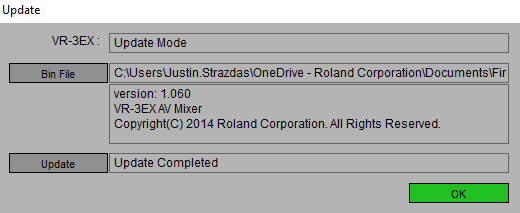
Step 8
Disconnect the USB cable and power-on the VR-3EX.
More Information
For more information about VR-1HD Firmware, refer to the System Program link on the Downloads page.
Note: This is separate from the manuals.
