Professional A/V: How to Setup Your IP Address for LAN Control
Some Roland switchers support connection and control over a LAN. If you are not familiar with the basics of assigning an IP address to a hardware device on a network, this guide will walk you through the recommended settings.
Because this guide covers a lot of individual products, for more information on where to find the network settings in their respective menus, please refer to the pages from the various product manuals listed below:
| V-60HD | Reference Manual, Page 13 | MENU > 14: LAN CONTROL |
| V-160HD | Reference Manual, Page 98 | MENU > 21: LAN CONTROL |
| V-600UHD | Reference Manual, Page 46 | MENU > SYSTEM > LAN CONTROL |
| V-1200HD | Remote Control Guide, Pages 5-6 | Switcher IP Address is Fixed |
| VR-50HD MK II | Reference Manual, Page 57 | MENU > (SYSTEM) LAN > SETUP |
|
VP-42H |
Reference Manual, Pages 14-16, 24 | MENU > SYSTEM > NETWORK |
| XS-62S | Reference Manual, Page 22 | MENU > 15: LAN CONTROL |
|
XS-82H |
Reference Manual, Page 11 | MENU > 13: LAN |
Key Terms
IP Address
4 sets of numbers (aka octets) to help a device establish its location on a network.
- Example: 192.168.2.254
LAN
A Local Area Network, a group of hardware devices that can communicate with each other via their local IP addresses.
- Example: Computer, Switcher, PTZ Cameras
- LAN IP addresses are separate from public IP addresses on the internet. If you search for your public IP online, it's going to be 4 sets of random numbers. The LAN addresses are isolated from the internet, and so many LAN's will have many devices falling under an IP range of 192.168.xxx.xxx.
DHCP
A wireless router can automatically assign IP addresses to devices on its LAN with DHCP enabled.
- Example: When you connect your phone or laptop to a WiFi network, it's DHCP server assigns your device a LAN IP address, which can be reserved permanently in the router's DHCP settings.
Static IP
A static IP address is manually assigned to a device on a network.
This allows you to directly connect your switcher to a computer.
Or, you can use a network switch to connect multiple devices on its LAN with static IP's together.
A wireless router can also work with static IP addresses, even with a DHCP server enabled.
Two or more devices with identical IP addresses will cause connection issues.
MAC Address
While MAC Addresses (aka Media Access Control) are not covered in this guide, it's important to know about them. Not to be confused with Mac computers, a MAC address is a unique hardware address to help networks identify your device on a LAN. It is a series of letters and numbers separated by colons.
- Example: If you look at the V-60HD's LAN Control settings, you can find its MAC address, which looks similar to 00:40:AB:CB:12:0E.
- Every V-60HD has a unique MAC address, no two are the same.
- This address is helpful when you setup a DHCP address reservation, or look for a device on a network.
How to Configure IP Settings in Windows 10
If using MacOS, please click here to jump down to that section.
Press Windows + X, then click on Network Connections (or press W)
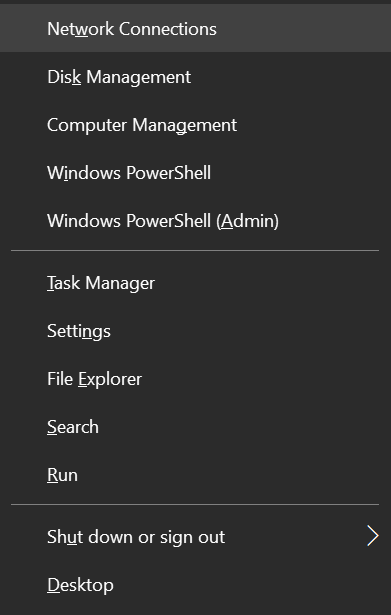
Click "Change Adapter Options".
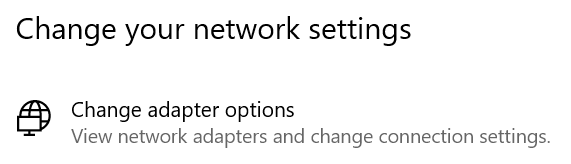
This opens the Network Connections window. This contains all of your physical and virtual network adapters, as well as Bluetooth connections.
We are looking for the Ethernet connection, which is typically called Ethernet.
- If you are using a USB to RJ45 Ethernet cable adapter, then look for its name on the list.
- Some cable adapters have names that do not match their brand or model.
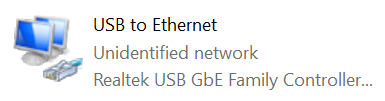
There are 3 lines of text for each network adapter: It's label name (which can be changed by right-clicking), it's current connection status (either Not Connected or Unidentified Network), and the controller it's connected to.
In the above example, this is a USB cable adapter, Unidentified Network means it's connected, and the USB controller means it's connected to a USB port and not a built-in Ethernet port.
Double-click on this to open the Status window.
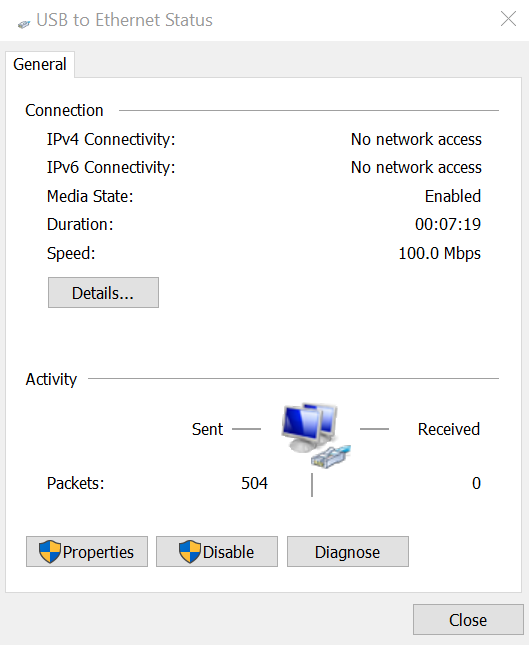
Next, click on Properties.
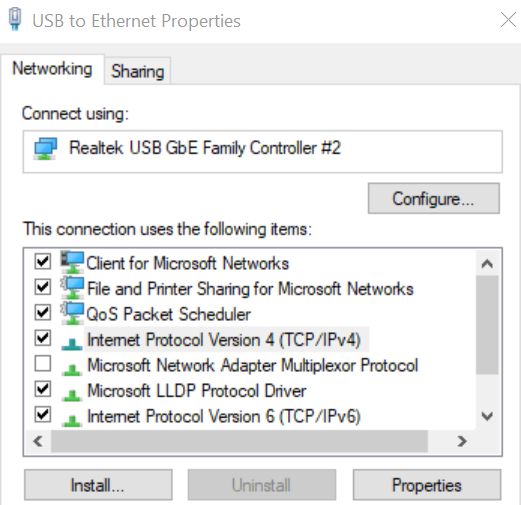
In the Properties window, double-click on "Internet Protocol Version 4 (TCP/IPv4).
The default setting is "Obtain an IP address automatically". You want to use this setting if connected to a wireless router that will assign IP addresses to each device on the LAN.
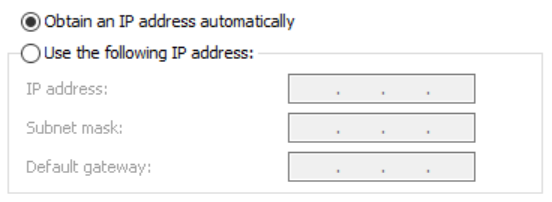
If you are trying to get your Roland switcher to communicate with a computer or PTZ camera on a LAN, static IP addresses are easier to setup and troubleshoot.
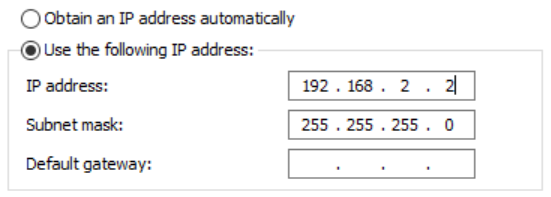
Let's use the V-60HD as an example. With factory settings, the V-60HD defaults to having DHCP enabled. If you change the LAN Configuration from DHCP to Manual, the default IP address is 192.168.2.254. This can be changed.
But if you are connecting directly to your computer with the Ethernet cable, the IP addresses of both devices can be anything you want, so long as the first 3 sets of numbers match, and all 4 sets of numbers are between 0 and 255.
There are additional rules and reserved addresses to help standardize network structures, but so long as you stick to all devices falling under 192.168.xxx.xxx on your LAN, you should not have any issues.
In this case, you can set the computer's IP Address to 192.168.2.2, and the Subnet Mask can be it's default 255.255.255.0. You can leave the Default Gateway blank, because they are not connected to a router.
You should now be able to connect to the V-60HD RCS software.
Matrix switchers like the VP-42H can also act as their own DHCP server, which makes it easier to connect to the WebRCS browser software.
How to Configure IP Settings in MacOS Mojave
On your MacOS program Dock, right click on the System Preferences icon, and select Network.
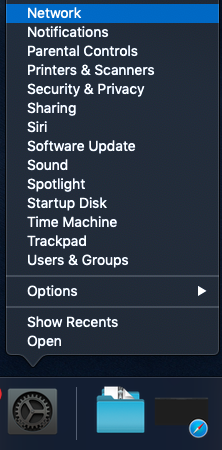
This opens the Network window. This contains all of your physical and virtual network adapters, as well as Bluetooth connections.
Look for the Ethernet connection, which is typically called Ethernet.
- If you are using a USB to RJ45 Ethernet cable adapter, then look for its name on the list.
- Some cable adapters have names that do not match their brand or model.
Click on the adapter from the list you want to configure, and it's detailed settings will appear in the window to the right of it.
The default setting is "Using DHCP". You want to use this setting if connected to a wireless router that will assign IP addresses to each device on the LAN.
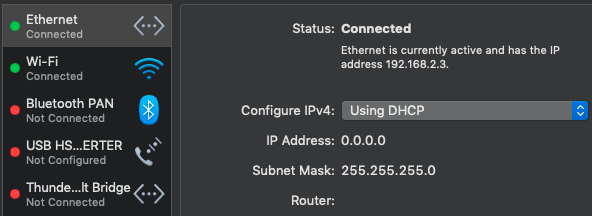
If you are trying to get your Roland switcher to communicate with a computer or PTZ camera on a LAN, static IP addresses are easier to setup and troubleshoot.
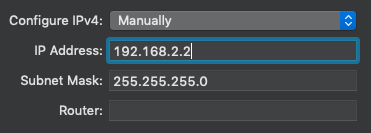
Let's use the V-60HD as an example. With factory settings, the V-60HD defaults to having DHCP enabled. If you change the LAN Configuration from DHCP to Manual, the default IP address is 192.168.2.254. This can be changed.
But if you are connecting directly to your computer with the Ethernet cable, the IP addresses of both devices can be anything you want, so long as the first 3 sets of numbers match, and all 4 sets of numbers are between 0 and 255.
There are additional rules and reserved addresses to help standardize network structures, but so long as you stick to all devices falling under 192.168.xxx.xxx on your LAN, you should not have any issues.
In this case, you can set the computer's IP Address to 192.168.2.2, and the Subnet Mask can be it's default 255.255.255.0. You can leave the Default Gateway blank, because they are not connected to a router.
When finished, click the [APPLY] button in the lower-right corner of the window to finalize your new network settings.
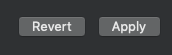
You should now be able to connect to the V-60HD RCS software.
