V-02HD: How to Update the System Program Firmware
Items Needed:
- V-02HD hardware
- Windows or Mac computer
- USB 2.0 type A to type B cable
Caution:
- Never apply this update data to any product other than the V-02HD. This update data may destroy the data or system program of other products.
- Never power-off your V-02HD while the update is in progress! If a power failure or similar accident occurs during the update process, the V-02HD won’t be able to start up in normal operating mode. This will require servicing, so you will need to contact Roland service center near you if this occurs.
Procedure:


Updating your V-02HD to firmware version 1.10 or later will allow you to connect the V-02HD Remote iPad control app.
Step 1
Download the System Program Firmware update file from the V-02HD Downloads Page.
Scroll to the bottom of the page, click the checkbox, and click on the orange button to download.


Note: The latest version is "v02hd_sys_v120.zip", this image is for reference
It will appear in your downloads folder as v02hd_sys_v120.zip.
The update file is contained in the downloaded .ZIP archive file.
Extract the file from the .ZIP file, and leave the window open, you will copy the below files to the flash drive in the next step:
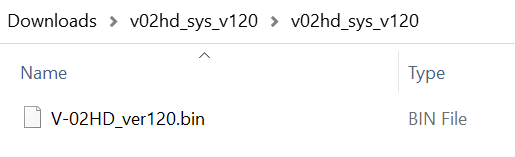
Note: The latest version is "v02hd_sys_v120", this image is for reference
Do not open the .BIN file, they are not programs that run on your computer, and do not rename them. You will later upload them to the V-02HD in the following steps.
Step 2
Download and install the V-02HD Utility Software on your computer for Windows 10 or MacOS.
Scroll to the bottom of the page, click the checkbox, and click on the orange button to download.
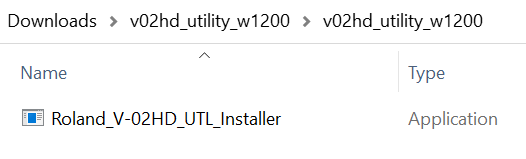
Note: The latest version is "v02hd_utility_w1200" for Windows and "v02hd_utility_m1200" for Mac, this image is for reference
You will use this software to upload the .BIN file to the V-02HD.
Step 3
Power down the V-02HD if you have not already.
Using a USB 2.0 cable, connect the V-02HD to your computer.

Step 4
On the V-02HD panel, hold down the [ VFX ] button and turn on the power.

- Note: The [ VFX ] button will light up red after you turn it on, after which you can let go.
- Note: Never turn off power to the V-02HD while the indicators for the [ 1 ] and [ 2 ] buttons are flashing in red. Doing so creates risk of corrupting the system program or damaging the V-02HD.
Step 5
Start the installed V-02HD Utility software.
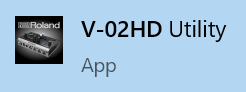
Step 6
Click the [ UPDATE ] button in the V-02HD Utility software window.
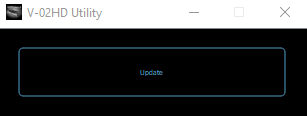
A new window will pop up.
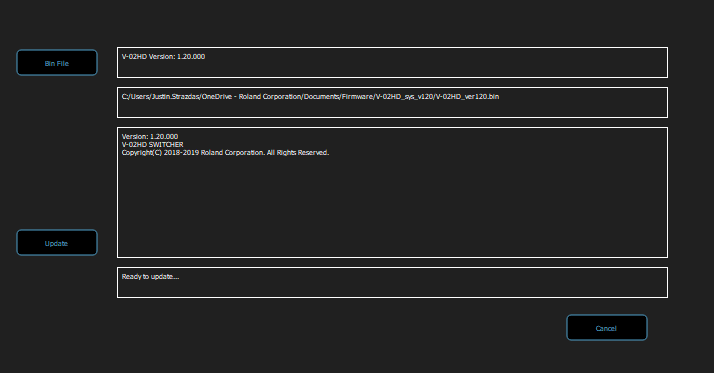
Step 7
Click the [ BIN FILE ] button in the top left corner of the window, and select the V-02HD_ver120.bin file that you downloaded and extracted from the .zip file in the first step.
- You can also drag the extracted V-02HD_ver120.bin file into this Utility update window instead of browsing for it.
- Note: While the update is in progress, the LED indicators for the [ 1 ] and [ 2 ] buttons change from yellow to flashing red.
- Note: If an error message is displayed while the update is in progress, click [ CANCEL ] to quit the update, quit the V-02HD Utility, and start the update process again.
The [ UPDATE ] button in the middle left side of the window will change from GRAY to BLUE.

Step 8
Click on the [ UPDATE ] button to begin the update.

When completed, the message "Update Completed" appears in the lower portion of the V-02HD Utility dialog box, and the indicators for the [ 1 ] and [ 2 ] buttons will both turn green.
Step 9
Click [ OK ] in V-02HD Utility window to quit V-02HD Utility.
Step 10
Turn off the V-02HD, and then turn it back on again.
Troubleshooting
- If using a Mac that's not connecting to the V-02HD, and the message "Please connect the V-02HD." is displayed, try the following:
- Quit V02HDUTL(.app) and detach the USB cable connecting the V-02HD and the Mac.
- Go into the [Applications] - [Utilities] folder and start Audio MIDI Setup(.app).
- Select [Window] - [Show MIDI Studio] to display "MIDI Studio."
- Select "V-1SDI," then use one of the methods described below to delete "V-1SDI."
- With "V-1SDI" selected, press the [Delete] key on the Mac.
- With "V-1SDI" selected, select [EDIT] - [Delete].
- Quit Audio MIDI Setup and start the update process again.
- Quit V02HDUTL(.app) and detach the USB cable connecting the V-02HD and the Mac.
